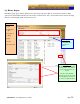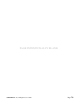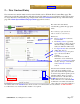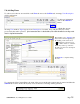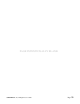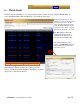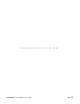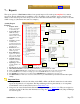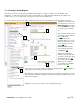User Guide
Table Of Contents
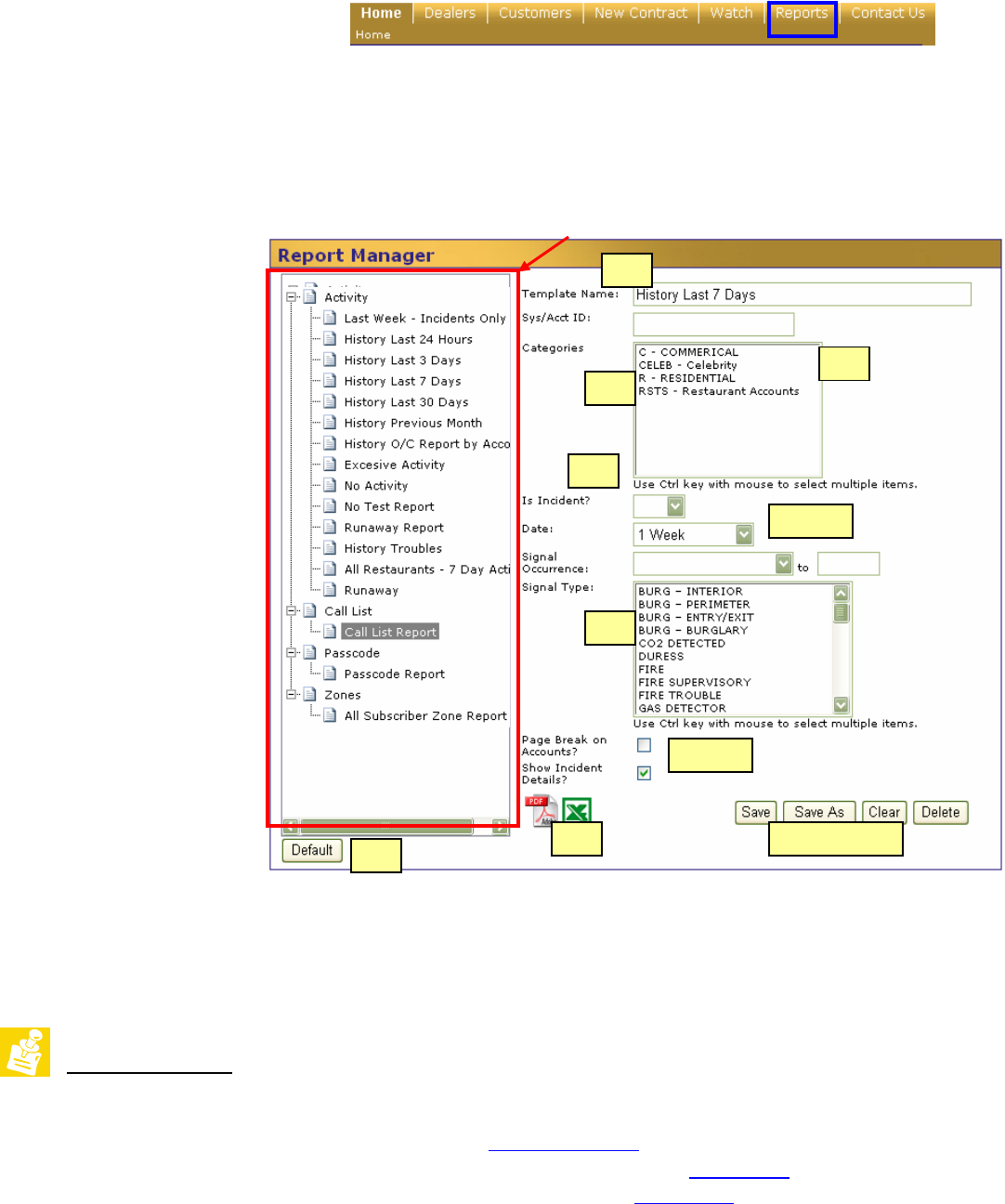
©SENTRYNET, Inc, All Right Reserved 2006 Page 33
2
3
4
5 & 6
7
8 & 9
1
13
11 & 1210
7… Reports
The report options for NetConnect v2 have been greatly improved. Several report templates for common
reports are already defined and are available to users. In addition to the “standard” reports, users have the
ability to add custom reports. Custom reports can be for the entire subscriber base, single accounts or accounts
within a category. (Restaurant Accounts for example.)
Activity Report
Features:
1. Template Name:
Used to give names
to custom reports
2. Sys/Acct ID: If left
blank the activity
report will include
ALL accounts. Or use
a specific account
number
3. Categories: Created
in Dealer Info,
assigned in Customer
Info and used here for
custom reports
4. Incident?: If set to
YES, only incidents
will be reported.
5. Date (Timeframe):
Options are 24 hrs, 3
days, 1 week, 30 days
and previous month.
6. Signal Occurrence:
Useful in researching
problem accounts
7. Signal Type: Allows
specific signals to be
reported
8. Page Break?: If checked, each account’s activity will be on individual pages.
9. Show Incidents Details?: If checked, reports will include operator action/notes details
10. Click on the PDF or Excel icon to download the report. Once downloaded, the report can be printed locally.
11. Use the SAVE button to modify an existing report. Use the SAVE AS button to create a new report.
12. The CLEAR button will reset report settings and the DELETE button will delete the selected report.
13. The DEFAULT button will restore and/or reset all standard reports. All standard reports will be reloaded with original
settings.
Important Notes:
• All reports can be downloaded in either Adobe PDF or Microsoft Excel format. Once downloaded a
report can be printed to a local printer. The Report Manager will not print directly to a local printer.
Adobe Reader can be downloaded for free at www.adobe.com
.
• Categories are created in the Dealer Information Page / Categories (Section 3.d). They are assigned to
customer accounts in the Customer Information / Categories (Section 4.e) and used by Report Manager
for custom reports