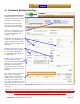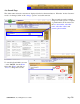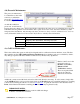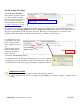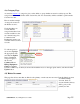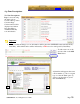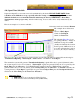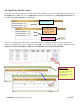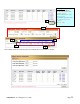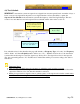User Guide
Table Of Contents
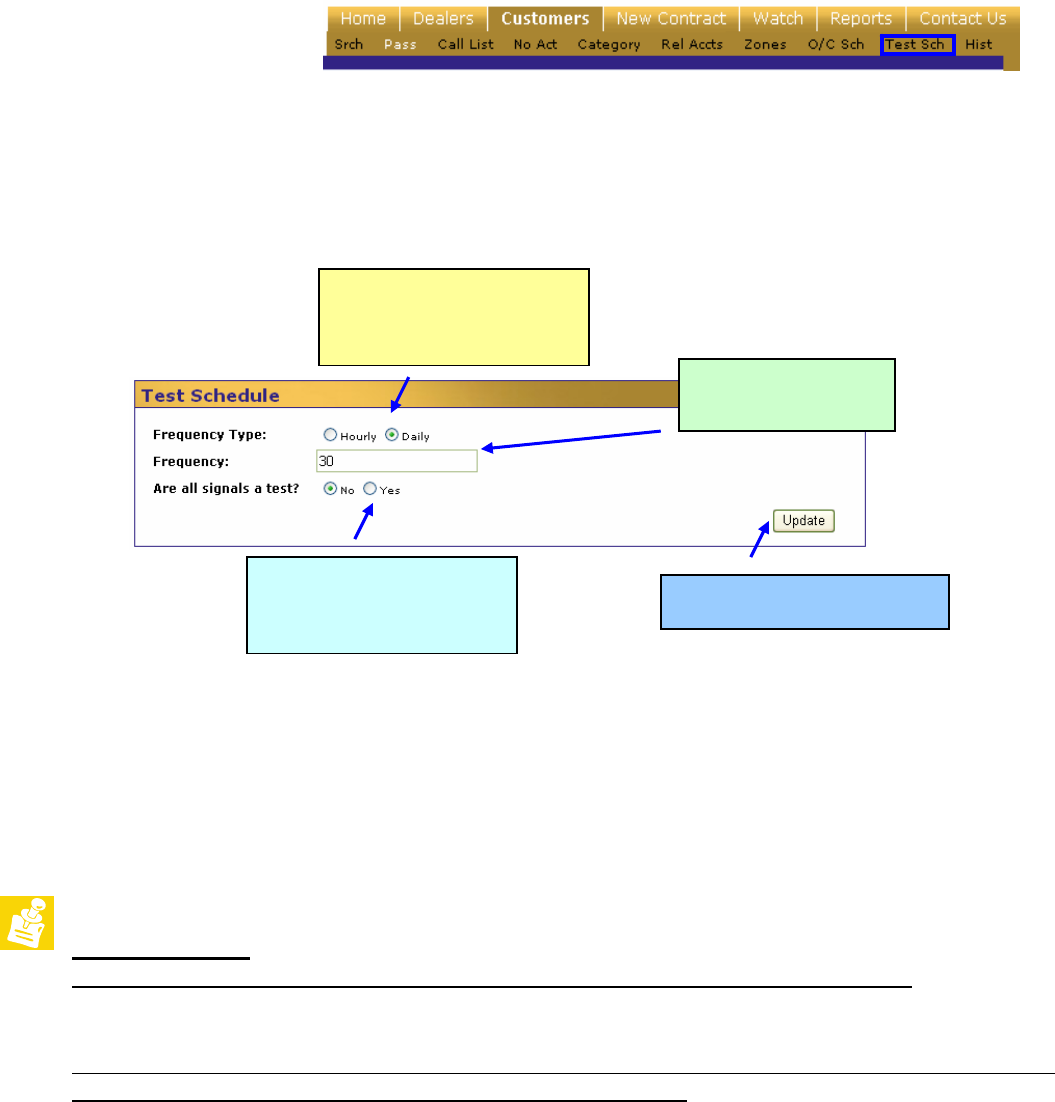
©SENTRYNET, Inc, All Right Reserved 2006 Page 24
Use the mouse to select the
proper radio button for an
Hourly or Daily frequency.
Enter the frequency in
Hours or Days.
If ANY signal is to be
considered a test signal select
the “Yes” radio button.
Click “update” when finished.
4.i) Test Schedule
SENTRYNET’s automation system can supervise test signals from customer panels based on number of days or
hours or can use any signal from the panel as a test signal. Dealers now have the ability to update the
Supervised Test Schedule in the automation system if the frequency of the Test Signal changes. This also
works for accounts that have not had a supervised test schedule and the dealer wants to add one.
If no schedule exists for the subscriber the page will default to a Frequency Type of “hourly,” the Frequency
will be “blank,” and “Are all signals a test?” will be set to “No.” With the selections above, the automation
system will be monitoring for a true Test signal every 30 days. If no Test signal is received on the expected
date, the system will generate a “No Test Received” incident that will be processed according to the dealer’s
instructions.
Important Notes:
• This procedure will NOT change the frequency in which the panel sends the test signal.
• If the schedule is new, a Test signal MUST be sent from the panel before the automation will start the
supervision. This has to be done after the schedule is activated.
• Billing for supervised test signals is based on the frequency of the signal received at the central station
and not based on the setting entered on the Test Schedule page.