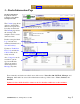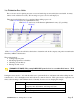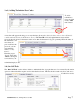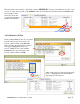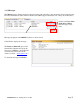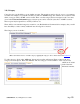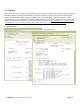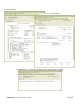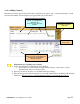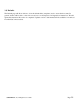User Guide
Table Of Contents
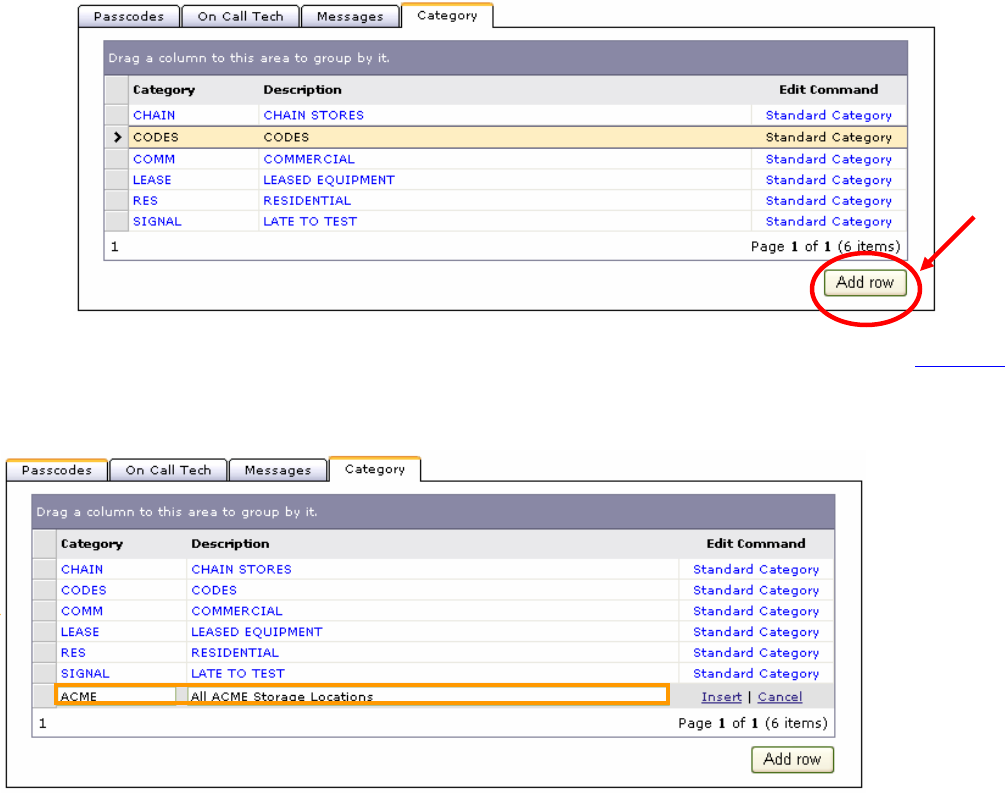
©SENTRYNET, Inc, All Right Reserved 2006 Page 10
3.d) Category
Categories give you the ability to group similar accounts. The groupings may be schools, stores, or government
accounts. For example, if you monitor security accounts for ACME Storage, Inc. and there are 7 locations in the
chain, a category called “ACME” can be created. Then, once the category has been assigned to the 7 accounts,
(done in the Customer Information pages) custom reports can be created for just those “ACME” accounts.
These reports may be Open/Close, Activity, Call List, etc.
There will be some standard categories created for you (Residential and Commercial for example), but you will
have the ability to create as many additional custom categories as needed.
The Category screen looks like…
(This section discusses how to create the category. Applying the category to an account is discussed in Section 4.e)
To add a category, click on the “Add row” button and a new line will appear. Enter a name for the new
category and a description. Then click “Insert.” The new category is now available to add to any account,
which can be added
in the Customer
Information menus.