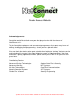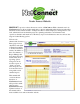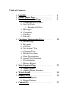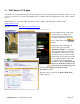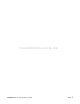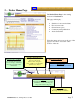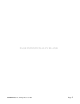Dealer Access Website Acknowledgements: SentryNet would like to thank everyone that played a role with the release of NetConnect v2.1. To the SentryNet employees and our contract programmers that spent many hours of editing, de-bugging and programming – thank you for a job well done! Also, we thank the dealers who spent valuable time helping to “de-bug” the beta version and reviewing this manual. Your input helped us create a superior product.
PAGE INTENTIONALLY BLANK
Dealer Access Website SENTRYNET is proud to release the newest version of NetConnect. With a dramatic new look, NetConnect v2 now allows dealers much more control in maintaining their dealer and subscriber information. New features include – multiple user IDs for dealer employees, management of “On Call” technician list and technician passcodes, updating subscriber zone information and open/close schedules and much more.
PAGE INTENTIONALLY BLANK
Table of Contents 1. LOGIN ………………………………... 2. Dealer Home Page ………………….. 3. Dealer Information Page ……………. a. Technician Pass Codes b. On Call Tech i. Reorder Call List c. Messages d. Categories e. Contacts f. Defaults 4. Customer Information Page ………… a. Search Page b. Passcode c. Call List d. No Action / Test e. Category Page f. Related Accounts g. Zone Descriptions h. Open/Close Schedule i. Test Schedule j. History Report 5. New Contract Page ………………….. a. Adding Zones b. Adding Phone Numbers 6.
PAGE INTENTIONALLY BLANK
1… NetConnect v2 Login A User ID or Account number and password is required for access. IDs currently used for NetConnect v1.x will not work on version 2. To obtain a user ID and password call the data entry department of your “home” central station. The initial access to the secure URL will display a mirror image of the SentryNet commercial site. (www.sentrynet.com) The URL for access is https://netconnect.sentrynet.com. On the right hand side of this page are the login boxes.
PAGE INTENTIONALLY BLANK ©SENTRYNET, Inc, All Right Reserved 2006 Page 2
2… Dealer Home Page The Dealer Home Page is the starting location for NetConnect. This page will display… • • • • • Statistics for account incidents New account totals General news topics Commonly used publications Active Subscriber Using the menu options across the top of the page you are able to access the other sections of the site.
PAGE INTENTIONALLY BLANK ©SENTRYNET, Inc, All Right Reserved 2006 Page 4
3…Dealer Information Page The Dealer Information Page allows dealers to perform several common and important tasks. The Contacts page allows dealers to manage IDs that receive reports and how they are delivered. The Default page allows the viewing of the templates used to create dealer accounts. Dealers can upload their Logo and can view summary information for Account Activity. Updates to Technician Pass Codes and the On Call Tech list can be easily accessed.
3.a) Technician Pass Codes Pass codes are used for placing accounts on test and retrieving account activity/account details. As many entries can be added as necessary. We encourage one pass code for each employee. There are four fields that are to be completed when adding a pass code. ¾ The User ID can be any alpha/numeric entry. ¾The Passcode can be any 2-10 character alpha/numeric entry.
3.a.1) Adding Technician Pass Codes To add a technician’s passcode click on the “Add row” button. A new line will appear allowing you to enter the data. (Remember, this is for those who need to call into the central station and is not for NetConnect Users.) The User ID can be any alpha/numeric entry and the passcode must be at least 2 characters and no more than 10 characters long.
The On Call list can be added to, edited and reordered. SENTRYNET operators will call the list in order – top to bottom. To add to the list, click on the Add Row button and enter the new information, then click Insert. The phone number can be entered as shown; the program will format the number automatically. 3.b.1) Reorder Call List In this example Phillip Towns is to be called last. His entry needs to be moved to the bottom of the list.
3.c) Messages The Messages page displays messages taken for dealers who subscribe to the Answering Service feature in the Florida Central Station. (This will be available for the Mississippi Central Station at some point in the future.) Dealers can View, Print, Print All and Delete their messages at any time. Messages displayed in the BOLD font have not been viewed. Click View to display the message… The Print and Print All options will launch Adobe Reader and export the message as a PDF file.
3.d) Category Categories give you the ability to group similar accounts. The groupings may be schools, stores, or government accounts. For example, if you monitor security accounts for ACME Storage, Inc. and there are 7 locations in the chain, a category called “ACME” can be created. Then, once the category has been assigned to the 7 accounts, (done in the Customer Information pages) custom reports can be created for just those “ACME” accounts. These reports may be Open/Close, Activity, Call List, etc.
3.e) Contacts The Contact page allows dealers to manage who can receive reports from the central station and how reports are transmitted. Reports generated automatically use this list and station operators can select from this list when sending reports manually. There are five (5) different report types that can be transmitted from the central station. The reports are in Rich Text File (RTF) format and can be viewed using any Windows text editor.
3. Account Details 4. Account Statements 5. Text Messages – Can be sent to E-mail capable cellular phones and PDAs.
3.e.1) Adding Contacts The Dealer Contacts page lists all current entries and their report options. Also, you have the ability to search and select the number of items displayed per page if there are several entries.
3.f) Defaults The Default page will allow dealers to view the default tables (templates) used to create their accounts. In general, dealers will be able to view 4x2 conversions, zone descriptions, and signal/zone instructions. We will update this manual as this section is completed. Updated versions of the manual will be available for download from the NetConnect website.
4…Customer Information Page The Customer Information Page will allow dealers to view, edit, and maintain much more of their subscribers’ account details. The main page displays basic information for the subscriber, with most fields being editable. At the top of the page the “Active Customer” is displayed and can be changed by clicking on the “Change…” link. The Premise and “Enhanced Call Verification” phone numbers are displayed. (Changes here will be displayed in any incident for this subscriber.
4.a) Search Page The dealer name and active customer are displayed just below the menu buttons. When the “Active Customer” needs to be changed, click on the “change” option to access this window. The account base can be searched using four search options. Complete or partial entries can be entered for the account number, subscriber name, subscriber address and premise phone number.
4.b) Passcode Maintenance The passcode maintenance for subscribers works in the same way as technician passcodes. (See Section 3.a.1 for detailed explanation.) As with the technician passwords, we will start by keeping the levels simple. Also, the levels will allow subscribers the same access as technician passcode levels. Subscribers that are granted a level 10 will be able to place an account on test, check account history, make temporary time adjustments, and add temporary data.
4.d) No Action / Test Page The No Action / Test Page allows dealers to put accounts in a no action state at the central station. Accounts can be placed on test for up to four hours. Using the entries created in the “Contacts – Section 3.e.1” page, the signals can be directed to a text capable device, such as a cellular phone. Entries can be added manually by typing in the E-mail address of the device into the “Text Msg Address” field.
4.e) Category Page As stated in Section 3.d), categories give you the ability to group similar accounts for activity reports. The categories must be created in the dealer section first, and once created they will be available to pick from the Customer account.
4.g) Zone Descriptions The Zone Descriptions Page is accessed using the menu options located at the top of the Customer Page. Current entries will be displayed and dealers have the ability to Add/Delete/Modify zone information. • Important Note: Please note that all changes to zone information will be placed in a PENDING status until checked by Data Entry. All modified entries will be indicated by a RED text color until posted by Data Entry. To add a new zone to the account, click on the Add Zone button.
4.h) Open/Close Schedule Supervised Open/Close accounts can now be maintained by the dealer. PLEASE TAKE NOTE: Some schedules can be difficult to set up, especially when the closing occurs after midnight. For these more difficult schedules, it is recommended that the initial setup be done by SENTRYNET’s Data Entry department to ensure proper entry. After the initial setup, most accounts can be easily maintained by the dealer. Here is an example of a common schedule… Allowance entries are formatted hh:mm.
4.h) Open/Close Schedule (cont’d) To modify any of the allowances for a supervised account, simply type over the existing allowance and click on the Update button. Make sure to use the hh:mm format. In the example there is an Early Open Allowance of 1 hour and a Late Close Allowance of 30 minutes. Original Allowances New Allowances: 30 minutes for Early Open and 15 minutes for Late Close.
Adding a day 1. Click on “Add Row” 2. The Add O/C Schedule window appears. 3. From the Day box select the proper day 4. Enter the open/close times 5. Select the supervised options. 6.
4.i) Test Schedule SENTRYNET’s automation system can supervise test signals from customer panels based on number of days or hours or can use any signal from the panel as a test signal. Dealers now have the ability to update the Supervised Test Schedule in the automation system if the frequency of the Test Signal changes. This also works for accounts that have not had a supervised test schedule and the dealer wants to add one. Use the mouse to select the proper radio button for an Hourly or Daily frequency.
4.j) History Report The History page gives dealers quick access to the active customer’s history. Several new search, or filter, options have been added from the previous version of NetConnect. Also, any incident can be viewed, allowing dealers to read incident details and operator notes. Filter Options: By Date By Signal Type (i.e. Fire) By Description (i.e. Burg) By Time Print Options: By Zone # By Incidents Only Click Print All to print filtered history.
PAGE INTENTIONALLY BLANK ©SENTRYNET, Inc, All Right Reserved 2006 Page 26
5… New Contract Entry New customer account information can be entered in this section. With the New Contract Entry page, The dealer can provide the Central Station with all necessary information to process incidents for the new account. To access the New Contract Entry page, simply click on the New Contract link at the top of the NetConnect page. The Alarm System Monitoring Agreement page will be loaded. The dealer name and number automatically populate the appropriate fields.
5.a) Adding Phone Numbers When the Add Row button is clicked a new blank line will appear. Enter the new contact’s name, phone number and a brief note if necessary. Then click Insert.
5.b) Adding Zones To add zones for the new account click on the Zone tab next to the Call List tab. An empty Zone Description window will appear. To add zone information click on the Add Row button. A blank line appears allowing Zone number, Signal type and zone Description to be added, along with how the zone is to be processed by the station operators. If no instruction box is checked the zone will be handled according to the dealer’s default instructions.
PAGE INTENTIONALLY BLANK ©SENTRYNET, Inc, All Right Reserved 2006 Page 30
6… Watch Scroll Dealers now have the ability to view near real-time activity for their accounts using the Watch utility. To access the Watch utility click the link at the top of the NetConnect page. Using the Display Options, the number of rows to be displayed and the refresh rate can be set. We suggest leaving the Display Rows at 25. The Refresh Rate should be set based on the volume of signals generated by the dealer’s accounts.
PAGE INTENTIONALLY BLANK ©SENTRYNET, Inc, All Right Reserved 2006 Page 32
7… Reports The report options for NetConnect v2 have been greatly improved. Several report templates for common reports are already defined and are available to users. In addition to the “standard” reports, users have the ability to add custom reports. Custom reports can be for the entire subscriber base, single accounts or accounts within a category. (Restaurant Accounts for example.) Activity Report Features: 1. 2. 3. 4. 5. 6. 7. 8. 9. 10. 11. 12. 13.
7.a) Creating Custom Reports Custom reports can be created using several different parameters: categories, whether or not an incident exists, timeframes, accounts that generated more than a certain number of signals during the timeframe, fire alarms only, troubles only, etc, etc, etc. All of these custom reports can be saved for future use. To create a custom report, first select the standard report that most closely matches the desired parameters.
7.b) Sample Reports Here is the custom report we created using the filter options on the previous page.
History report with incident details No activity – 30 days ©SENTRYNET, Inc, All Right Reserved 2006 Page 36
8… Contact Us The Contact Us page can be used to launch a local E-mail application. Simply click the person’s name you wish to contact, on the Contact List and Locations page, and the default E-mail application on the local computer will load. If the computer does not have an E-mail program, this section will not work. The Contact Us Online page will work, however. Complete the form and click Send.
PAGE INTENTIONALLY BLANK ©SENTRYNET, Inc, All Right Reserved 2006 Page 38