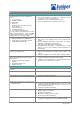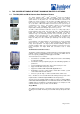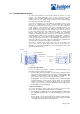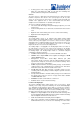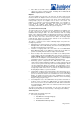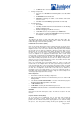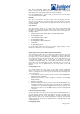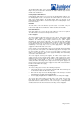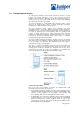Specifications
Page 18 /148
type. Before transmitting outgoing data packets, the PICs encapsulate the
packets received from the FPCs. Each PIC is equipped with a media-specific
ASIC that performs control functions tailored to the PIC’s media type.
PICs are field-replaceable. To remove a PIC, you first remove its host FPC, which
is hot-removable and hot-insertable.
PIC LEDs
Each port on each PIC has one LED, located on the PIC faceplate above the
transceiver. Each LED has four different states. If the FPC that houses the PIC
detects a PIC failure, the FPC informs the SSB, which in turn sends an alarm to
the Routing Engine.
Craft Interface
The craft interface allows you to view normal status and troubleshooting
information at a glance and to perform many system control functions. The craft
interface is located below the SSB on the front of the chassis and contains the
following elements :
§ Alarm Relay Contacts, Alarm LEDs, and Alarm Cutoff Button
§ Routing Engine Ports
§ Link and Activity Status Lights
§ Routing Engine LEDs
§ Routing Engine LEDs and Buttons
§ FPC LEDs
§ Routing Engine Ports
The power supply LEDs are located on the power supply faceplates, at the
bottom rear of the chassis, not on the craft interface.
Alarm Relay Contacts, Alarm LEDs, and Alarm Cutoff Button
The craft interface contains two sets of alarm relay contacts, which are on the left
side of the craft interface. The upper set is activated by a system red alarm and
the lower set by a system yellow alarm. Immediately to the right of the alarm
relay contacts are the red and yellow alarm LEDs. These LEDs light when a red
or yellow alarm condition occurs. To the right of the LEDs is the alarm
cutoff/lamp test (ACO/LT) button. Press this button to deactivate the red or yellow
alarm LED. Note that deactivating the LED and alarm does not correct the
problem. You also use the ACO/LT button to test all the LEDs on the craft
interface.
Routing Engine Ports
The Routing Engine has three ports for connecting external management
devices. You can use the command-line interface (CLI) on these management
devices to configure the router. These ports are located at the lower right corner
of the craft interface:
§ Console port—Used to connect a system console to the Routing Engine
with an RS-232 serial cable.
§ Auxiliary port—Used to connect a laptop or modem to the Routing
Engine with an
§ RS-232 serial cable.
§ Ethernet management port—Used to connect the Routing Engine to a
management LAN (or any other device that plugs into an Ethernet
connection) for out-of-band management of the router system. The
Ethernet port can be 10 or 100 Mbps and uses an autosensing RJ-45
connector.
Link and Activity Status Lights
The link status lights are located to the left of the Ethernet management ports on
the craft interface, and the activity status lights are located to the right of the
Ethernet management ports on the craft interface. The link and activity status
lights report the status of the external management connections. The link light
indicates whether the link has been established and the status light indicates data
is being transferred.
Routing Engine LEDs