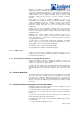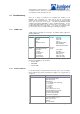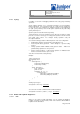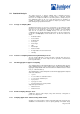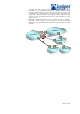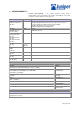Specifications
Page 132 /148
5. MANAGEABILITY
5.1 Configuration and management
5.1.1 Front Panel and Craft Interface
The M40 has a craft interface on the front panel. The display panel offers the
following capabilities:
§ Four-line backlit LCD display for the entire system, with six navigation
buttons. The display has an adjustable contrast and viewing angle.
§ System LEDs and buttons:
§ Two LEDs per NIC module slot (Green OK and Red Fail) and one off-line
button.
§ Two big Alarm LEDs (Red, Orange) plus an Alarm Cutoff button.
§ Two host LEDs indicating status of Routing Engine (Green OK and Red
Fail).
§ Two sets of relay contacts for alarms.
The M20 has no physical craft interface panel, but a virtual one : all the
information that would have been displayed on a craft interface can be visualized
through the Command Line Interface.
Connected to the Routing Engine for out-of-band management , the M20 and
M40 dispose of an RS232 console port, an AUX RS232 port for an external
modem connection, and an Ethernet 10/100 port. The system can be managed
in-band and out-of-band via a Telnet.
5.1.2 JUNOS Command Line Interface
The Command Line Interface (CLI) is the primary way to configure the M20 and
M40. Juniper Networks does not currently offer a standalone Network
management platform. The element is standards compliant with SNMP V1 and
V2. Therefore, SNMP compliant network management platforms will be
adequate for managing our systems. This strategy does not preclude us from
funding this development in the future. As a matter of fact, some Juniper Partners
have already included the management of Juniper routers in their own Network
Management Platforms.
The Junos Command Line Interface is the primary way to configure Junos.
Juniper believes that SNMP is not a secure enough protocol to allow
configuration by this means. This opinion has been confirmed by our customers,
operating networks within public IP infrastructures.
The JUNOS CLI is used whenever accessing the router, either from the console
or through a remote network connection. The Command Line Interface (CLI) has
lot of tools to help the operators configure and manage the routers easily. The
CLI provides commands used to perform various tasks, including configuration,
monitoring and troubleshooting the software, hardware, and network connectivity.
The CLI is a straightforward command interface. Commands are typed on a
single line and they are executed (but not implemented) when the Enter key is
pressed. The CLI provides command help and command completion, and it also
provides Emacs-style keyboard sequences that allow you to move around on a
command line and scroll through a buffer that contains recently executed
commands. CLI commands are organized in a hierarchical fashion, with
commands that perform a similar function being grouped together under the
same level.