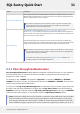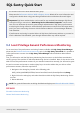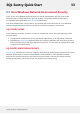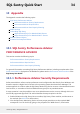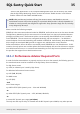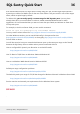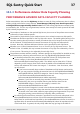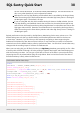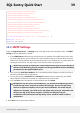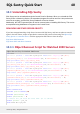User guide
'PerformanceAnalysisDataRollup8',
'PerformanceAnalysisTraceData',
'PerformanceAnalysisPlan',
'PerformanceAnalysisPlanOpTotals',
'PerformanceAnalysisTraceCachedPlanItems',
'PerformanceAnalysisTraceDataToCachedPlans',
'PerformanceAnalysisTraceQueryStats',
'MetaHistorySharePointTimerJob',
'PerformanceAnalysisSsasUsageTotals',
'PerformanceAnalysisSsasCubeDimensionAttribute',
'PerformanceAnalysisSsasTraceDataDetail'
)
ANDOBJECTPROPERTY([object_id],'IsUserTable')=1
GROUPBY[object_id]
ORDERBYTableName;
10.2 SMTP Settings
Select the SQL Sentry Server -> Settings node in the SQL Sentry Client Navigator pane. The SMTP
Config tab will be displayed by default.
1. In the SMTP Server field enter the domain name or IP address of the SMTP server to be used
for routing SQL Sentry email notifications. If using localhost, keep in mind this will be the local
SMTP server on the machine where the Monitoring Service is installed since it is responsible for
sending all notifications. The SQL Sentry Client does not send any notifications.
NOTE: You may need to contact your network administrator first to ensure that the IP
address of the Monitoring Service computer has been granted both Connect and Relay
permissions for the specified SMTP server.
2. Next, enter the Email From Address. This is the address which will appear on the From line of
all email notifications sent by SQL Sentry.
3. You can also specify a Username and Password if authentication is required by your SMTP
server. Please note that this is usually not required in most environments.
4. Click the Test button and specify an email address, then click Send.
IMPORTANT: For the most accurate SMTP test, you should use the SQL Sentry Client
installed on the Server computer to send the test message. If you use a SQL Sentry
Client on a different computer, such as your local workstation, the results may be
different. For example, your SMTP server may allow relay from your workstation but
not from the SQL Sentry Server computer, in which case the test from your
workstation would succeed; but the SQL Sentry Server would be unable to deliver
notifications.
5. Click Save on the toolbar when finished.
SQL Sentry Quick Start 39
©2015 SQL Sentry. All Rights Reserved.