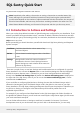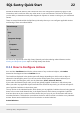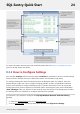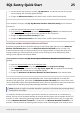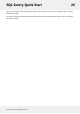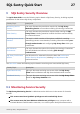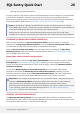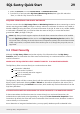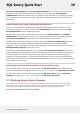User guide
User Connection Properties. The User Connection Properties for a Connection can be accessed
through the right-click context menu of the Connection. First unselect the Use Integrated
Authentication check box and then enter your desired account information. For example, for a SQL
Server Connection you would want to enter a SQL Server Authentication Account with the desired
Server Role.
SHARED GROUPS NODE VS SQL SERVER REGISTRATIONS NODE
There are a few differences regarding how authentication works depending on whether you are
accessing the Connection from the context of the Shared Groups node or the context of the SQL
Server Registrations node in the Navigator pane.
For SQL Server Connections accessed within the context of the Shared Groups node, Windows
authentication is used by default. However, if you have specified SQL Server credentials using the
User Connection Properties context item, those credentials will be used instead.
For SQL Server Connections accessed within the context of the SQL Server Registrations node, the
Client uses the authentication method and credentials defined for the corresponding SSMS
registration. This is also referred to as the "native registration" and is accessed using the connection's
Edit Registration Properties context menu item.
If SQL Server authentication credentials are set using the User Connection Properties context item,
those credentials will be used instead, and they will effectively override the authentication settings of
the native registration. The initial connection to the target will always be made using the native
registration credentials, however, so that the Client can ascertain the true identity of the SQL Server,
and ensure it isn't already being watched using a different name, as can be the case when an alias has
been configured for the server.
RESTRICTING ACCESS AND SERVER VISIBILITY IN THE SQL SENTRY CLIENT
For information about restricting user access within the SQL Sentry Client based on Windows and
SQL Server Authentication accounts see the Rights Based Security topic in the SQL Sentry User Guide.
For information about restricting user access within the SQL Sentry Client based on SQL Sentry
Database roles see the Role Based Security topic in the SQL Sentry User Guide
9.3 Watching Servers Across Domains
It is possible to monitor/watch connections across domains with SQL Sentry even when there is no trust relationship
between them. The best option to achieve this depends on the resources available and number of servers you wish to
watch. See below for a short explanation of each option; select the associated link for more information.
OPTIONS FOR WATCHING SERVERS ACROSS DOMAINS
SQL Sentry Quick Start 30
©2015 SQL Sentry. All Rights Reserved.