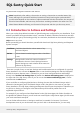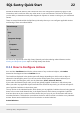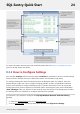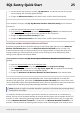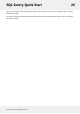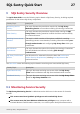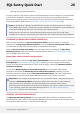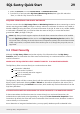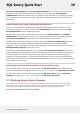User guide
1. Select the Services icon from Control Panel -> Administrative Tools.
2. From the list of services select SQL Sentry Monitoring Service, then right-click and select
“Start”, or click the “Play” button on the toolbar.
REQUIRED PERMISSIONS FOR ORACLE DATABASES
The user accounts that the SQL Sentry Client and Monitoring Service use when connecting to Oracle
servers must be granted "view" privileges on the sys schema at a minimum. In order to run, enable, or
disable a DBMS job using the Client, you must be the owner of the job. In order to run, enable, disable,
or reschedule a Scheduler job, you must be either the owner of the job, or a user that has been
granted the "alter" privilege on the job.
Note: SQL Sentry's Oracle support requires the Oracle client connection software to be installed
on each SQL Sentry Client machine and on each SQL Sentry Monitoring Service machine. The
full Oracle client, including the Oracle Data Access Components (ODAC) and Oracle Data Provider
(ODP) components, is required. Oracle client versions prior to 9i, though they may work, are not
supported.
9.2 Client Security
Although the SQL Sentry Client receives the majority of its information from the SQL Sentry
Database, there are times when the Client must connect directly to a monitored server in order to
receive information.
WHEN DOES THE SQL SENTRY CLIENT CONNECT DIRECTLY TO A MONITORED SERVER?
The SQL Sentry Client connects directly to a monitored server when:
a Connection is Watched
a real-time action is initiated
a job is manually started or stopped
a job is rescheduled
a QuickTrace is run
The SQL Sentry Client will also connect directly with the monitored server when a forced metadata and
history synch is performed. Selecting CTRL + Refresh on the toolbar will perform this action. This is
different than just selecting the Refresh button alone, which would only retrieve information from the
SQL Sentry Database.
AUTHENTICATION METHOD USED WHEN THE CLIENT CONNECTS TO A MONITORED SERVER
In those cases where the Client does need to connect directly to a monitored Connection, the
authentication method used varies depending on the specified User Connection Properties of that
Connection. By default, the Client will use the credentials of the interactive user, whenever it needs to
connect directly to a Connection.
As an alternative to integrated authentication, you may specify database specific credentials in the
SQL Sentry Quick Start 29
©2015 SQL Sentry. All Rights Reserved.