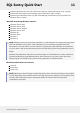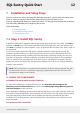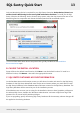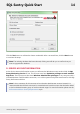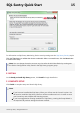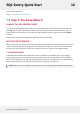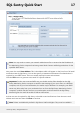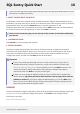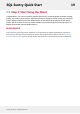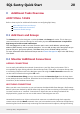User guide
8 Additional Tasks Overview
ADDITIONAL TASKS
Refer to these topics for additional information on configuring SQL Sentry.
Add Additional Users and Groups
Monitor Additional Connections
Customize Global Settings
8.1 Add Users and Groups
The Contacts node in the Navigator contains the Users and Groups sub-nodes. This is where you
create and maintain Users and Groups for notification purposes. At least one user is required for
SQL Sentry to be able to send notifications.
Click the Users node to add a new user. Enter the user's name, email address, optional pager
address (SMTP-based), and an optional description. You can add as many users and groups as you
want at this point - groups are optional. Click Save when you are finished adding each user.
For more information about Users and Groups see the Contact Management topic in the SQL Sentry
User Guide.
8.2 Monitor Additional Connections
ADDING CONNECTIONS
You can easily add additional monitored Connections to your SQL Sentry environment. This is
accomplished by right-clicking either the Shared Groups node, a Site node, a Computer Group node,
or an existing Computer node in the Navigator pane and using the Add Connection command. You
can also add a Connection through the File menu.
In the Add Connection dialog you may choose the desired Connection Type from the drop-down
menu (Analysis Services Connection, SharePoint Server Connection, SQL Server Connection, Windows
Connection, Oracle Database Connection).
WATCHING CONNECTIONS
When you add a new Connection to your environment the Watch With Event Manager / Performance
Advisor options are checked by default. Before SQL Sentry will start monitoring a Connection or object,
its status must be set to “watched”. Connections or objects that are not being watched will be
displayed with a grayed-out icon next to their name in the Navigator tree view.
Unwatched Connections or objects can have their status set to watched through their respective
context menus with the Watch command. Once you have watched a new Connection the SQL Sentry
Monitoring Service will start actively monitoring the Connection and its objects, and begin honoring
SQL Sentry Quick Start 20
©2015 SQL Sentry. All Rights Reserved.