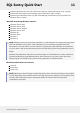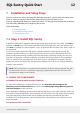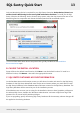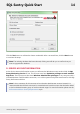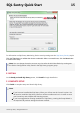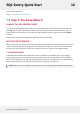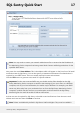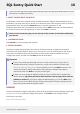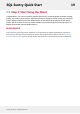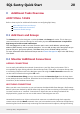User guide
Note: You may need to contact your network administrator first to ensure that the IP address of
the Monitoring Service computer has been granted both Connect and Relay permissions for the
specified SMTP server.
Next, enter the email From Address. This is the address which will appear on the From line of all email
notifications sent by SQL Sentry. You can also specify a Username and Password if authentication is
required by your SMTP server. This is not usually required in most environments.
Click the Test button to generate a test email to a specific address.
Important: For the most accurate SMTP test, you should use the Client installed on the SQL
Sentry Monitoring Service computer to send the test message. If you use a Client on a different
computer, such as your local workstation, the results may be different. For example, your SMTP
server may allow relay from your workstation but not from the SQL Sentry Monitoring Service
computer, in which case the test from your workstation would succeed but the SQL Sentry
Monitoring Service would be unable to deliver notifications.
At least one user is required for SQL Sentry to be able to send notifications. Enter the user's email
address and name and then click Next to continue.
Note: Tokens are disabled by default in SQL Server 2005 and higher. They must be enabled in
SQL Sentry Quick Start 17
©2015 SQL Sentry. All Rights Reserved.