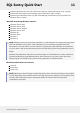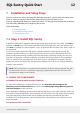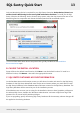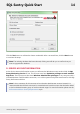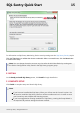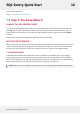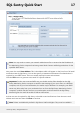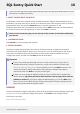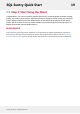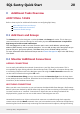User guide
For information on SQL Sentry Monitoring Service security settings see the SQL Sentry Security topics.
Click the Test button to validate the chosen credentials. After a successful test, click the Next button
to continue the setup.
Note: You can change the service account any time after the initial installation by runningtrue
the Service Configuration Utility found in the SQL Sentry program group.
E. INSTALL
On the Ready to install SQL Sentry screen, click Install to begin installation.
F. COMPLETE SETUP
Click Finish to complete setup and launch SQL Sentry.
Note:
If you have not installed the SQL Sentry Client, you will not see the “Launch” option. You
will need to install the SQL Sentry Client on another machine and run it in order to enter
your license key and complete the licensing process.
If you have upgraded an existing installation of SQL Sentry, running the Setup Wizard is
not required. All previous settings have been retained.
SQL Sentry Quick Start 15
©2015 SQL Sentry. All Rights Reserved.