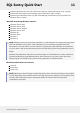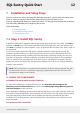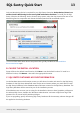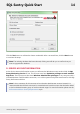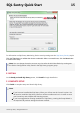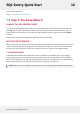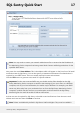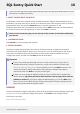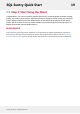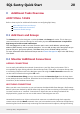User guide
Only one Monitoring Service is required for your SQL Sentry Enterprise. Unless desired, there is no
need to install a Monitoring Service on any DBA workstation machines. To install just the SQL
Sentry Client do the following: On the Custom Setup screen, select the drop down arrow next to the
Monitoring Service component and choose the Entire feature will be unavailable option.
For more information about where components are typically installed see the Installation
Recommendations topic.
B. CHOOSE THE INSTALL LOCATION
Setup will show the default install location; click Next to use the default location. To install to a
different location, click Browse... then select the appropriate location.
C. SQL SENTRY DATABASE ACCOUNT INFORMATION
On the Database Account Information screen you will chose a location and name for the SQL Sentry
Database. In the SQL Server Name field enter the the server instance where you would like to install
the SQL Sentry Database. In the Database Name field enter a name for the SQL Sentry Database. The
SQL Sentry Database will be created as part of the installation process.
If the Windows user account you are using for the installation does not have SysAdmin privileges on
the selected SQL Server, deselect the "Windows Authentication" and enter a SQL Server login and
password for an account with SysAdmin privileges.
If you are upgrading, specify the existing SQL Sentry Database. All the necessary schema changes will
be applied to the existing database.
SQL Sentry Quick Start 13
©2015 SQL Sentry. All Rights Reserved.