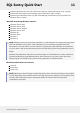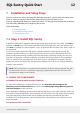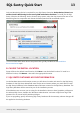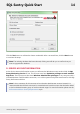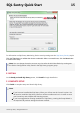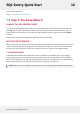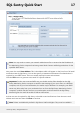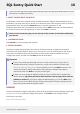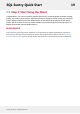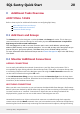User guide
7 Installation and Setup Steps
Once you receive your license and setup file download information, copy the setup executable to the
server on which you want to install the SQL Sentry Monitoring Service and then run it.
If you are upgrading SQL Sentry from a previous version, it is strongly recommended that you backup
your SQL Sentry Database prior to beginning the process.
Follow these steps:
1. Install SQL Sentry
2. Complete the Setup Wizard
3. Start Using the Client
7.1 Step 1: Install SQL Sentry
A Welcome dialog will be displayed when the SQL Sentry Setup program is first started, click Next to
continue or Cancel to exit. The License Agreement dialog is displayed next, select the checkbox and
click Next to continue. For future reference, a copy of the license file is located in the "Client" folder of
the installation.
If the setup program detects that SQL Sentry is already installed it will prompt for removal. The
installation process enables you to easily upgrade from previous versions and maintain all of your
existing configuration settings, including any Users and Groups, notification settings, etc. Any time
SQL Sentry is upgraded or another component is installed, the existing software is first uninstalled.
This is to ensure that all components are of the latest version, and therefore compatible. This only
applies to the Client and Server files; the SQL Sentry Database, where all of your settings and history
are kept, is not removed.
NOTE: .NET Framework 4.5 is required for all installations. A reboot may be required if the .NET
Framework files are in use. Temporarily stopping any applications that make use of the .NET
Framework can help to avoid a reboot.
A. CHOOSE THE COMPONENTS
DETERMINE THE MONITORING SERVICE COMPUTER
For the initial installation it is recommended that you first determine which computer the
Monitoring Service will be installed on and then install both the SQL Sentry Monitoring Service
and Client together on that computer.
This is analogous to installing the native client tool and SQL Server on the same computer. Even if you
don't plan on using the SQL Sentry Client regularly from this machine, the SQL Sentry Client is used to
enter your license key and will enable you to complete the licensing process during the initial
installation. You will be prompted to launch the SQL Sentry Client and enter your license key at the
end of the install.
DBA WORKSTATION COMPUTERS
SQL Sentry Quick Start 12
©2015 SQL Sentry. All Rights Reserved.