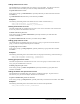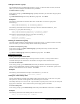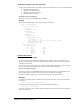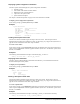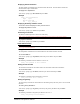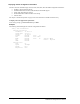Tool Storage - Tool Cabinet User Manual
Displaying serial/Pass-Thru port information
The Show Ports command displays information about all serial/Pass-Thru ports. This information includes:
• Serial/Pass-Thru port data rate
• Modem port initialization strings
• Descriptive port name, if applicable
• DSR signal checking settings
To display serial port information:
At the Sentry: prompt, type show ports and press Enter.
Example
The following command displays all serial/Pass-Thru port information:
Sentry: show ports<Enter>
Serial Port Configuration
ALL Ports:
Baud Rate: 38400
Console Port:
DSR Check: ON
Modem Port:
DSR Check: ON
Initializations: ON
Init String 1: AT
Init String 2: AT E0 Q1 S0=1 S2=64 S12=50 &C1 &D2
Attention String: @@@
Hang-Up String: ATH
More (Y/es N/o): Y
Pass-Through Ports
Port Port DSR
ID Name Check
1 Router1 ON
2 Port_2 OFF
3 Port_3 ON
4 Port_4 ON
System Administration
Creating a location description
The Set Location command specifies text that appears in the HTML control screen’s Location field.
The text is also appended to a Welcome to banner that appears when a user successfully logs in serially
or through a Telnet session.
If you do not issue this command, or if you issue this command without specifying any text, the control
screen ’s Location field will be blank and no Welcome to banner will be displayed.
To create a location description:
At the Sentry: prompt, type set location, followed by a descriptive name of up to 24 alphanumeric and
other typeable characters (ASCII 32 to 126 decimal - spaces are allowed). Press Enter.
Omitting any characters after typing ‘set location’ deletes any previously specified text.
Examples
The following command specifies Florida HQ as the descriptive location for the control screen and the
login banner:
Sentry: set location Florida HQ<Enter>
The following command deletes any previously-specified location description:
Sentry: set location<Enter>
In this case, the control screen’s Location field will be blank, and no welcome banner will be displayed
after a successful login.
Sentry Commander - PT40 Operations • 33
Installation and Operations Manual