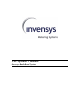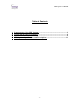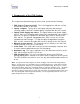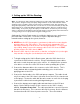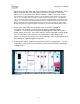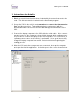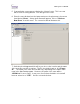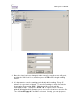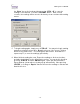User's Manual
Table Of Contents
VXU Operator’s Manual
Metering Systems
- 5 -
transformer box and cable that connects between the VXU and laptop. There
will be a special end to the cable that connects to the back or side of the
laptop. (It is on the back of the Dell™ Latitude). Note: If your laptop computer
does not have a power cable that connects to the “Computer Power Out” port on the VXU
chassis, you should be able to purchase a cable from the computer vendor. This will allow
you to connect the laptop directly to a second power port (cigarette lighter receptacle) on the
vehicle. In some cases it can be beneficial to connect to a separate power port to power the
laptop, especially if the vehicle electrical system is weak, or cannot supply enough current
through one power port (cigarette lighter receptacle) to run the entire Vehicle Read system.
5. Connect the main VXU chassis power cable to the VXU “Power In”
connector, and connect it to the vehicle power port (cigarette lighter
receptacle). Test the power connection by turning on the VXU at the main
power switch on the face of the VXU chassis, and check that the switch glows
red. This indicates if the system is receiving power. Depending on the
vehicle, you may need to have the vehicle running in order to get current from
the power port (cigarette lighter receptacle).
6. Power up the laptop computer, and open the AutoVu ™ application. You are
now ready to retrieve the route information from the route diskette and begin
reading meters.
VXU Chassis Face