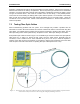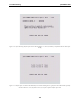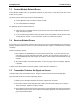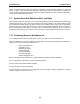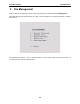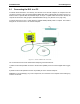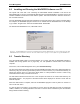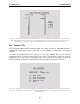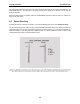User's Manual
Table Of Contents
- 5 Data Collection Mode
- 6 Surveying Techniques
- 6.1 Low Frequency Reflection (Profiling) Mode
- 6.2 High Frequency Reflection (Profiling) Mode
- 6.3 Antenna Orientation
- 6.4 Triggers
- 6.5 Free Run
- 6.6 Odometer Data Acquisition
- 6.7 Signal Polarity
- 6.8 Spatially Aliasing the Data
- 6.9 Creating a Test Line for Data Quality
- 6.10 Adding GPS for Positioning
- 6.11 Common Mid-Point (CMP) Survey
- 6.12 Transillumination Surveys
- 7 Troubleshooting
- 8 File Management
- 9 Care and Maintenance
- 10 Helpful Hints
- Appendix A: Data File Formats
- Appendix B: GPR Signal Processing Artifacts
- Appendix C: Excerpts from the HP Fiber Optic Handbook
- Appendix D: Health & Safety Certification
- Appendix E: FCC Regulations
- Appendix F: Instrument Interference
- Appendix G: Safety Around Explosive Devices
8-File Management pulseEKKO PRO
108
The data will be transferred from the DVL to the computer and saved in the current folder listed by the
WinPXFER software. The progress of the data transfer will be displayed on the DVL screen and the
external computer.
When the data transfer is complete, exit from the WinPXFER program. Press any button on the DVL to
return to the main menu.
8.5 Delete Directory
To delete the data in a directory on the DVL, from the File Management menu, press Delete Directory.
The next screen shows the number of bytes in all 20 available directories (Figure 8-5). Data directories are
selected by using the A and B (Up and Down) buttons to move the arrows (>>>) to the desired directory. To
delete the directory to the PC, press the 2 (Delete) button. It is also possible to use the 1 button to Tag
several directories so they can all be deleted at once
Figure 8-5: Data Directory Deleting screen. The triple arrows (>>>) on the left indicates which directory is currently selected.
Use the A and B buttons to move the arrows up or down to different directories. To delete the directory of data from the DVL, press
the 2 (Delete) button. It is also possible to use the 1 button to Tag several directories so they can all be deleted at once.