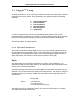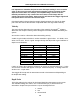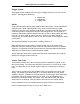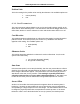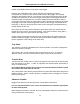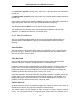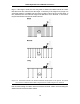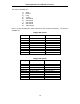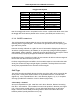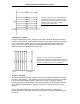User's Manual
Smart Systems User’s Manual Version 1.1
71
position corresponds with the centre point of the Noggin.
However, the Arrow Offset value can be changed so that the Back-up Arrow
corresponds to a position at any offset from the centre of the Noggin. For example,
setting the Arrow Offset value to +0.25 metres moves the Back-up Arrow to line up with
a position 25 centimetres in front of the Noggin centre point (on the Noggin 500 Smart
Cart this roughly corresponds to the front axle). Setting the Arrow Reference value to -
0.25 metres moves the Back-up Arrow to line up with a position 25 centimetres in behind
the Noggin centre point (on the Noggin 500 Smart Cart this roughly corresponds to the
back axle). In this way, the Arrow Offset value can be changed to correspond with any
position desired by the user.
One reason the user may want to change the Arrow Offset value is to ensure that the
Noggin does not cover the actual target location. This makes it easier to spray paint a
mark or put a flag on the ground where the target occurs.
Positive values correspond to positions in front of the Noggin and negative values are
positions behind the Noggin. Note that the Arrow Offset value is always expressed in
metres regardless of the settings of the other units.
Trip Menu
The software records the total distance the cart has travelled. This value is displayed in
Setup but cannot be changed.
The software also records a distance that can be reset by the user. To reset the
distance counter, move to the Reset Counter option and press the Zero button.
Transfer Rate
Transfer Rate is a variable from 1 to 8 that corresponds to the speed of the data transfer
from the Noggin to the DVL. A value of 8 provides the fastest transfer speed while a
value of 1 is the slowest.
For standard Smart Systems like the Smart Cart system and Smart Handle system
the Transfer Rate value must be set to 8.
The Transfer Rate value will only be decreased for systems with data cables longer than
standard lengths. Please contact Sensors & Software before changing the Transfer
Rate on your system.
Odometer Number
Noggin Smart Systems can take input from several different odometers.
It is very important that the user selects and calibrates the odometer appropriate
for their Smart System.
When Odometer Number is selected, the user is prompted to select the odometer that is
being used with the Smart System.