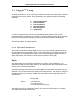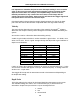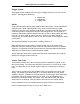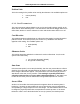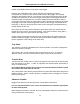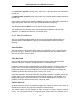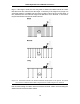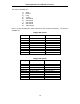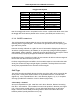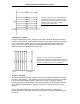Smart Systems User’s Manual Version 1.1 6.3 Nogginplus Setup Pressing the number 1 on the main menu selects the Setup item. Setup lists the various parameters that can be edited. These parameters are organized under the following headings: 12345– 6– System Parameters Cart Parameters Line Parameters Grid Parameters GPS Parameters Set Defaults To select a setting to edit, press the corresponding number button. Then use the numbered buttons to select the new setting.
Smart Systems User’s Manual Version 1.1 It is important to remember that just because the Depth setting is set to a certain value, it does not necessarily mean that the Noggin is able to penetrate to that depth and collect data. For example, if the Depth setting is 5 metres but the material penetration is only 3 metres the last 2 metres of the image will not contain subsurface information. Some materials will absorb the Noggin signal and limit penetration to less than the selected depth.
Smart Systems User’s Manual Version 1.1 Noggin System The Noggin System should be set to the type of Noggin currently in use on the Smart System. The Noggins available are: 1. Noggin 250 2. Noggin 500 3. Noggin 1000 Stacks Some materials tend to absorb radar signals and limit penetration. These materials are said to be lossy.
Smart Systems User’s Manual Version 1.1 Position Units This is the setting for the position units used by the odometer. The available options are: 1. 2. metres (default) feet 6.3.2 Cart Parameters The Cart Parameters settings allow the user to view and modify settings specific to the Smart Cart or Smart Handle system. This includes the direction the Noggin will move to collect data, whether or not the odometer is active and whether Auto Start is on or off.
Smart Systems User’s Manual Version 1.1 position corresponds with the centre point of the Noggin. However, the Arrow Offset value can be changed so that the Back-up Arrow corresponds to a position at any offset from the centre of the Noggin. For example, setting the Arrow Offset value to +0.25 metres moves the Back-up Arrow to line up with a position 25 centimetres in front of the Noggin centre point (on the Noggin 500 Smart Cart this roughly corresponds to the front axle).
Smart Systems User’s Manual Version 1.1 If a Smart Cart System is being used, select one of the two Smart Cart odometers (usually #1). If a Smart Handle system is being used, select one of the two Smart Handle odometers (usually #1). If the system is being towed behind a vehicle and using the transmission odometer to trigger the system, select one of the two Vehicle odometers (usually #1). The odometers labelled Other are to be used in future configurations.
Smart Systems User’s Manual Version 1.1 target. If the target is small, the user may want to shorten the station interval to ensure that data traces are collected over the target. Conversely, if the target is very large or is a flat-lying feature it is probably not necessary to collect a lot of traces over the target, in fact, sometimes this can make the target more difficult to see in the data. In this case it may be beneficial to increase the station interval.
Smart Systems User’s Manual Version 1.1 The choices available are: 1) 2) 3) 4) 5) 6) 7) 8) 9) Short Normal Long X-Long 10x Normal 20x Normal 40x Normal 50x Normal 100x Normal Here is a chart showing the station interval for each system and setting. The choices available are: Noggin 250 System Setting Short Normal Long X-Long Norm x10 Norm x20 Norm x40 Norm x50 Norm x100 Station Interval Data per Screen 2.5 cm or 0.96 in 5.0 cm or 1.92 in 10.0 cm or 3.84 in 25.0 cm or 9.6 in 50.0 cm or 19.20 in 100.
Smart Systems User’s Manual Version 1.1 Noggin 1000 System Setting Short Normal Long X-Long Norm x10 Norm x20 Norm x40 Norm x50 Norm x100 Station Interval 0.5 cm or 0.24 in 1.0 cm or 0.48 in 2.0 cm or 0.96 in 5.0 cm or 2.4 in 10 cm or 4.8 in 20 cm or 9.6 in 40 cm or 19.2 in 50 cm or 24.0 in 100 cm or 48.0 in Data per Screen 3.2 m or 12.8 ft 6.4 m or 25.6 ft 12.8 m or 51.2 ft 32.0 m or 128 ft 64.
Smart Systems User’s Manual Version 1.1 Figure 6-6: Proper X Line surveying pattern. Following this pattern and starting each line from the same baseline minimizes the data editing required to produce a spatially accurate map of GPR data. Y Lines Only - Forward Set up a first-quadrant XY grid. Data lines run in the Y direction, distance increasing from the X axis baseline. Line numbers increase in the positive X direction (see Figure 6-7). Lines must be equally spaced.
Smart Systems User’s Manual Version 1.1 Figure 6-8: Proper XY grid surveying pattern. Following this pattern and starting each line from the same baseline minimizes the data editing required to produce a spatially accurate map of GPR data Survey Format The Survey Format specifies how the lines will be collected. The lines shown in Figure 6-6, Figure 6-7, and Figure 6-8 are all collected in the Forward direction only. This means that each line starts at the X or Y baseline.
Smart Systems User’s Manual Version 1.1 Y Lines Only – Forward and Reverse Using the Forward and Reverse survey format, Y line data are collected in the pattern shown in Figure 6-10. When data are collected like this, it is important that lines start and end on established baselines, otherwise, when lines are reversed to the correct orientation for the display, they may be offset from one another.
Smart Systems User’s Manual Version 1.1 Grid Dimensions For grid data acquisition, the grid size needs to be specified. The user needs to input the length of the X dimension and the length of the Y dimension. The dimensions entered are assumed to be in the same units as the Position Units (see Section 6.3.1), i.e. metres or feet. On this screen the user needs to highlight the dimension to be changed. The user can toggle between the X and Y fields by pressing the X/Y button.
Smart Systems User’s Manual Version 1.1 Note that the maximum number of lines that can be collected in each direction is 100. The calculation for determining an appropriate line spacing is complex. One has to consider system frequency, target size and practical considerations. In general, the Noggin 250 should have a line spacing of 0.5 metres or less, the Noggin 500 should have a line spacing of 0.25 metres or less and the Noggin 1000 should have a line spacing of 0.10 metres or less.
Smart Systems User’s Manual Version 1.1 Once these 4 items are set correctly you should be able to run System Test #1 and have GPS information written to the screen. When the logging of GPS information is enabled, during data acquisition a message will appear in the bottom left-hand corner of the DVL screen indicating whether GPS data is successfully being received (see Section 6.2.4).
Smart Systems User’s Manual Version 1.1 external PC (see Section 6.4.1). For example, LINE6.GPS may look like this: F1 $GPGGA,134218.00,4338.190204,N,07938.438411,W,2,05,2.6,154.60,M,-35.09,M,4.0,0118*7B $GPVTG,356.8,T,,,000.2,N,000.4,K,D*4B $GPGSA,A,3,30,10,13,24,06,,,,,,,,4.3,2.6,3.4*36 F2 $GPGGA,134219.00,4338.190294,N,07938.438409,W,2,05,2.6,154.45,M,-35.09,M,5.0,0118*7C $GPVTG,1.3,T,,,000.4,N,000.7,K,D*44 $GPGSA,A,3,30,10,13,24,06,,,,,,,,4.3,2.6,3.4*36 F3 $GPGGA,134221.00,4338.190261,N,07938.
Smart Systems User’s Manual Version 1.1 Baud Rate The baud rate is the speed that data is sent from the GPS receiver to the serial port of the DVL. The available options are: 2400, 4800, 9600 (default) or 19200. Stop Bits The available settings for Stop Bits are: 1 (default) or 2. Data Bits The available settings for Data Bits are: 7 or 8 (default). Parity The available settings for Parity are: none (default), odd or even.
Smart Systems User’s Manual Version 1.1 characters can be filled in with the necessary GPS End String. See the GPS Receiver User’s Guide for details on how to set up the receiver to output specific NMEA strings or groups of NMEA strings. System Test #1 After all the settings above have been input and the GPS receiver is attached to the serial port on the DVL, the user can test that the DVL is receiving the GPS output by using the Test option.
Smart Systems User’s Manual Version 1.1 6.4 Nogginplus File Management The File Management option is available by pressing 2 from the main Nogginplus menu. This option allows the user to export Noggin plus data or the TAGGED.GPS file (see Section 6.3.5) to an external computer using the parallel XFER cable. It is also here that the user can delete data from the DVL.
Smart Systems User’s Manual Version 1.1 document that accompanies the CD. Basically, running the SETUP.EXE program from the WinPXFER folder on the CD will install WinPXFER on the computer. Once the WinPXFER program has been installed on the computer and the user is ready to transfer data to the computer, the WinPXFER program needs to be run. This can be done using the WinPXFER shortcut on the Desktop, double-clicking the WinPXFER.
Smart Systems User’s Manual Version 1.1 One project can be highlighted and selected for export. Use the up and down arrows to highlight the project and then press the XFER button to transfer to the PC. It is also possible to use the TAG button to select several projects and export them all at once. Use the up and down arrows to highlight the projects, the TAG button to tag each project and then press the XFER button to transfer all the projects to the PC.
Smart Systems User’s Manual Version 1.1 Viewing Data Files on the External Computer After transferring data files to the external computer the Noggin plus data files can be viewed, processed and plotted using the Win_EKKO, EKKO_3D, EKKO_Mapper or EKKO_Pointer software. Appendix A contains details about the file format of Nogginplus data. 6.4.
Smart Systems User’s Manual Version 1.1 6.5 Nogginplus Utilities Pressing the number 4 on the main menu selects Utilities. This menu has utility programs to change the date and time on the DVL and also calibrate the odometer. 6.5.1 Time and Date The date and time are saved with the data files. The DVL date and time setting can be changed by moving to one or more of the appropriate fields and editing the current setting. The LEFT and RIGHT arrows are used to move between fields.
Smart Systems User’s Manual Version 1.1 When the calibration distance has been selected follow the directions on the screen: 4) Set cart at zero and press A 5) Move the cart the selected distance and press B 6) Press A to exit. Odometer calibration values for the Smart Cart odometer should be around 4000. Odometer calibration values for the Smart Handle odometer should be around 1500. Odometer calibration values for the Vehicle odometer vary but may be around 50. 6.5.
Smart Systems User’s Manual Version 1.1 7 Troubleshooting Noggin Smart Systems are designed to minimize user problems; however, all electronic devices are subject to possible failure. The following are troubleshooting hints in the likelihood of occurrence if your Smart System fails to operate. 7.1 Power Supply The most common problem that can occur while trying to run a system is insufficient power. The battery may be dead or have a low voltage.
Smart Systems User’s Manual Version 1.1 If an error occurs, an error message will appear in the bottom left section of the Noggin screen. EXIT the program and turn off the Digital Video Logger. Disconnect the power source to completely shut down the system. Make sure the cables are not damaged and that all cable connections are tightly secured. Sometimes vibrations cause the cable connections to loosen just a bit and break contact and this can cause errors.
Smart Systems User’s Manual Version 1.1 7.5 Noggin Problem When the Smart System is powered up and the user selects data acquisition in Noggin or Nogginplus mode, the Noggin system goes through a self-calibration sequence. While the self-calibration is occurring the user sees the words “Booting Noggin” in the lower left corner of the DVL screen. These words are followed by a number that counts up from 1. Normally, once the count reaches 6 the text disappears and the Noggin is ready to collect data.
Smart Systems User’s Manual Version 1.1 8 Care and Maintenance 8.1 Battery Care Smart Systems use 12-volt sealed lead acid batteries. They are fused with a 10 Amp fuse to protect them from short circuit damage. The Smart Cart battery unit uses contains a 15 Amp-hour battery. The battery unit should run the Cart Noggin for 6-8 hours before recharging is necessary. If long days of data surveying are typical, a second battery unit may be a useful item. The Smart Handle belt battery has a 7 Amp-hour battery.
Smart Systems User’s Manual Version 1.1 8.3 Skid Pads The bottom of the Noggin unit is covered with one large wear-resistant skid pad. The skid pad is designed to protrude from the bottom of the Noggin and take the majority of the abrasive wear. If the pad wears down enough, the less-resistant plastic housing may start to wear. If this occurs, it is best to replace the skid pad. It is easily removed with a Phillips screwdriver and a new one can be purchased from Sensors & Software Inc.
Smart Systems User’s Manual Version 1.1 Appendix A NOGGIN PLUS DATA FILE FORMAT Nogginplus data consists of two files, a Header file and a Data file. The files have the same name but different extensions. The format details of these files are given below. Header (.HD) File: The header file, identified by the file extension .HD, is an ASCII file. An example is shown below. The heading identifies what each piece of information represents.
Smart Systems User’s Manual Version 1.1 15 16 17 18 19 20 21 22 23 24 25 26 - 32 reserved for receiver x position reserved for receiver y position reserved for receiver z position reserved for transmitter x position reserved for transmitter y position reserved for transmitter z position timezero adjustment where:point(x)= point(x+adjustment) Zero flag: 0 = data okay, 1=zero data (not used) Time of day data collected in seconds past midnight. Comment flag: 1 = comment attached.
Smart Systems User’s Manual Version 1.1 Appendix B HEALTH AND SAFETY CERTIFICATION Radio frequency electromagnetic fields can pose a health hazard when the fields are intense. Detailed discussions on the subject are contained in the references and the web sites listed below. The USA Federal Communication Commission (FCC) and Occupational Safety and Health Administration (OSHA) both specify acceptable levels for electromagnetic fields.
Smart Systems User’s Manual Version 1.1 Appendix C FCC REGULATIONS This device complies with Part 15 of the FCC Rules. Operation is subject to the following two conditions: (1) (2) this device may not cause harmful interference and this device must accept any interference received, including interference that may cause undesired operation.
Smart Systems User’s Manual Version 1.1 Operating Restrictions Operation of this device is restricted to law enforcement, fire and rescue officials, scientific research institutes, commercial mining companies, and construction companies. Operation by any other party is a violation of 47 U.S.C. §301 and could subject the operator to serious legal penalties. FCC Interpretation of this label issued July 12, 2002 The regulations contain restrictions on the parties that are eligible to operate imaging systems.
Smart Systems User’s Manual Version 1.1 GPR Use Coordination FCC regulation 15.525(c) requires users of GPR equipment to coordinate the use of their GPR equipment as decribed below: (a) UWB imaging systems require coordination through the FCC before the equipment may be used. The operator shall comply with any constraints on equipment usage resulting from this coordination.
Smart Systems User’s Manual Version 1.1 GROUND PENETRATING RADAR COORDINATION NOTICE NAME: ADDRESS: CONTACT INFORMATION [contact name and phone number]: AREA OF OPERATION [counties, states or larger areas]: FCC ID: [e.g. QJQ-NOGGIN250 for Noggin 250 system)] EQUIPMENT NOMENCLATURE: [ e.g. Noggin 250] Send the information to: Frequency Coordination Branch., OET Federal Communications Commission 445 12th Street, SW Washington, D.C.
Smart Systems User’s Manual Version 1.1 FCC Shut Off Switch FCC regulation 15.509(c) requires that a GPR system incorporate a manually operated switch that causes the transmitter to cease operation within 10 seconds of being released by the operator. Sensors & Software GPR systems will only operate when triggered by the operator. If the system is not triggered by the operator it will cease transmitting within 10 seconds of releasing the trigger.
Smart Systems User’s Manual Version 1.1 Appendix D OPERATION OF SHUT OFF SWITCH Sensors & Software Inc.’s GPR systems transmitters will not operate in the free run mode for more than 10 seconds without the shut off switch installed and depressed by the user. Installation To install the switch, plug the 25 pin male connector into the printer port of the DVL-II or the controlling PC. Software will automatically detect the switch. Operation To operate the switch, hold the button in the closed position.
Smart Systems User’s Manual Version 1.1 References 1. Questions and answers about biological effects and potential hazards of radio-frequency electromagnetic field USA Federal Communications Commission, Office of Engineering & Technology OET Bulletin 56 (Contains many references and web sites) 2. Evaluation Compliance with FCC Guidelines for Human Exposure to Radio Frequency Electromagnetic Fields.