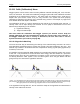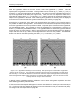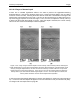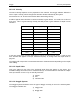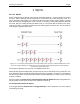User's Manual
Table Of Contents
- 1 General Overview
- 2 Noggin Components
- 3 Noggin 100 Assembly
- 4 SmartCart Assembly
- 5 SmartTow Assembly
- 6 SmartHandle Assembly (Noggin 500 & 1000 only)
- 7 Rock Noggin Assembly (Noggin 500 & 1000 only)
- 8 Connecting GPS
- 9 Digital Video Logger (DVL)
- 10 Powering Up the System
- 11 Locate & Mark Mode
- 12 Survey & Map Mode
- 12.1 Survey & Map Menu
- 12.2 Data Acquisition
- 12.2.1 Replaying or Overwriting Data
- 12.2.2 Screen Overview
- 12.2.3 Position Information
- 12.2.4 Data Display
- 12.2.5 Section C - Menu
- 12.2.6 Gain
- 12.2.7 Collecting Data using the Odometer
- 12.2.8 Collecting Data in Free Run Mode
- 12.2.9 Collecting Data using the Trigger (or B) Button
- 12.2.10 Noggin Data Screens
- 12.2.11 Calib. (Calibration) Menu
- 12.2.12 Error Messages
- 12.3 Noggin Setup
- 12.4 Noggin File Management
- 12.5 Noggin Utilities
- 13 Troubleshooting
- 14 Care and Maintenance
- Appendix A Noggin Data file Format
- Appendix B Health & Safety Certification
- Appendix C GPR Emissions, Interference and Regulations
- Appendix D Instrument Interference
- Appendix E Safety Around Explosive Devices
- Appendix F Using the PXFER Cable and WinPXFER Software
- F1 Transferring Data to a PC using the PXFER Cable
- F1.1 Connecting the Digital Video Logger to a PC
- F1.2 PXFER Cable Types
- F1.3 Installing and Running the WinPXFER Program
- F1.4 Setting the DVL to the PXFER Cable Type
- F1.5 Transferring Noggin Data Buffer Files
- F1.6 Exporting Nogginplus Data
- F2 Transferring One or More Noggin PCX Files to an External PC using WinPXFER
- Appendix G GPR Glossaries
Noggin 12-Survey & Map Mode
85
12.3.1.2 Velocity
The wave velocity depends on the properties of the material. The Noggin software allows the
user to input a velocity, which changes the total time window collected by the system.
See Section 12.2.11: P.79 for a discussion about determining velocity.
A table of typical radar velocities in various materials is given below. If in doubt, use a value of
0.10 m/ns. This is a good average velocity that will provide a good estimate of depth in most
situations.
If units are metres then velocities will appear in metres per nanosecond (m/ns). If units are feet
then velocities will appear in feet per nanosecond (ft/ns). To change units see Depth Units on
page 85.
The Noggin will accept units in metres/nanosecond or feet/nanosecond depending on the Depth
Units setting.
12.3.1.3 Depth Units
This is the setting for the units of the horizontal depth lines that appear on the screen. The
available settings are metres, feet or nanoseconds (ns). If nanoseconds are selected the “depth”
lines (see Section 12.2.2: P.71) are actually time lines.
1) metres
2) feet
3) nanoseconds
12.3.1.4 Noggin System
The Noggin System should be set to the type of Noggin currently in use on the Smart System.
The Noggins available are:
1) Noggin 100
2) Noggin 250
Material Velocity (m/ns) (ft/ns)
Air 0.300 1.000
Ice 0.170 0.558
Dry Soil 0.130 0.427
Dry Rock 0.120 0.394
Soil 0.100 0.328
Wet Rock 0.100 0.328
Concrete 0.100 0.328
Pavement 0.100 0.328
Wet Soil 0.065 0.213
Water 0.033 0.108