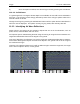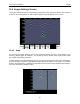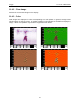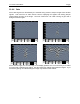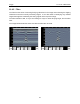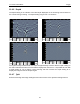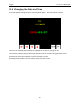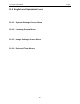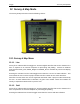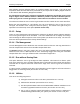User's Manual
Table Of Contents
- 1 General Overview
- 2 Noggin Components
- 3 Noggin 100 Assembly
- 4 SmartCart Assembly
- 5 SmartTow Assembly
- 6 SmartHandle Assembly (Noggin 500 & 1000 only)
- 7 Rock Noggin Assembly (Noggin 500 & 1000 only)
- 8 Connecting GPS
- 9 Digital Video Logger (DVL)
- 10 Powering Up the System
- 11 Locate & Mark Mode
- 12 Survey & Map Mode
- 12.1 Survey & Map Menu
- 12.2 Data Acquisition
- 12.2.1 Replaying or Overwriting Data
- 12.2.2 Screen Overview
- 12.2.3 Position Information
- 12.2.4 Data Display
- 12.2.5 Section C - Menu
- 12.2.6 Gain
- 12.2.7 Collecting Data using the Odometer
- 12.2.8 Collecting Data in Free Run Mode
- 12.2.9 Collecting Data using the Trigger (or B) Button
- 12.2.10 Noggin Data Screens
- 12.2.11 Calib. (Calibration) Menu
- 12.2.12 Error Messages
- 12.3 Noggin Setup
- 12.4 Noggin File Management
- 12.5 Noggin Utilities
- 13 Troubleshooting
- 14 Care and Maintenance
- Appendix A Noggin Data file Format
- Appendix B Health & Safety Certification
- Appendix C GPR Emissions, Interference and Regulations
- Appendix D Instrument Interference
- Appendix E Safety Around Explosive Devices
- Appendix F Using the PXFER Cable and WinPXFER Software
- F1 Transferring Data to a PC using the PXFER Cable
- F1.1 Connecting the Digital Video Logger to a PC
- F1.2 PXFER Cable Types
- F1.3 Installing and Running the WinPXFER Program
- F1.4 Setting the DVL to the PXFER Cable Type
- F1.5 Transferring Noggin Data Buffer Files
- F1.6 Exporting Nogginplus Data
- F2 Transferring One or More Noggin PCX Files to an External PC using WinPXFER
- Appendix G GPR Glossaries
Noggin 12-Survey & Map Mode
67
12 Survey & Map Mode
The Survey & Map main menu has the following choices:
12.1 Survey & Map Menu
12.1.1 Line
Survey lines collected with the Noggin are saved as digital data files that can be viewed on the
DVL or exported to an external computer for processing and plotting. Sensors & Software
programs like EKKO_View, EKKO_Mapper and EKKO_3D are available to process and display
the data.
Pressing the A button from the main Noggin menu takes the user to Line data collection. This
menu allows the user to select a project number and line number to save each data file to.
Data files from the same area can be organized and saved under a project number selected by
the user. As each individual line is collected, it is given a line number. These line numbers are
usually in sequential order but this is up to the user.
12.1.2 Grid
Survey lines collected with the Noggin are saved as digital data files that can be viewed on the
DVL or exported to an external computer for processing and plotting.
Pressing the B button from the main Noggin
menu takes the user to Grid data collection.