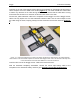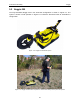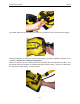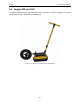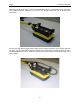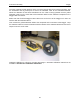User's Manual
Table Of Contents
- 1 General Overview
- 2 Noggin Components
- 3 Noggin 100 Assembly
- 4 SmartCart Assembly
- 5 SmartTow Assembly
- 6 SmartHandle Assembly (Noggin 500 & 1000 only)
- 7 Rock Noggin Assembly (Noggin 500 & 1000 only)
- 8 Connecting GPS
- 9 Digital Video Logger (DVL)
- 10 Powering Up the System
- 11 Locate & Mark Mode
- 12 Survey & Map Mode
- 12.1 Survey & Map Menu
- 12.2 Data Acquisition
- 12.2.1 Replaying or Overwriting Data
- 12.2.2 Screen Overview
- 12.2.3 Position Information
- 12.2.4 Data Display
- 12.2.5 Section C - Menu
- 12.2.6 Gain
- 12.2.7 Collecting Data using the Odometer
- 12.2.8 Collecting Data in Free Run Mode
- 12.2.9 Collecting Data using the Trigger (or B) Button
- 12.2.10 Noggin Data Screens
- 12.2.11 Calib. (Calibration) Menu
- 12.2.12 Error Messages
- 12.3 Noggin Setup
- 12.4 Noggin File Management
- 12.5 Noggin Utilities
- 13 Troubleshooting
- 14 Care and Maintenance
- Appendix A Noggin Data file Format
- Appendix B Health & Safety Certification
- Appendix C GPR Emissions, Interference and Regulations
- Appendix D Instrument Interference
- Appendix E Safety Around Explosive Devices
- Appendix F Using the PXFER Cable and WinPXFER Software
- F1 Transferring Data to a PC using the PXFER Cable
- F1.1 Connecting the Digital Video Logger to a PC
- F1.2 PXFER Cable Types
- F1.3 Installing and Running the WinPXFER Program
- F1.4 Setting the DVL to the PXFER Cable Type
- F1.5 Transferring Noggin Data Buffer Files
- F1.6 Exporting Nogginplus Data
- F2 Transferring One or More Noggin PCX Files to an External PC using WinPXFER
- Appendix G GPR Glossaries
Noggin 5-SmartTow Assembly
21
Latch the 37 pin end of the Noggin-to-DVL cable to the receptacle on the Noggin 100 and use the
velcro straps to secure the cable to the handle (Figure 5-7
). The cable should have a little slack
to reduce any stresses on the cable during data collection. Ensure that the cable does not sag
and contact the electronics or antennas as this will cause noise in the data.
Connect the yellow odometer cable to the receptacle on the Noggin end of the Noggin-to-DVL
cable. This may require use of a short odometer extension cable. Use the velcro straps to route
the cable along the frame, keeping it away from the electronics and the the antennas (Figure 5-
7).
Figure: 5-7 Connect the Noggin-to-DVL cable to the Noggin 100 electronics with the latch. The yellow odometer
cable connects to the small round receptacle on the back of the Noggin-to-DVL cable. The odometer cable may need
to have the odometer extension cable added to it to reach the connection.
Latch the other end of the Noggin-to-DVL cable to the back of the DVL.
With the SmartTow completely assembled, connect the round 4-pin battery cable to the
receptacle on the SmartCart battery and then go to Section 10 Powering Up the System
.