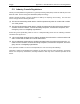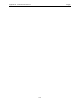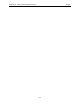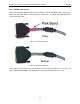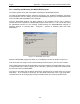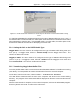User's Manual
Table Of Contents
- 1 General Overview
- 2 Noggin Components
- 3 Noggin 100 Assembly
- 4 SmartCart Assembly
- 5 SmartTow Assembly
- 6 SmartHandle Assembly (Noggin 500 & 1000 only)
- 7 Rock Noggin Assembly (Noggin 500 & 1000 only)
- 8 Connecting GPS
- 9 Digital Video Logger (DVL)
- 10 Powering Up the System
- 11 Locate & Mark Mode
- 12 Survey & Map Mode
- 12.1 Survey & Map Menu
- 12.2 Data Acquisition
- 12.2.1 Replaying or Overwriting Data
- 12.2.2 Screen Overview
- 12.2.3 Position Information
- 12.2.4 Data Display
- 12.2.5 Section C - Menu
- 12.2.6 Gain
- 12.2.7 Collecting Data using the Odometer
- 12.2.8 Collecting Data in Free Run Mode
- 12.2.9 Collecting Data using the Trigger (or B) Button
- 12.2.10 Noggin Data Screens
- 12.2.11 Calib. (Calibration) Menu
- 12.2.12 Error Messages
- 12.3 Noggin Setup
- 12.4 Noggin File Management
- 12.5 Noggin Utilities
- 13 Troubleshooting
- 14 Care and Maintenance
- Appendix A Noggin Data file Format
- Appendix B Health & Safety Certification
- Appendix C GPR Emissions, Interference and Regulations
- Appendix D Instrument Interference
- Appendix E Safety Around Explosive Devices
- Appendix F Using the PXFER Cable and WinPXFER Software
- F1 Transferring Data to a PC using the PXFER Cable
- F1.1 Connecting the Digital Video Logger to a PC
- F1.2 PXFER Cable Types
- F1.3 Installing and Running the WinPXFER Program
- F1.4 Setting the DVL to the PXFER Cable Type
- F1.5 Transferring Noggin Data Buffer Files
- F1.6 Exporting Nogginplus Data
- F2 Transferring One or More Noggin PCX Files to an External PC using WinPXFER
- Appendix G GPR Glossaries
Noggin Appendix F - Using the PXFER Cable and WinPXFER Software
F-5
F1.6 Exporting Noggin
plus
Data
Once the parallel XFER cable is connected (see above) and the WinPXFER software is installed
and running, it is now possible to export data to the external computer.
All the data in one or more Line or Grid Projects or the TAGGED.GPS file can be transferred to
an external computer. From the main File Management menu, the user selects whether to export
Line data, Grid data or the TAGGED.GPS file. If Line or Grid data is selected, the next screen
lists the current projects.
One project can be highlighted and selected for export. Use the up and down arrows to highlight
the project and then press the XFER button to transfer to the PC.
It is also possible to use the TAG button to select several projects and export them all at once.
Use the up and down arrows to highlight the projects, the TAG button to tag each project and
then press the XFER button to transfer all the projects to the PC.
The data will be transferred from the DVL to the computer and saved in a sub-folder from the
current data directory indicated on the WinPXFER program, for example, \DATA\PROJECT2.
The progress of the data transfer will be displayed on the DVL screen and the external computer.
When the data transfer is complete, exit from the WinPXFER program. Press any button on the
DVL to return to the main menu.