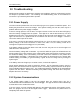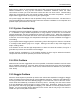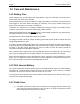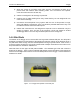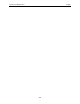User's Manual
Table Of Contents
- 1 General Overview
- 2 Noggin Components
- 3 Noggin 100 Assembly
- 4 SmartCart Assembly
- 5 SmartTow Assembly
- 6 SmartHandle Assembly (Noggin 500 & 1000 only)
- 7 Rock Noggin Assembly (Noggin 500 & 1000 only)
- 8 Connecting GPS
- 9 Digital Video Logger (DVL)
- 10 Powering Up the System
- 11 Locate & Mark Mode
- 12 Survey & Map Mode
- 12.1 Survey & Map Menu
- 12.2 Data Acquisition
- 12.2.1 Replaying or Overwriting Data
- 12.2.2 Screen Overview
- 12.2.3 Position Information
- 12.2.4 Data Display
- 12.2.5 Section C - Menu
- 12.2.6 Gain
- 12.2.7 Collecting Data using the Odometer
- 12.2.8 Collecting Data in Free Run Mode
- 12.2.9 Collecting Data using the Trigger (or B) Button
- 12.2.10 Noggin Data Screens
- 12.2.11 Calib. (Calibration) Menu
- 12.2.12 Error Messages
- 12.3 Noggin Setup
- 12.4 Noggin File Management
- 12.5 Noggin Utilities
- 13 Troubleshooting
- 14 Care and Maintenance
- Appendix A Noggin Data file Format
- Appendix B Health & Safety Certification
- Appendix C GPR Emissions, Interference and Regulations
- Appendix D Instrument Interference
- Appendix E Safety Around Explosive Devices
- Appendix F Using the PXFER Cable and WinPXFER Software
- F1 Transferring Data to a PC using the PXFER Cable
- F1.1 Connecting the Digital Video Logger to a PC
- F1.2 PXFER Cable Types
- F1.3 Installing and Running the WinPXFER Program
- F1.4 Setting the DVL to the PXFER Cable Type
- F1.5 Transferring Noggin Data Buffer Files
- F1.6 Exporting Nogginplus Data
- F2 Transferring One or More Noggin PCX Files to an External PC using WinPXFER
- Appendix G GPR Glossaries
Noggin 13-Troubleshooting
113
Make sure the cables are not damaged and that all cable connections are tightly secured. Use a
slotted screwdriver to snug up the connections. Sometimes vibrations cause the cable
connections to loosen just a bit and break contact and this can cause errors. Disconnecting
cables and reconnecting them may provide a better contact and solve the problem. Turn the
Digital Video Logger back on and try running the system again.
If the power supply and cable are OK, the problem is likely a failure of the DVL. The DVL has no
user-serviceable parts so it will have to be returned to Sensors & Software Inc for inspection and
possible repair (see Section 13.6: P.114).
13.3 System Overheating
The Noggin systems are designed to operate to a maximum internal temperature of 70 C or 158
F. In situations of high ambient temperatures or long exposure to direct sun, this maximum
internal temperature may be exceeded and cause the system to fail. While the temperature
displayed on the DVL in the lower left corner of the main menu indicates the internal temperature
of the DVL and not the Noggin, this temperature should give an idea of whether the Noggin is
overheating.
If you suspect that the Noggin system is overheating, shut it off and give it a chance to cool down
in a shady location before trying to run it again. Placing a wet cloth on top of the Noggin may
help in cooling it down.
If the situation is such that the high temperatures or direct sun cannot be avoided, it may be a
good idea to put some sort of shade over the Noggin.
Contact Sensors & Software Inc. if the problem persists as there may be defective electronic
components that need to be replaced (see Section 13.6: P.114).
13.4 DVL Problem
While the DVL has been ruggedized as much as possible, it should be handled in much the same
way a notebook computer is. If the DVL does not power up and boot up, there may be a problem
with the CPU or the storage media. If this occurs, contact Sensors & Software Inc. (see Section
13.6: P.114).
13.5 Noggin Problem
When the Smart System is powered up and the user selects data acquisition in Noggin or Noggin
mode, the Noggin system goes through a self-calibration sequence. While the self-calibration is
occurring the user sees the words “Booting Noggin” in the lower left corner of the DVL screen.
These words are followed by a number that counts up from 1. Normally, once the count reaches
6 the text disappears and the Noggin is ready to collect data. Sometimes, however, this count
goes beyond 6 and keeps going without stopping. This indicates an internal problem with the
Noggin. No error message will be displayed on the screen and the only way to exit from the
screen is to pull out the power connection.