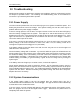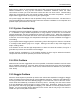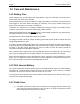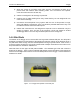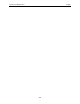User's Manual
Table Of Contents
- 1 General Overview
- 2 Noggin Components
- 3 Noggin 100 Assembly
- 4 SmartCart Assembly
- 5 SmartTow Assembly
- 6 SmartHandle Assembly (Noggin 500 & 1000 only)
- 7 Rock Noggin Assembly (Noggin 500 & 1000 only)
- 8 Connecting GPS
- 9 Digital Video Logger (DVL)
- 10 Powering Up the System
- 11 Locate & Mark Mode
- 12 Survey & Map Mode
- 12.1 Survey & Map Menu
- 12.2 Data Acquisition
- 12.2.1 Replaying or Overwriting Data
- 12.2.2 Screen Overview
- 12.2.3 Position Information
- 12.2.4 Data Display
- 12.2.5 Section C - Menu
- 12.2.6 Gain
- 12.2.7 Collecting Data using the Odometer
- 12.2.8 Collecting Data in Free Run Mode
- 12.2.9 Collecting Data using the Trigger (or B) Button
- 12.2.10 Noggin Data Screens
- 12.2.11 Calib. (Calibration) Menu
- 12.2.12 Error Messages
- 12.3 Noggin Setup
- 12.4 Noggin File Management
- 12.5 Noggin Utilities
- 13 Troubleshooting
- 14 Care and Maintenance
- Appendix A Noggin Data file Format
- Appendix B Health & Safety Certification
- Appendix C GPR Emissions, Interference and Regulations
- Appendix D Instrument Interference
- Appendix E Safety Around Explosive Devices
- Appendix F Using the PXFER Cable and WinPXFER Software
- F1 Transferring Data to a PC using the PXFER Cable
- F1.1 Connecting the Digital Video Logger to a PC
- F1.2 PXFER Cable Types
- F1.3 Installing and Running the WinPXFER Program
- F1.4 Setting the DVL to the PXFER Cable Type
- F1.5 Transferring Noggin Data Buffer Files
- F1.6 Exporting Nogginplus Data
- F2 Transferring One or More Noggin PCX Files to an External PC using WinPXFER
- Appendix G GPR Glossaries
12-Survey & Map Mode Noggin
110
12.5 Noggin Utilities
Pressing the number 4 on the main menu selects Utilities. This menu has utility programs to
change the date and time on the DVL and also calibrate the odometer.
12.5.1 Time and Date
The date and time are saved with the data files. The DVL date and time setting can be changed
by moving to one or more of the appropriate fields and editing the current setting. The LEFT and
RIGHT arrows are used to move between fields. To change any of the numbers or months, use
the UP and DOWN arrows to increase or decrease the value. When the desired date and time
are set, press ENTER to save the changes.
12.5.2 Odometer Calibration
The odometer should be calibrated periodically to ensure accuracy.
Noggin Smart Systems can take input from several different odometers.
It is very important that the user selects and calibrates the odometer appropriate for their
Smart System.
When Odometer Calibration is selected, the user is prompted to select the odometer that is being
used with the Smart System.
If a SmartCart System is being used, select one of the two SmartCart odometers (usually #1).
If a SmartHandle system is being used, select one of the two SmartHandle odometers (usually
#1).
If the system is being towed behind a vehicle and using the transmission odometer to trigger the
system, select one of the two Vehicle odometers (usually #1).
The odometers labelled Other are to be used in future configurations.
Once an odometer is selected, the user is prompted to either 1) manually enter the odometer
calibration factor or 2) to actually calibrate the odometer over a known distance. To achieve the
highest accuracy, it is recommended that the user choose option number 2 - Odometer
Calibration.
When Odometer Calibration is selected, the user is prompted to select the length of the line to
calibrate on. There are 8 different choices in metres and 8 choices in feet. To toggle the units
between metres and feet, press the B button. Pressing the A button on this screen gives the
additional option to select a user-defined value. The user-defined value can range from 0.01 to
5000 metres or 0.01 to 26400 feet.
When the calibration distance has been selected follow the directions on the screen:
1) Set the cart at zero and press A
2) Move the cart the selected distance and press B
3) Press A to exit.
Odometer calibration values for the SmartCart odometer should be around 1080.