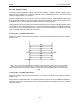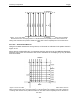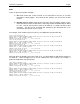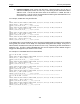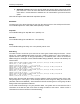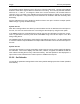User's Manual
Table Of Contents
- 1 General Overview
- 2 Noggin Components
- 3 Noggin 100 Assembly
- 4 SmartCart Assembly
- 5 SmartTow Assembly
- 6 SmartHandle Assembly (Noggin 500 & 1000 only)
- 7 Rock Noggin Assembly (Noggin 500 & 1000 only)
- 8 Connecting GPS
- 9 Digital Video Logger (DVL)
- 10 Powering Up the System
- 11 Locate & Mark Mode
- 12 Survey & Map Mode
- 12.1 Survey & Map Menu
- 12.2 Data Acquisition
- 12.2.1 Replaying or Overwriting Data
- 12.2.2 Screen Overview
- 12.2.3 Position Information
- 12.2.4 Data Display
- 12.2.5 Section C - Menu
- 12.2.6 Gain
- 12.2.7 Collecting Data using the Odometer
- 12.2.8 Collecting Data in Free Run Mode
- 12.2.9 Collecting Data using the Trigger (or B) Button
- 12.2.10 Noggin Data Screens
- 12.2.11 Calib. (Calibration) Menu
- 12.2.12 Error Messages
- 12.3 Noggin Setup
- 12.4 Noggin File Management
- 12.5 Noggin Utilities
- 13 Troubleshooting
- 14 Care and Maintenance
- Appendix A Noggin Data file Format
- Appendix B Health & Safety Certification
- Appendix C GPR Emissions, Interference and Regulations
- Appendix D Instrument Interference
- Appendix E Safety Around Explosive Devices
- Appendix F Using the PXFER Cable and WinPXFER Software
- F1 Transferring Data to a PC using the PXFER Cable
- F1.1 Connecting the Digital Video Logger to a PC
- F1.2 PXFER Cable Types
- F1.3 Installing and Running the WinPXFER Program
- F1.4 Setting the DVL to the PXFER Cable Type
- F1.5 Transferring Noggin Data Buffer Files
- F1.6 Exporting Nogginplus Data
- F2 Transferring One or More Noggin PCX Files to an External PC using WinPXFER
- Appendix G GPR Glossaries
12-Survey & Map Mode Noggin
108
12.4 Noggin File Management
The File Management option is available by pressing 2 from the main Noggin menu.
The File Management menu allows the user to delete data from the DVL and copy data from the
internal compact flash drive to the removable compact flash drive.
The Export options in this menu require the use of the optional PXFER cable and WinPXFER
software so this menu is not required for users transferring Noggin data using the removable
compact flash drive. These options allow the user to export Noggin
data or the TAGGED.GPS file
(see Section 12.3.5: P.103) to a PC using the optional PXFER cable. This is described in
Appendix F.
12.4.1 Transferring Noggin Data to a PC using the Removable Drive
Files collected with the Noggin system are saved either to the Internal or the Removable drive on
the DVL. To transfer data collected on the removable drive to a PC, eject the compact flash drive
from the DVL and insert it into a user-supplied card reader connected to a PC. Use the Windows
Explorer program to make a new folder on the PC, read the removable drive and copy the
Noggin data files to the new folder.
If data were collected to the internal drive of the DVL (Section 12.1.7: p.69), the data can be
copied to the removable drive so it can be transferred to a PC (see Section 12.4.2: p.109).
Figure: 12-17 Noggin data files saved to the removable drive are easily transferred to a PC. First, power down the
DVL, then (i) loosen both of the finger-screws on the top of the DVL so the drive door can swing open freely. (ii) Press
the button to partially eject the compact flash drive. (iii) Remove the drive and insert it into a PC card reader (user sup-
plied). Copy the Noggin data files from the drive into a folder on the PC using the Windows Explorer program. The Win-
PXFER program can then be used to view the Noggin data.