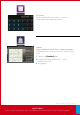User manual
Viewing & Capturing Live Video
& Snapshots
To view live video from the cameras attached to
your system and — if you have Enhanced Video
Monitoring service — take snapshots or videos,
click [View Live Cameras] or click [Cameras >
Live Video] on the toolbar.
One of the cameras is displayed as live video. The
other camera views (not live video) are arrayed
above it.
1. Click an image above the video to view live
video from that camera.
2. To take a snapshot with the currently selected
camera, click [Take Picture].
3. To take a video clip (about 15 seconds) with the
currently selected camera, click [Take Video
Clip].
4. To delete snapshots or video clips, select one or
more check boxes and click the trash can
.
Viewing Captured Images
To view captured images:
1. Select [Cameras > Saved Pictures and Videos]
on the toolbar. The Saved Pictures screen is
displayed listing the pictures captured manually
and automatically (during alarm events).
2. Click on an image to view the images captured
in the manual or automatic session.
3. Images that were captured automatically during
an alarm have an ALARM button next to the
image thumbnail and display the security zone
that caused the images to be taken.
4. Images that were captured manually have a
camera icon next to the image thumbnail.
5. To delete images, select the check box for each
captured image and click the trash can .
Web Access continues on next page...
17
QUESTIONS?
Learn more and watch How-To Videos at comcast.com/XFINITYHomeSupport