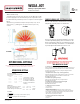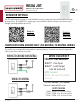Installation Guide
Table Of Contents
PROVISSIONING JOT SYSTEM APP-LESS
After JOT enabled luminaries and wall stations are installed
and powered, locate the "pin hole" as shown below.
Insert JOT tool then press / hold any front button for 6 seconds.
Once LED begin blinking rapidly, remove tool from device. All
branch circuit luminaries will power cycle and begin to self-pair
one at a time indicated by a 10% dim state. Once all luminaries
are paired, light level will transition from 10% to 100%.
COVERAGE PATTERN
•
Wall-to-wall PIR coverage
•
Units with -PDT (Passive Dual Technology) option (also called MicrophonicsTM)
provide overlapping detection of human activity over the complete PIR coverage
area. Advanced filtering is utilized to prevent non-occupant noises from keeping the
lights on.
•
Small motion (e.g. hand movements) detection up to 20 ft (6.10 m) ~625 ft
•
Large motion (e.g. walking) detection greater than 36 ft (10.97 m),
~2025 ft
2
A
OPERATION SETTING
2 = Occupancy Time Delay
The length o
f time an occupancy sensor will keep the lights on after
it last detects occupancy.
1 - Test Mode**
5 - 7.5 min
9 - 17.5 min
13 - 27.5 min
2 - 30 sec
6 - 10.0 min*
10 - 20.0 min
14 - 30.0 min
3 - 2.5 min
7 - 12.5 min
11 - 22.5 min
4 - 5.0 min
8 - 15.0 min
12 - 25.0 min
10 - 100%*
1 - 10%
4 - 40% 7 - 70%
2 - 20% 5 - 50% 8 - 80%
3 - 30
% 6 - 60% 9 - 90%
*
DEFAULT
SETTING
3 =
Start Level
Level of light output when occupancy is
initially detected. Not applicable in
Automatic Dimming Control (ADH) mode.
4 =
On Mode
1 - Automatic On
Sensor automatically turns the light on when it detects occupancy.
2 - Manual On
Sensor requires pressing the button to turn the light on.
WSXA JOT
Dimming Occupancy Wall Switch
Installation Instructions
NETWORK SETTING
6 =
Join Network (used in 3-way / multi-way applications)
Places an unpaired device into "join network" mode. This will allow the device to join
an existing network. Do this on the device that is new or an addition to the network,
this needs to be completed directly prior to putting the Configurator Device in
"Accept New Device" mode.
7 =
Accept New Device (used in 3-way / multi-way applications)
Places the configurator device into "accept New Device" mode. This is done after
setting up a new/additional device to be added in Join Network mode.
RESPONSE: Blink LED Twice
8 =
Enable Group Programming from App
Allow user to use mobile application of a pre-configured network.
RESPONSE: Blink LED Twice
9 =
Enable Group Programming from App with existing PIN
Un-paired device send request to join a network.
RESPONSE: Blink LED Twice
10 =
Remove local device from network
1 - Do not remove
2 - Remove * and **
* If device is the configurator, the network will "Restore" all devices in the
network back to factory default.
** If device is not the configurator, the device will send a "delete node" message
to the configurator for itself and restore itself back to factory defaults and will no
longer be able to communicate with the network.
*This action will un-pair (de-provision) network.
**Test mode sets Occupancy
Time Delay to 30 seconds and
increases photocell transition
rate in addition to disabling the
microphone on units with Dual
Technology
OPERATIONAL SETTINGS
JOT Tool must be inserted to perform any of the below operations.
Press any button on the front of the switch to enter mode.
TOP VIEW
SIDE VIEW
11 = Restore all network devices to factory default
1 - Do not remove
2 - Remove
Acuity Brands | One Lithonia Way Conyers, GA 30012 Phone: 800.535.2465 www.acuitybrands.com/sensorswitch © 2020 Acuity Brands Lighting, Inc. All rights reserved. Rev. 11/17/2020 1 of 2
912-00149-001