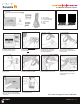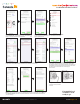Installation Guide
12. Open the AP1 Calibration Tool. Then, on the landing page,
choose Guided Setup. Throughout this process, you will notice
buttons – these pop-ups offer contextual details.
14. On your Wi-Fi settings, select the connection beginning with “AP1.” The password is the last
8 digits of the camera’s IMEI number, found either on the camera or the box label.
15. Return to the Tool and tap Connect to Camera. You should see
the message, “Download request was successful.” Next, follow
each page’s prompts to enter and save calibration information. Pay
close attention to vehicle measurement and “Horizon” and “Hood”
line settings, as accurate values are crucial to proper
device function.
16. At the end of the Guided Setup, conrm your settings. To make additional changes, select
Back and return to previous pages. Once satised with your AP1’s upload settings, tap Next and
then Upload to Camera. You have completed calibration. Your AP1 will reboot and incorporate
your new settings.
17. Tighten the camera
angle lock screw, and attach
the cover.
13. To connect the app to your AP1, select Go to your Wi-Fi settings. Note:
These images are from iOS devices. AP1 Tool Android screens may
appear slightly different.
Congratulations!
Your AP1 is now
ready to go!
Quick Start Installation Guide
For AP1 Video Telematics Camera
sensatainsights.com INSIGHTS © 2023 Sensata INSIGHTS. All Rights Reserved.