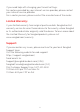User's Guide
Table Of Contents
9 150 / v1.0
Sengled Home App setup
The following instructions are applicable to adding your Smart Wi-Fi
TV Light Strip through the Sengled Home app.
If you would like to use third party smart home services, such as
Amazon Alexa, Google Assistant, or would like to find our latest list of
supported third-party integrations, please refer to
support.sengled.com
Ensure your mobile device is connected to the same Wi-Fi router that
you would like to setup the smart Wi-Fi TV Light Strip using a 2.4
GHz connection.
1. Download the latest version of the Sengled Home App from the
Apple App Store or Google Play Store.
2. Register and sign in to your Sengled account in the app.
3. Open the Sengled Home app. Go to Devices, select the + sign, and
choose Wi-Fi LEDs and Accessories.
Follow in-app instructions to finish setup.
①Confirm where the camera is installed, top or bottom.
②Confirm which direction light strip installed.
③Calibrating the camera
Drag the top-center or bottom-center circle to the top or bottom
center of the TV screen.
Drag other circles to the four corners of the TV screen.
④Submit all operations and finished the Sengled Home App setup.
4. If the app unsuccessfully discovers the TV Light Strip, please refer
to the next section "Reset Instructions" for how to reset your TV Light
Strip before attempting to re-add it.
Reset Instructions:
To reset your Smart TV Wi-Fi LED Light Strip, locate the reset button,
push and hold for at least 5 seconds. When the Light Strip is
successfully reset, it will flash three times. If it does not flash, please
try again. Once successfully reset, please pair the Light Strip again in
your Sengled Home app.
Operation:
The following section outlines some of the popular operational modes
of the Sengled Smart TV Wi-Fi LED Light Strips.
A.On / O
The TV light strip can be controlled through a variety of means:
• Through Sengled Home app
• Through partner programs like Alexa, Google Assistant, etc.
B.Dimming
The TV light strip can be dimmed through the following:
• Through Sengled Home app
• Through partner programs like Alexa, Google Assistant, etc.
C.Scheduling
Schedules can be created with Sengled Home app.
Check the in-app how-to pages through "Settings" for the following