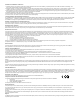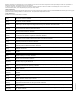User Manual
Table Of Contents
- Contents
- 1 About This Getting Started Guide
- 2 Unpacking the ZoneFlex Wireless Bridge
- 3 Before You Begin
- 4 Pre-Installation Configuration
- Summary of Pre-Installation Tasks
- What You Will Need
- Access the Web Interface
- Step 1: Connect the Power and Ethernet Cables
- Step 2: Prepare the Administrative Computer
- Step 3: Connect the Wireless Bridge to the Admin Computer
- Step 4: Log In to the Web Interface
- Step 5: Change the Country Code
- Step 6: Change Optional Configuration Settings
- Step 7: Change Non-Root Bridge Configuration Settings
- Step 8: Test the Link Between the Bridges
- Step 9: Disconnect the Wireless Bridge from the Administrative Computer
- Step 10: Restore the Administrative Computer’s Network Settings
- 5 Provisioning and Associating the Wireless Bridge Pair (Optional)
- 6 Physical Installation
- Prepare the Required Hardware and Tools
- Determine the Optimal Mounting Location and Orientation
- Become Familiar with the Installation Components
- Decide How You Will Supply Power to the Wireless Bridge
- Deploying the Wireless Bridge
- Attaching the Mounting Brackets
- Mounting the Wireless Bridge
- Mounting and Connecting the External Antenna (Optional)
- 7 Aiming the Bridge Pair
- 8 Verifying the Connection
- 9 What to Do Next
62
What to Do Next
Read Related Documentation
Figure 55. Type the FlexMaster server URL
Read Related Documentation
If you are using FlexMaster to manage the Wireless Bridge, make sure you read the
accompanying documentation to learn how to configure and manage the Wireless Bridge
from the FlexMaster Web interface.
The latest versions of Ruckus Wireless produc
t documentation are available for download
on the Ruckus Wireless Support Web site at:
http://support.ruckuswireless.com/documents