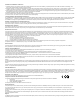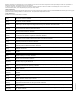User Manual
Table Of Contents
- Contents
- 1 About This Getting Started Guide
- 2 Unpacking the ZoneFlex Wireless Bridge
- 3 Before You Begin
- 4 Pre-Installation Configuration
- Summary of Pre-Installation Tasks
- What You Will Need
- Access the Web Interface
- Step 1: Connect the Power and Ethernet Cables
- Step 2: Prepare the Administrative Computer
- Step 3: Connect the Wireless Bridge to the Admin Computer
- Step 4: Log In to the Web Interface
- Step 5: Change the Country Code
- Step 6: Change Optional Configuration Settings
- Step 7: Change Non-Root Bridge Configuration Settings
- Step 8: Test the Link Between the Bridges
- Step 9: Disconnect the Wireless Bridge from the Administrative Computer
- Step 10: Restore the Administrative Computer’s Network Settings
- 5 Provisioning and Associating the Wireless Bridge Pair (Optional)
- 6 Physical Installation
- Prepare the Required Hardware and Tools
- Determine the Optimal Mounting Location and Orientation
- Become Familiar with the Installation Components
- Decide How You Will Supply Power to the Wireless Bridge
- Deploying the Wireless Bridge
- Attaching the Mounting Brackets
- Mounting the Wireless Bridge
- Mounting and Connecting the External Antenna (Optional)
- 7 Aiming the Bridge Pair
- 8 Verifying the Connection
- 9 What to Do Next
61
What to Do Next
Using FlexMaster to Manage the Wireless Bridge
NOTE: In addition to setting the FlexMaster server URL manually on the Wireless Bridge,
you can also use DHCP Option 43 or DNS to point the Wireless Bridge to the FlexMaster
server
. For more information, refer to the FlexMaster User Guide.
1. On the menu, click Administration > Management.
2. Scroll down the page to the TR069 / SNMP Management Choice section.
3. V
erify that the Auto option is selected.
4. In FlexMaster Server URL, ty
pe the URL of the FlexMaster server on the network. You
can use either http or https to connect to the URL and include either the host name
or IP address of the FlexMaster server in the URL. The following are examples of valid
FlexMaster server URLs:
http://flexmaster/intune/server
https://flexmaster/intune/server
http://192.168.20.1/intune/server
https://192.168.20.1/intune/server
5. Click Update Settings to save your changes.
You have completed setting the FlexMaster server address on the Wireless Bridge.