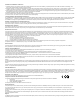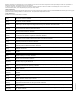User Manual
Table Of Contents
- Contents
- 1 About This Getting Started Guide
- 2 Unpacking the ZoneFlex Wireless Bridge
- 3 Before You Begin
- 4 Pre-Installation Configuration
- Summary of Pre-Installation Tasks
- What You Will Need
- Access the Web Interface
- Step 1: Connect the Power and Ethernet Cables
- Step 2: Prepare the Administrative Computer
- Step 3: Connect the Wireless Bridge to the Admin Computer
- Step 4: Log In to the Web Interface
- Step 5: Change the Country Code
- Step 6: Change Optional Configuration Settings
- Step 7: Change Non-Root Bridge Configuration Settings
- Step 8: Test the Link Between the Bridges
- Step 9: Disconnect the Wireless Bridge from the Administrative Computer
- Step 10: Restore the Administrative Computer’s Network Settings
- 5 Provisioning and Associating the Wireless Bridge Pair (Optional)
- 6 Physical Installation
- Prepare the Required Hardware and Tools
- Determine the Optimal Mounting Location and Orientation
- Become Familiar with the Installation Components
- Decide How You Will Supply Power to the Wireless Bridge
- Deploying the Wireless Bridge
- Attaching the Mounting Brackets
- Mounting the Wireless Bridge
- Mounting and Connecting the External Antenna (Optional)
- 7 Aiming the Bridge Pair
- 8 Verifying the Connection
- 9 What to Do Next
60
What to Do Next
Change the Administrative Password
Figure 54. SpeedFlex Performance Test succeeded
9 What to Do Next
The following are some of the post-installation tasks that Ruckus Wireless recommends.
Refer to the ZoneFlex 7731 802.11n Point to Point Bridge User Guide for more information
on configuring and managing the Wireless Bridge.
Change the Administrative Password
Management access to the Web interface of the Wireless Bridge is controlled through
administrative user name and password. As soon as you complete the Wireless Bridge
setup, make sure you log on to the Wireless Bridge’s Web interface and change the default
administrative user name and password. This will help prevent unauthorized users from
logging in to the Wireless Bridge’s Web interface and changing the Wireless Bridge
settings to compromise your network.
Using FlexMaster to Manage the Wireless Bridge
If you are planning to use Ruckus Wireless FlexMaster to manage the ZoneFlex 7731, this
guide describes the required steps that will enable the Wireless Bridge to report to and
communicate with FlexMaster successfully.
(Optional) Set the FlexMaster Server Address
If you have a FlexMaster server installed on the network and you intend to use FlexMaster
to manage the Wireless Bridge, you can set the FlexMaster server address at this point.
Before starting this procedure, make sure you obtain the correct FlexMaster server URL.