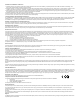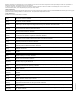User Manual
Table Of Contents
- Contents
- 1 About This Getting Started Guide
- 2 Unpacking the ZoneFlex Wireless Bridge
- 3 Before You Begin
- 4 Pre-Installation Configuration
- Summary of Pre-Installation Tasks
- What You Will Need
- Access the Web Interface
- Step 1: Connect the Power and Ethernet Cables
- Step 2: Prepare the Administrative Computer
- Step 3: Connect the Wireless Bridge to the Admin Computer
- Step 4: Log In to the Web Interface
- Step 5: Change the Country Code
- Step 6: Change Optional Configuration Settings
- Step 7: Change Non-Root Bridge Configuration Settings
- Step 8: Test the Link Between the Bridges
- Step 9: Disconnect the Wireless Bridge from the Administrative Computer
- Step 10: Restore the Administrative Computer’s Network Settings
- 5 Provisioning and Associating the Wireless Bridge Pair (Optional)
- 6 Physical Installation
- Prepare the Required Hardware and Tools
- Determine the Optimal Mounting Location and Orientation
- Become Familiar with the Installation Components
- Decide How You Will Supply Power to the Wireless Bridge
- Deploying the Wireless Bridge
- Attaching the Mounting Brackets
- Mounting the Wireless Bridge
- Mounting and Connecting the External Antenna (Optional)
- 7 Aiming the Bridge Pair
- 8 Verifying the Connection
- 9 What to Do Next
59
Verifying the Connection
Mounting and Connecting the External Antenna (Optional)
8 Verifying the Connection
Once you have completed the hardware installation and aiming procedure for both
Wireless Bridges, verify the connection and signal integrity between the bridge pair using
the following procedure:
1. Acc
ess the root bridge Web interface by entering its IP address into a Web browser
on a computer connected to the same switch that the root bridge is connected to.
2. On the Status > Wir
eless page, check to make sure the non-root bridge is listed under
the Connected Device section.
Figure 53. Viewing connected device fr
om the Web interface
3. On the Status > Wireless page, click the SpeedFlex icon to launch the SpeedFlex
Wireless Performance Test.
4. Click St
art to begin testing
5. Once the test i
s completed, the following result page is displayed.