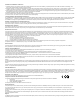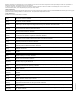User Manual
Table Of Contents
- Contents
- 1 About This Getting Started Guide
- 2 Unpacking the ZoneFlex Wireless Bridge
- 3 Before You Begin
- 4 Pre-Installation Configuration
- Summary of Pre-Installation Tasks
- What You Will Need
- Access the Web Interface
- Step 1: Connect the Power and Ethernet Cables
- Step 2: Prepare the Administrative Computer
- Step 3: Connect the Wireless Bridge to the Admin Computer
- Step 4: Log In to the Web Interface
- Step 5: Change the Country Code
- Step 6: Change Optional Configuration Settings
- Step 7: Change Non-Root Bridge Configuration Settings
- Step 8: Test the Link Between the Bridges
- Step 9: Disconnect the Wireless Bridge from the Administrative Computer
- Step 10: Restore the Administrative Computer’s Network Settings
- 5 Provisioning and Associating the Wireless Bridge Pair (Optional)
- 6 Physical Installation
- Prepare the Required Hardware and Tools
- Determine the Optimal Mounting Location and Orientation
- Become Familiar with the Installation Components
- Decide How You Will Supply Power to the Wireless Bridge
- Deploying the Wireless Bridge
- Attaching the Mounting Brackets
- Mounting the Wireless Bridge
- Mounting and Connecting the External Antenna (Optional)
- 7 Aiming the Bridge Pair
- 8 Verifying the Connection
- 9 What to Do Next
58
Aiming the Bridge Pair
Mounting and Connecting the External Antenna (Optional)
3. After one unit is at its maximum link level, adjust the second unit to increase the link
performance.
4. If
the unit's elevation adjustment needs to be reversed, remove the 4 bolts mating the
two mounting bracket pieces together. Remove the 4 mounting screws attaching the
bracket to the ZoneFlex 7731 enclosure, rotate the bracket 180º and reattach the
bracket to the enclosure. Repeat steps 2 through 7. Adjust the ZoneFlex 7731 to your
desired orientation.
NOTE: The cable end of the ZoneFlex 7731 should always be pointing down.
5. Once the ZoneFlex 7731 is in the proper orientation, tighten the thumb screws flush
to the bracket.
6. Using a 10mm ratchet wrench, tighten the two hex bolts to fix the unit's orientation.
The bolt torque value must be 0.6-0.8 Newton meter (Nm).
7. V
erify that the ZoneFlex 7731 link performance has not changed.
8. Pr
ess the blue Aiming button once again to stop aiming.
9. Repe
at steps 1-8 for the other bridge unit.
NOTE: If the unit is mounted in a position that does not allow the user to view the LEDs,
the Web UI can be used for Aiming. On the Status > Wireless page, pressing the “Start
Aiming” link is the same as pressing the blue Aiming button. The Signal Strength is shown
on the Web page. More green bars indicate higher signal strength.
10. If using the Web interface for aiming, adjust the orientation of the units to maximize
the green bars under “Signal Strength.”
11. For more precise aiming, the value under “ACK RSSI” can also be used. A higher ACK
RSSI indicates better signal strength. Both the green bars in the Web interface and the
LEDs on the outside of the bridge units serve as indicators of ACK RSSI values.
NOTE: For best results, it is important to perform the aiming procedure for both units.