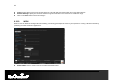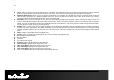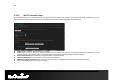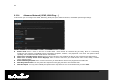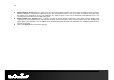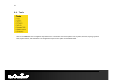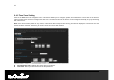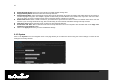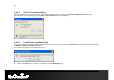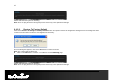User Manual Part 2
87
87
HTTP: Place a check in this box to add HTTP as a classifier. This allows the device to recognize HTTP transfers for many common
audio and video streams and prioritize them above other traffic. Such streams are frequently used by digital media players.
Windows Media Center: Place a check in this box to add HTTP as a classifier. This enables the router to recognize certain audio and
video streams generated by a Windows Media Center PC and to prioritize these above other traffic. Such streams are used by
systems known as Windows Media Extenders, such as the Xbox 360.
Automatic: Place a check in this box for the device to automatically configure the classifiers. When enabled, this option causes the
router to automatically attempt to prioritize traffic streams that it doesn't otherwise recognize, based on the behavior that the streams
exhibit. This acts to deprioritize streams that exhibit bulk transfer characteristics, such as file transfers, while leaving interactive traffic,
such as gaming or VoIP, running at a normal priority.
Enable: Place a check in this box to enable the WISH rule. A WISH Rule identifies a specific message flow and assigns a priority to
that flow. For most applications, the priority classifiers ensure the right priorities and specific WISH Rules are not required. WISH
supports overlaps between rules. If more than one rule matches for a specific message flow, the rule with the highest priority will be
used.
Name: Assign a meaningful name to the WISH rule.
Priority: Select a priority from the drop-down list. The four priority message flows are:
BK: Background (least urgent).
BE: Best Effort.
VI: Video.
VO: Voice (most urgent).
Protocol: Select a protocol from the drop-down list.
Hos1 IP Range: Specify the IP range for the rule.
Host 1 Port Range: Specify the port range for the rule.
Host 2 IP Range: Specify the IP range for the rule.
Host 2 Port Range: Specify the port range for the rule.
Click on the Save button to insert the entry into the WISH rules list.