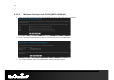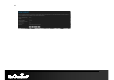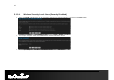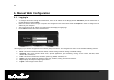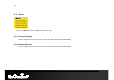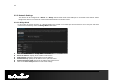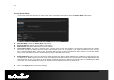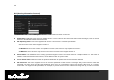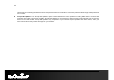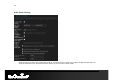User Manual Part 1
44
44
6. Manual Web Configuration
6.1. Logging In
To configure the device through the web-browser, enter the IP address of the Bridge (default: 192.168.1.1) into the address bar of
the web-browser and press Enter.
Make sure that the device and your computers are configured on the same subnet. Refer to Chapter 2 in order to configure the IP
address of your computer.
After connecting to the IP address, the web-browser will display the login page.
Enter Admin for both User Name and Password.
After logging in you will see the graphical user interface (GUI) of the device. The navigation tree menu on left is divided following sections:
1. Basic: This menu includes the wireless wizard, network settings, wireless settings, and WAN settings.
2.
Advanced: This menu includes virtual server, special applications, port forwarding, routing, access control, web filter, MAC
address filter, firewall, etc.
3.
Tools: This menu includes time, firmware, system log, DDNS, schedules, etc.
4.
Status: This menu displays the wireless status, logs, statistics, routing, and internet sessions.
5.
Help: Displays the help for configuring the device.
6.
Logout: Used to logout of the device.