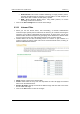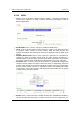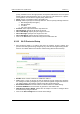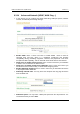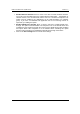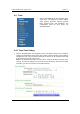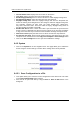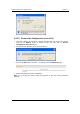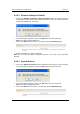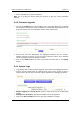ESR-9710 Wireless N Gigabit Router Version 1.0 Wake-On-LAN: This feature enables forwarding of "magic packets" (that is, specially formatted wake-up packets) from the WAN to a LAN computer or other device that is "Wake on LAN" (WOL) capable. o MMS: Allows Windows Media Player, using MMS protocol, to receive streaming media from the internet. Click on the Save Settings button to store these settings. o 6.3.
ESR-9710 Wireless N Gigabit Router 6.3.12 Version 1.0 WISH WISH is short for Wireless Intelligent Stream Handling, a technology developed to enhance your experience of using a wireless network by prioritizing the traffic of different applications. Enable WISH: Place a check in this box to enable the WISH feature. HTTP: Place a check in this box to add HTTP as a classifier.
ESR-9710 Wireless N Gigabit Router Version 1.0 priority classifiers ensure the right priorities and specific WISH Rules are not required. WISH supports overlaps between rules. If more than one rule matches for a specific message flow, the rule with the highest priority will be used. Name: Assign a meaningful name to the WISH rule. Priority: Select a priority from the drop-down list. The four priority message flows are: o BK: Background (least urgent). o BE: Best Effort. o VI: Video.
ESR-9710 Wireless N Gigabit Router 6.3.14 Version 1.0 Advanced Network (UPNP, WAN Ping…) In this section you can configure the UPNP, WAN Ping, WAN port speed, multicast streams, and PPPoE pass-through settings. Enable UPNP: Place a check in this box to enable UPNP. UPnP is short for Universal Plug and Play, which is a networking architecture that provides compatibility among networking equipment, software, and peripherals.
ESR-9710 Wireless N Gigabit Router Version 1.0 Enable Multicast Streams: Place a check in this box to enable multicast streams. The router uses the IGMP protocol to support efficient multicasting -- transmission of identical content, such as multimedia, from a source to a number of recipients. This option must be enabled if any applications on the LAN participate in a multicast group. If you have a multimedia LAN application that is not receiving content as expected, try enabling this option.
ESR-9710 Wireless N Gigabit Router Version 1.0 6.4 Tools Click on the Tools link on the navigation dropdown menu. You will then see seven options: Time, System, Firmware, SysLog, Dynamic DNS, System Check, and Schedules. The configuration steps for each option are described below. 6.4.1 Time Zone Setting Click on the Time link in the navigation menu. This feature allows you to configure, update, and maintain the correct time on the device’s internal system clock as well as configure the time zone.
ESR-9710 Wireless N Gigabit Router Version 1.0 Current Router Time: Displays the current time on the device. Time Zone: Select your time zone from the drop-down list. Enable Daylight Saving: Place a check in this box to enable daylight savings time. Daylight Saving Offset: Select the offset from the drop-down list. Daylight Saving Date: Select the daylight savings date from the drop-down list. Select the starting and ending times for the change to and from daylight saving time.
ESR-9710 Wireless N Gigabit Router Version 1.0 6.4.2.2 Restore the Configuration from a File This option allows you to restore a backup configuration from a file to the device. Click on the Browse button to select the file and then click on Restore Configuration from a File button. The system then prompts you to reboot the device. Click on the OK button to continue. You will then see the Rebooting page. Please wait while the system is rebooting.
ESR-9710 Wireless N Gigabit Router Version 1.0 6.4.2.3 Restore Settings to Default Click on the Restore all Settings to Factory Defaults button. This option restores al configuration settings back to the settings that were in effect at the time when the device was shipped from the factory. Once the dialog box appears, click on the OK button to confirm the action. Note: The current settings will be lost. Click on the OK button to continue. You will then see the Rebooting page.
ESR-9710 Wireless N Gigabit Router Version 1.0 Please wait while the system is rebooting. Note: Do no un-plug the device during this process as this may cause permanent damage. 6.4.3 Firmware Upgrade Click on the Firmware link in the navigation menu. This page allows you to upgrade the firmware of the device in order to improve the functionality and performance. This page also displays the current firmware version and its release date.
ESR-9710 Wireless N Gigabit Router Version 1.0 6.4.5 Dynamic DNS The Dynamic DNS feature allows you to host a server (Web, FTP, Game Server, etc.) using a domain name that you have purchased with your dynamically assigned IP address. Most broadband Internet Service Providers assign dynamic (changing) IP addresses. When you use a Dynamic DNS service provider, your friends can enter your host name to connect to your server, no matter what your IP address is.
ESR-9710 Wireless N Gigabit Router Version 1.0 6.4.7 Schedules Click on the Schedules link in the navigation menu. Schedules can be created for use with enforcing rules. For example, if you want to restrict web access to Mon-Fri from 3pm to 8pm, you could create a schedule selecting Mon, Tue, Wed, Thu, and Fri and enter a Start Time of 3pm and End Time of 8pm. Name: Specify a name for the schedule. Day(s): Select the days at which you would like the schedule to be effective.
ESR-9710 Wireless N Gigabit Router Version 1.0 6.5 Status Click on the Status link on the navigation drop-down menu. You will then see six options: Wireless, Logs, Statistics, WISH Sessions, Routing, and Internet Sessions. The configuration steps for each option are described below. 6.5.1 Wireless Status Click on the Wireless link in the navigation menu. The wireless section allows you to view the wireless clients that are connected to the device.
ESR-9710 Wireless N Gigabit Router Version 1.0 external Syslog Server support so you can send the log files to a computer on your network that is running a Syslog utility. What to View: Select the features of which you would like to view the logs: Firewall & Security, System, or Router Status. View Levels: Select the warning levels for the logs: Critical, Warning, or Informational. Click on the Apply Log Settings Now to make the new log effective. 6.5.
ESR-9710 Wireless N Gigabit Router Version 1.0 6.5.4 WISH Session Status Click on the WISH Sessions link in the navigation drop-down menu. The WISH Sessions page displays full details of active local wireless sessions through your router when WISH has been enabled. A WISH session is a conversation between a program or application on a wirelessly connected LAN-side computer and another computer, however connected.
ESR-9710 Wireless N Gigabit Router Version 1.0 6.5.5 Internet Session Status Click on the Internet Sessions link in the navigation drop-down menu. The Internet Sessions page displays full details of active Internet sessions through your router. An Internet session is a conversation between a program or application on a LAN-side computer and a program or application on a WAN-side computer. Local: The IP address and, where appropriate, port number of the local application.
ESR-9710 Wireless N Gigabit Router Version 1.0 Appendix A – Glossary 8 802.11 A family of specifications for wireless local area networks (WLANs) developed by a working group of the Institute of Electrical and Electronics Engineers (IEEE). A Access Control List ACL. This is a database of network devices that are allowed to access resources on the network. Access Point AP.
Wireless N Gigabit Router Version 1.0 Automatic Private IP Addressing APIPA.
Wireless N Gigabit Router Version 1.0 A program or user that requests data from a server Collision When do two devices on the same Ethernet network try and transmit data at the exact same time.
Wireless N Gigabit Router Version 1.0 DSSS: Modulation technique used by 802.11b wireless devices DMZ "Demilitarized Zone". A computer that logically sits in a "no-mans land" between the LAN and the WAN. The DMZ computer trades some of the protection of the router's security mechanisms for the convenience of being directly addressable from the Internet.
Wireless N Gigabit Router Version 1.0 Programming that is inserted into a hardware device that tells it how to function Fragmentation Breaking up data into smaller pieces to make it easier to store FTP File Transfer Protocol.
Wireless N Gigabit Router Version 1.
Wireless N Gigabit Router Version 1.0 Kbyte Kilobyte L L2TP Layer 2 Tunneling Protocol LAN Local Area Network Latency The amount of time that it takes a packet to get from the one point to another on a network. Also referred to as delay LED Light Emitting Diode Legacy Older devices or technology Local Area Network A group of computers in a building that usually access files from a server LPR/LPD "Line Printer Requestor"/"Line Printer Daemon". A TCP/IP protocol for transmitting streams of printer data.
Wireless N Gigabit Router Version 1.0 NAT Network Address Translation allows many private IP addresses to connect to the Internet, or another network, through one IP address NetBEUI NetBIOS Extended User Interface is a Local Area Network communication protocol.
Wireless N Gigabit Router Version 1.0 PoE Power over Ethernet is the means of transmitting electricity over the unused pairs in a category 5 Ethernet cable POP3 Post Office Protocol 3 is used for receiving email Port A logical channel endpoint in a network. A computer might have only one physical channel (its Ethernet channel) but can have multiple ports (logical channels) each identified by a number.
Wireless N Gigabit Router Version 1.
Wireless N Gigabit Router Version 1.
Wireless N Gigabit Router Version 1.0 Wide Area Network WCN Windows Connect Now. A Microsoft method for configuring and bootstrapping wireless networking hardware (access points) and wireless clients, including PCs and other devices. WDS Wireless Distribution System. A system that enables the interconnection of access points wirelessly.
Wireless N Gigabit Router Version 1.
Wireless N Gigabit Router Version 1.0 16 dBm MCS 15 Antenna Gain Peak Gain = 2 dBi Average Gain = 1.08 dBi (@ 2.
Wireless N Gigabit Router Version 1.0 o Time Based Internet Access o Port Range / Service Filtering o Internet Domain Restriction o Dynamic URL Filtering (OEM subscription service) VPN VPN pass-through (PPTP, L2TP, IPSEC) Wireless 64/128 bit WEP Encryption WPA Personal (WPA-PSK using TKIP or AES) WPA Enterprise (WPA-EAP using TKIP) 802.
Wireless N Gigabit Router Version 1.
FCC Interference Statement Federal Communication Commission Interference Statement This equipment has been tested and found to comply with the limits for a Class B digital device, pursuant to Part 15 of the FCC Rules. These limits are designed to provide reasonable protection against harmful interference in a residential installation.
IC Statement IC statement Operation is subject to the following two conditions: This device may not cause interference and This device must accept any interference, including interference that may cause undesired operation of the device. This device has been designed to operate with an antenna having a maximum gain of 2dBi. Antenna having a higher gain is strictly prohibited per regulations of Industry Canada. The required antenna impedance is 50 ohms.
Europe – EU Declaration of Conformity This device complies with the essential requirements of the R&TTE Directive 1999/5/EC.
11b/g Wireless SOHO Router English Español [Spanish] Ελληνική [Greek] Français [French] Italiano [Italian] Latviski [Latvian] Lietuvių [Lithuanian] Nederlands [Dutch] Malti [Maltese] Magyar [Hungarian] Polski [Polish] Português [Portuguese] Slovensko [Slovenian] Slovensky [Slovak] Suomi [Finnish] Svenska [Swedish] Version 1.0 teistele asjakohastele sätetele.
Wireless N Gigabit Router Version 1.0 Appendix D – Index 8 802.11b, 5, 35, 73, 80 802.11g, 5, 35, 73, 85 802.11n, 5, 35, 73 802.
Wireless N Gigabit Router Version 1.