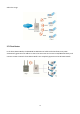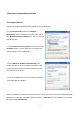User's Manual
11
3 Computer Configuration Instruction
3.1 Assign a Static IP
In order to configure EOA3630, please follow the instruction below:
1. In the Control Panel, double click Network
Connections and then double click on the connection of
your Network Interface Card (NIC). You will then see the
following screen.
2. Select Internet Protocol (TCP/IP) and then click on the
Properties button. This will allow you to configure the
TCP/IP settings of your PC/Notebook
3. Select Obtain an IP Address automatically radio
button and then enter the IP address and subnet mask.
Ensure that the IP address and subnet mask are on the
same subnet as the device.
4. Click on the OK button to close this window, and then
close LAN properties window.
Auction: IP Address entered in the TCP/IP Properties needs to be at the same subnet of the EOA3630
IP Address. For example: EOA3630’s default IP Address is 192.168.1.1 so the IP Address in the TCP/IP
settings could be 192.168.1.10.