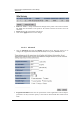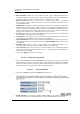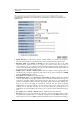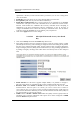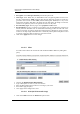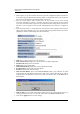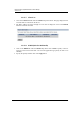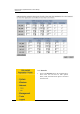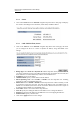User Manual
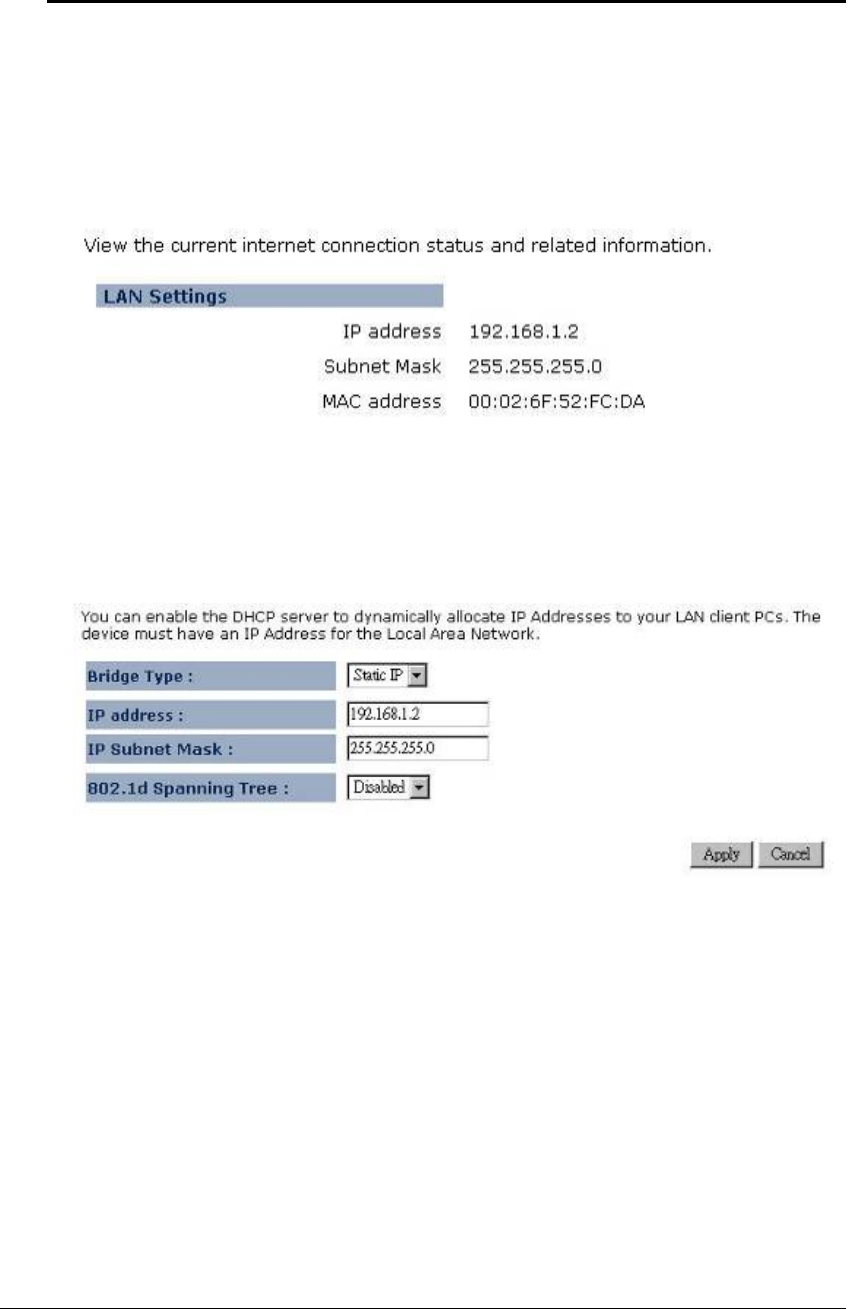
Multi-Function Gigabit Wireless-N Client Bridge
Version 1.0
50
3.3.1 Status
Click on the Status link on the Network navigation drop-down menu. This page will display
the current LAN settings such as IP address, subnet mask, and MAC address.
3.3.2 LAN / DHCP Client, Server
Click on the LAN link on the Network navigation drop-down menu. This page will allow
you to configure the device as a static or dynamic IP address, along with DHCP server
settings.
Bridge Type: Select Static IP or Dynamic IP from the drop-down list. If you select Static IP,
you will be required to specify an IP address and subnet mask. If Dynamic IP is selected, then
the IP address is received automatically from the external DHCP server.
IP Address: Specify an IP address.
IP Subnet Mask: Specify a subnet mask for the IP address.
802.1d Spanning Tree: Select Enable or Disable from the drop-down list. Enabling
spanning tree will avoid redundant data loops.
DHCP Server: Select Enable or Disable from the drop-down list. If this is enabled, you will
be required to specify the lease time, start and end IP address range, and domain name. If
DHCP server is disabled, then all the clients connected to this device will need to acquire an
IP address from the DHCP server behind this device.
Lease Time: Select a lease time from the drop-down list.
Start IP: Specify the starting IP address for the DHCP server to assign IP addresses.
End IP: Specify the last IP address for the DHCP server to end assigning IP addresses.
Domain Name: Specify a domain name.
Click on the Apply button to save the changes.