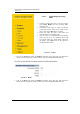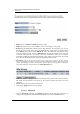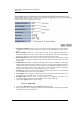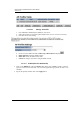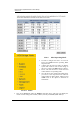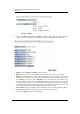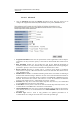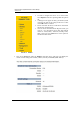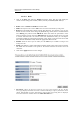User Manual
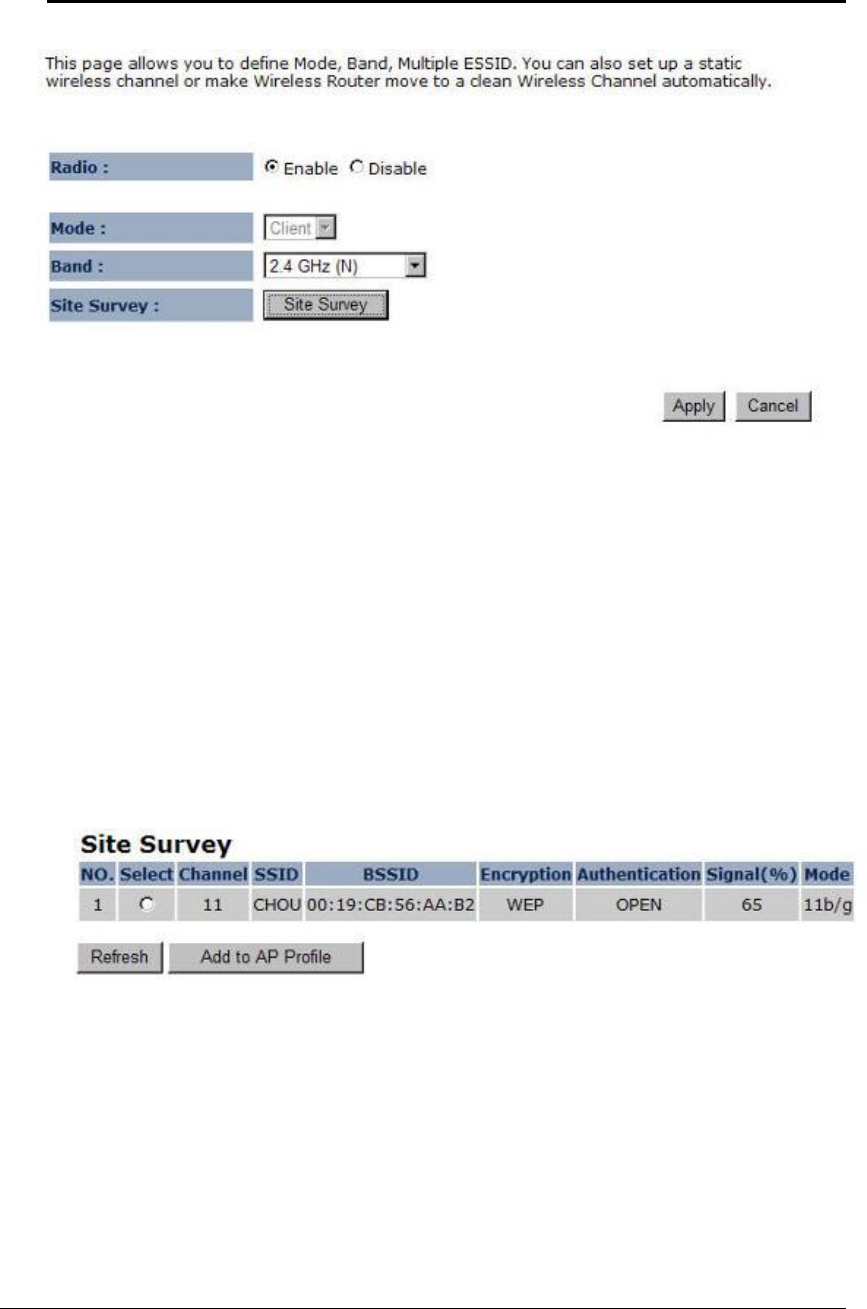
Multi-Function Gigabit Wireless-N Client Bridge
Version 1.0
32
• Radio: Choose to Enable or Disable the wireless radio.
• Mode: This drop-down list is fixed to Client as this is the Client Bridge operating mode.
•
Band: Select the IEEE 802.11 mode from the drop-down list. For example, if you are sure
that the wireless network will be using only IEEE 802.11g clients, then it is recommended to
select 802.11g only instead of 2.4 GHz B+G which will reduce the performance of the
wireless network. You may also select 802.11B+G+N. If all of the wireless devices you want
to connect with this router can connect in the same transmission mode, you can improve
performance slightly by choosing the appropriate "Only" mode. If you have some devices that
use a different transmission mode, choose the appropriate "Mixed" mode.
•
Site Survey: Click on the Site Survey button to view a list of Access Points in the area. The Site
Survey page displays information about devices within the 802.11b/g/n frequency. Information such as
channel, SSID, BSSID, encryption, authentication, signal strength, and operating mode are displayed.
Select the desired device and then click on the Add to AP Profile button.
SSID: The SSID is a unique named shared amongst all the points of the wireless network.
The SSID must be identical on all points of the wireless network and cannot exceed 32
characters.
Status: Displays the current status of the device.
Click on the Apply button to save the changes.
3.2.4.3.3 Advanced
Click on Advanced link under the Wireless drop-down menu. This page allows you to
configure the fragmentation threshold, RTS threshold, beacon period, DTIM Period, etc.