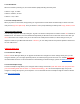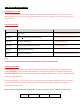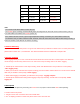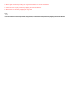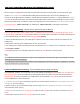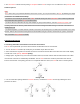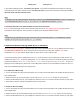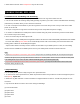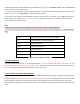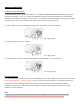User's Manual
Pairing A & C Pairing A & D
5. The intercom pairing queue is ‘Last-Come, First-Served’. If a headset has multiple paired headsets for intercom
conversations, the last paired headset is set as first intercom friend. The previous intercom friend becomes second
intercom friend, and third intercom friend.
Note:
For example, after the pairing procedures listed above, headset D is the first intercom friend of headset A. Headset C is
the second intercom friend of headset A, and headset B is the third intercom friend of headset A.
6.3.2 Pairing with Other Sena Headset Models for Intercom Conversation
The 10C can be paired with all other Sena headset models such as the 20S, SMH10 and the SMH5 for intercom
conversation. Please follow the same procedure as above to pair with these headset models.
Note:
The SMH5 cannot participate in three-way or four-way conference intercom with the 10C. The SMH5 has a limited
capability of having two-way intercom with other Sena headsets.
6.4 Advanced Selective Pairing: A2DP Stereo or Handsfree
When you are using a smartphone, sometimes you many need to selectively use the 10C for A2DP stereo music only or
for mobile phone handsfree only. These instructions are for advanced users who want to pair the 10C to their
smartphones with only one selective profile: A2DP for stereo music of HFP for phone calls.
If you have previously paired a mobile phone to the 10C, you must clear the previous pairing list on both devices: the
mobile phone and the 10C. To clear the pairing list on the 10C, please do a factory reset or follow the pairing list clearing
procedure described in section 16.4, “Factory Reset” or 14.1.5, “Delete All Bluetooth Pairing Information”. To clear the
pairing list on the mobile phone, please refer to the mobile phone manual. For most smartphones, delete the Sena 10C
from the list of Bluetooth devices in the settings menu.
6.4.1 A2DP Stereo Music Only
1. Turn on the headset and press the Phone Button for 5 seconds until the LED flashes red and blue alternately and you
hear multiple beeps.
2. Within 2 seconds, tap the Jog Dial again, then the LED flashes red and you hear “Media selective pairing”.
3. Search for Bluetooth devices on your smartphone. Select the Sena 10C in the list of devices detected on your phone.
4. Enter 0000 for the PIN. Sometime smartphones may not ask for PIN.
6.4.2 HFP for Phone Call Only
1. Turn on the headset and press the Phone Button for 5 seconds until the LED flashes red and blue alternately and you
hear multiple beeps.
2. Within 2 seconds, tap the Phone Button again, then the LED flashes blue and you hear “Phone selective pairing”.
3. Search for Bluetooth devices on your smartphone. Select the Sena 10C in the list of devices detected on your phone.