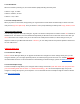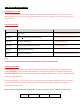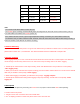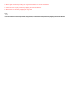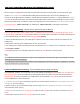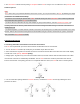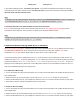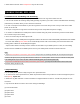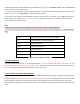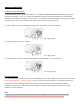User's Manual
5 CAMERA OPERATION
5.1 Camera On or Off
To turn on or off the camera, press the Camera Button and the Phone Button simultaneously. The green LED turns on
while the camera is on. The camera goes to sleep mode after five minutes of inactivity. To wake up the camera, tap the
Camera Button.
5.2 Camera Modes
Mode
Application
Button
Video
Record video
Press and hold the Camera Button for 1 sec
Timelapse
Capture series of videos at timed intervals
Press and hold the Camera Button for 1 sec
Single Shot
Capture a single photo
Tap the Camera Button
Burst Shot
Capture up to 10 photos in one second
Tap the Camera Button
Playback*
Playback videos and photos
-
Settings
Adjust camera settings
Press and hold the Camera Button for 3 sec
Note:
*Playback mode activates only if the camera is connected to a TV using a micro HDMI cable.
5.3 Video Recording
Press and hold the Camera Button for 1 second to start recording. The green LED will flash and you will hear a voice
prompt, “Recording”. Press and hold the Camera Button for 1 second to stop recording. You will hear a voice prompt,
“Recording stopped”. To select video mode and change video resolution, please refer to section 6.2, “Video Mode” and
section 6.3, “Video Resolution”.
During video recording, you can record your voice on the video through the headset microphone. Also if you are having
intercom conversations during video recording, you can record your friends’ voices as well. Audio recording is not
supported for timelapse mode.
Below is a table of approximate video recording times to micro SD card size in specific resolutions and frame rates.
1080P / 30FPS
720P / 60FPS
720P / 30FPS