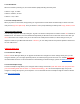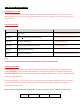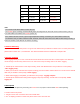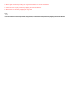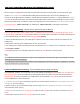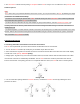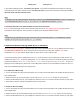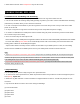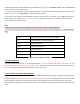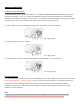User's Manual
4.4.1 LED Indicator
When the headset is powering on, the red LED flashes rapidly indicating the battery level.
4 flashes = High, 70~100%
3 flashes = Medium, 30~70%
2 flashes = Low, 0~30%
4.4.2 Voice Prompt Indicator
When you power on the headset, keep pressing the Jog Dial and the Phone Button simultaneously for about 3 seconds
until you hear high tone triple beeps. Then you will hear a voice prompt indicating the battery level is high, medium, or low.
4.5 Volume Adjustment
You can easily adjust the volume by rotating the Jog Dial. You will hear a beep when the volume reaches the maximum or
minimum level. The volume is set and maintained independently at different levels for each audio source even when you
reboot the headset. For example, once you set the volume for mobile phone handsfree, it will not change even if you
adjust the volume for your Bluetooth MP3 music. Therefore, you can always maintain the preferred optimum volume level
for each audio source.
4.6 Sena Softwares
4.6.1 Sena Device Manager
The Sena Device Manager allows you to upgrade the firmware and configure the device settings directly from your PC.
Using this software, you can assign speed dial presets, FM radio frequency presets and more. It is available to download
for both Windows and Mac. For more information on downloading the Device Manager, please visit www.sena.com.
4.6.2 Sena Smartphone App
The Sena Smartphone App allows you to configure device settings and view the Quick Start Guide. Pair your phone with
your 10C headset (please refer to section 7.1, “Mobile Phone Pairing”). Run the Sena Smartphone App and you can
configure its settings directly from your smartphone. You can download the Sena Smartphone App for Android or iPhone
from www.sena.com/app.