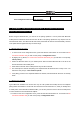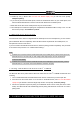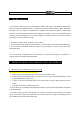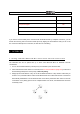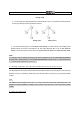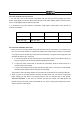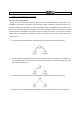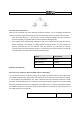User's Manual
| Bluetooth Mic & Intercom
Exit Configuration Execute
Voice Configuration Menu & Button Operations
5. PAIRING THE BLUETOOTH MIC & INTERCOM WITH
BLUETOOTH DEVICES
Before using the Bluetooth Mic, you need to do the pairing operation. It can be paired with Bluetooth
mobile phones or Bluetooth stereo devices such as MP3. This pairing operation is only required once for
each Bluetooth device. The Bluetooth Mic will remain paired with the devices and automatically connects
to the paired devices again when they are within range.
5.1 Mobile Phone Pairing
1. To enter into the voice configuration menu, press and hold the Center Button for 12 seconds until the
LED shows solid blue and you hear a voice prompt, “Configuration menu”.
2. By tapping the (+) Button, the red and blue LED flash alternatively and you will hear a voice prompt,
“Phone pairing”.
3. Search for Bluetooth device on your mobile phone. Select the Sena Bluetooth Mic in the list of the
devices detected on the mobile phone.
4. Enter 0000 for the PIN. Some mobile phones may not ask for the PIN.
5. The mobile phone confirms that pairing has completed and the Bluetooth Mic is ready to use. You
will hear a voice prompt, “Your headset is paired”.
6. If the pairing process is not completed within three minutes, the Bluetooth Mic will return to stand-by
mode.
5.2 Multipoint Pairing
Typical Bluetooth headsets can connect with only one HFP (Hands-Free Profile) device, but multipoint
pairing allows the headset to connect with two HFP devices at the same time. So, when you already have
a mobile phone connected with the Bluetooth Mic, you can also pair and connect a second mobile phone
or other HFP devices such as Bluetooth adapter.
1. To enter into the voice configuration menu, press and hold the Center Button for 12 seconds until the
LED shows solid blue and you hear voice prompt, “Configuration menu”.