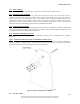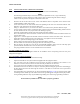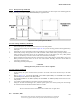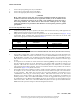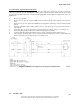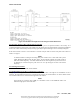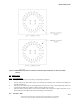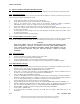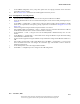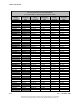User's Manual
Table Of Contents
- GENERAL INFORMATION AND REQUIREMENTS
- INTRODUCTION
- EQUIPMENT DESCRIPTION
- Electronics Cabinet
- Local Control Unit (LCU) (1A1)
- Synthesizer Assembly (1A3A1, 1A3A11)
- Audio Generator CCA (1A3A2, 1A3A9)
- Monitor CCA (1A3A3, 1A3A10)
- Low Voltage Power Supply (LVPS) CCA (1A3A4, 1A3A8)
- Test Generator CCA (1A3A5)
- Remote Monitoring System (RMS) Processor CCA ( 1A3A6)
- Facilities CCA (1A3A7)
- Sideband Amplifier Assembly (1A4A1, 1A4A2, 1A4A6, 1A4A7)
- RF Monitor Assembly (1A4A4)
- Commutator Control CCA (1A4A5)
- Battery Charging Power Supply (BCPS) Assembly (1A5A1, 1A5A2)
- Carrier Power Amplifier Assembly (1A5A3, 1A5A4)
- Interface CCA (1A9)
- AC Power Monitor Assembly (1A6)
- Commutator CCA (1A10, 1A11)
- Portable Maintenance Data Terminal (PMDT)
- Transmitting Antenna System
- Field Monitor Antenna
- Counterpoise
- Equipment Shelter
- Battery Backup Unit (Optional)
- Electronics Cabinet
- EQUIPMENT SPECIFICATION DATA
- EQUIPMENT AND ACCESSORIES SUPPLIED
- OPTIONAL EQUIPMENT
- TECHNICAL DESCRIPTION
- INTRODUCTION
- OPERATING PRINCIPLES
- DVOR TRANSMITTER THEORY OF OPERATION
- Simplified System Block Diagram
- System Block Diagram Theory
- Frequency Synthesizer (1A3A1, 1A3A11)
- Audio Generator CCA (1A7, 1A23) Theory
- Audio Generator CCA Detailed Circuit Theory
- CSB Power Amplifier Assembly (1A5A3, 1A5A4)
- Bi-Directional Coupler (1DC1)
- Sideband Generator Assembly (1A4A1, 1A4A2, 1A4A6, 1A5A7)
- RF Monitor Assembly (1A4A4) Theory
- RF Monitor Assembly Block Diagram Theory
- RMS Processor Block Diagram Theory
- Facilities CCA Theory
- Interface CCA Theory
- Interface CCA Block Diagram Theory
- AC Power Monitor CCA Theory
- Local Control Unit Theory
- Local Control Unit Block Diagram Theory
- DC to DC Converter
- Power Fail Detectors
- Key Switch Registers
- Parallel Interface
- 1.8432MHz Oscillator/Divider Chains
- Positive Alarm Register
- Negative Alarm Register
- 20 Second Delay Counter
- LCU Transfer Control State Machine #1 and #2 and Discrete Controls
- LED Control
- Audible Alarm
- Monitor Alarm Interface
- Station Control Logic
- System Configuration Inputs
- Local Control Unit Block Diagram Theory
- Test Generator (1A3A5) CCA Theory
- Low Voltage Power Supply (1A3A4, 1A3A8) CCA Theory
- Monitor CCA (1A3A3, 1A3A9) Theory
- Power Panel Theory
- Battery Charger Power Supply (BCPS) Theory
- Battery Charger Detailed Circuit Theory
- Extender Board Block Diagram Theory
- Commutator Control CCA Theory
- Commutator CCA (1A10, 1A11) Theory
- PMDT (PORTABLE MAINTENANCE DATA TERMINAL (UNIT 2)
- BATTERIES (UNIT 3)
- FIELD MONITOR KIT (UNIT 4)
- OPERATION
- INTRODUCTION
- REMOTE CONTROL STATUS UNIT (RCSU)
- REMOTE STATUS UNIT (RSU)
- REMOTE STATUS DISPLAY UNIT (RSDU)
- PORTABLE MAINTENANCE DATA TERMINAL (PMDT)
- PMDT SCREENS
- General
- Menus
- System Status at a Glance - Sidebar Status and Control
- Screen Area
- Configuring the PMDT
- Connecting to the VOR
- RMS Screens
- Monitor Screens
- All Monitor Screens
- Monitor 1 & 2 Screens
- Transmitter Data Screens
- Transmitter Configuration Screens
- Transmitter Commands
- Diagnostics Screen
- Controlling the Transmitter via the PMDT
- RMM
- CONTROLS AND INDICATORS
- POWER CONTROL PANEL
- LOCAL CONTROL UNIT (LCU)
- BCPS Asssembly Assembly (1A5A3, 1A5A4)
- Carrier Amplifier Assembly (1A5A3, 1A5A4)
- Monitor CCA (1A3A3, 1A3A10)
- Remote Monitoring System (RMS) CCA
- Facilities CCA (1A3A7)
- Synthesizer CCA (1A3A1, 1A3A11)
- Sideband Generator Assembly (1A4A1, 1A4A2, 1A4A5, 1A4A6)
- Audio Generator CCA (1A3A2, 1A3A9)
- Low Voltage Power Supply (LVPS) CCA (1A3A4,1A3A8)
- Test Generator CCA (1A3A5)
- RF Monitor Assembly (1A4A4)
- STANDARDS AND TOLERANCES
- PERIODIC MAINTENANCE
- MAINTENANCE PROCEDURES
- INTRODUCTION
- PERFORMANCE CHECK PROCEDURES
- Battery Backup Transfer Performance Check
- Carrier Output Power Performance Check
- Carrier Frequency Performance Check
- Monitor 30 Hz and 9960 Hz Modulation Percentage and Deviation Ratio Performance Check
- Modulation Frequency Performance Check
- Antenna VSWR Performance Check
- Automatic Transfer Performance Checks (Dual Equipment only)
- VOR Monitor Performance Check
- Monitor Integrity Test of VOR Monitor (Refer to Section 3.6.8.2.2)
- RSCU Operation Performance Check
- Identification Frequency and Modulation Level Checks
- EQUIPMENT INSPECTION PROCEDURES
- ALIGNMENT PROCEDURES
- Battery Charging Power Supply (BCPS) Alignment Procedures
- Alarm Volume Adjustment Procedure
- RMS Facilities Exterior and Interior Temperature Calibration
- Reassign Main/Standby Transmitters (Dual Systems Only)
- Verification of BITE VSWR Calibration
- Verification of BITE Frequency Counter Calibration
- Verification of BITE Wattmeter Calibration
- RMS Lithium Battery Check Procedure
- Replacing RMS CPU (1A3A6) CCA
- Update of DVOR Software
- Changing the Station Rotation (Azimuth)
- Changing the Monitoring Offsets
- DME Keying Check
- DVOR Frequency Synthesizer Alignment
- DVOR Sideband Amplifier Alignment
- Antenna VSWR Check for New Frequency
- CORRECTIVE MAINTENANCE
- PARTS LIST
- INSTALLATION, INTEGRATION, AND CHECKOUT
- INTRODUCTION
- SITE INFORMATION
- UNPACKING AND REPACKING
- INPUT POWER REQUIREMENT SUMMARY
- INSTALLATION PROCEDURES
- Tools and Test Equipment Required
- Counterpoise and Shelter Foundation Installation
- Shelter Installation
- Counterpoise Installation
- Initial Conditions
- Sideband Antenna Installation
- Carrier Antenna Installation
- Installation of Field Monitor Antenna
- Antenna Cable Exterior Cable Entrance Installation
- Air Conditioner Installation
- Transmitter Cabinet Installation
- Battery Back Up Installation
- DC Voltage and Battery Installation
- AC Voltage Installation
- Connecting DME Keyer Wiring
- RCSU and RMM Connections
- Obstruction Light Installation and Wiring
- Cutting Antenna Cables to Proper Electrical Length
- Tuning the Antennas
- Sideband RF Feed Cables to Commutator Connections
- INSPECTION
- INITIAL STARTUP AND PRELIMINARY TESTING
- Input Voltage Checks
- Installing Modules in Transmitter Cabinet
- Turn on Procedure
- PMDT Hookup and Setup
- Site Adjustments and Configurations
- DVOR Station Power-Up
- Log-On Procedure
- Setting Date and Time
- Setting Station's Descriptor
- Password Change
- Setting System Configuration
- Transmitter Tuning Procedures
- Setting Transmitter Operating Parameters
- Setting Monitor Alarm Limits
- Setting Monitor Az Angle Low Limit
- Setting Monitor Az Angle High Limit
- Setting High Monitor 30 Hz Mod Low Limit
- Setting Monitor 30 Hz Mod High Limit
- Setting Monitor 9960 Hz Mod Low Limit
- Setting Monitor 9960 Hz Mod High Limit
- Setting Monitor 9960 Hz Dev Low Limit
- Setting Monitor 9960 Hz Dev High Limit
- Setting Monitor Field Intensity Low Limit
- Setting Monitor Field Intensity High Limits
- Records
- INSTALLATION VERIFICATION TEST
- SOFTWARE
- TROUBLESHOOTING SUPPORT
Model 1150A DVOR
9-12 Rev. - November, 2008
This document contains proprietary information and such information may not be disclosed
to others for any purposes without written permission from SELEX Sistemi Integrati Inc.
9.7 INITIAL STARTUP AND PRELIMINARY TESTING
The following paragraphs detail the step-by-step procedures for initial start-up and preliminary testing of the VOR.
9.7.1
Input Voltage Checks
After the AC and DC power has been connected to the DVOR transmitter it is necessary to check the input power to
ensure the proper voltage is applied to the system.
a. Set the VOR AC and DC circuit breakers to the OFF position.
b. Set the shelter primary AC power circuit breakers to the ON position.
c. Using an AC voltmeter check voltage across the AC Monitor 1A22TB3-1 (LINE) to 1A22TB3-2
(NEUTRAL) terminals. Insure the voltage meets the range specified in section Table 1-1.
d. Turn on the VOR DC circuit breaker while leaving the AC circuit breakers OFF.
e. Using a DC voltmeter check voltage across 1A5 Carrier Backplane E1 (BATT_POS) to E2 (GND). Insure
the voltage is 42 to 52Vdc.
f. For dual equipment check voltage across 1A5 Carrier Backplane E5 (BATT_POS) to E2 (GND). Insure
the voltage is 42 to 52Vdc.
g. Turn DC circuit breakers to the OFF position.
9.7.2
Installing Modules in Transmitter Cabinet
Since the VOR transmitter cabinet is shipped separately from its electronic modules, it will be necessary to install
them into the transmitter equipment cabinet. Insure AC and DC circuit breakers are set to the OFF position.
CAUTION
Many of the modules used in the VOR transmitter contain Electrostatic Discharge (ESD)
sensitive components. ALWAYS wear protective wrist strap when installing modules or
CCAs. Before modules are installed into transmitter cabinet, check modules or CCAs for
cracked or broken connectors, bent pins, and loose hardware. Report any damage
immediately.
9.7.3
Turn on Procedure
a. Verify all assemblies are properly installed and are fully seated.
b. Turn AC and DC circuit breakers to the ON position.
c. Verify the PWR OK LEDs are lit on card cage modules with power indication feature.
d. Verify the CPU OK LEDs are lit on the Audio Generator, BCPS, Monitor, and RMS assemblies.
9.7.4
PMDT Hookup and Setup
a. Unpack the PMDT laptop computer and follow the manufacturer’s installation instructions to power-up the
computer, create a user account, and logon to Windows™ as an administrator.
b. Insert the 978178-XXXX PMDT CD-ROM into the laptop computer.
c. Select Start >> Run then type D:\Setup.exe to start the PMDT installation. Note if installation does not
start then use the correct drive letter associated with the CD-ROM drive.
d. Follow the default prompts for PMDT installation.
e. In order for the PMDT controls to be properly displayed change the DPI Setting to “Normal (96 DPI)” in
Windows on the Display Properties >> Settings >> Advanced >> General tab. Note that Display Properties
can be accessed by right-clicking on the Windows background then selecting Properties.
f. At the VOR assure the AC and DC breakers are in the ON position.
g. Plug the USB cord between the laptop computer and 1A3A6J1 (PMDT USB) located on the RMS CCA.
h. Windows should detect the USB device and start installing a driver. If prompted for the USB driver files
they are installed in the PMDT directory at C:\Program Files\SELEX-SI\PMDT\FTDI USB Driver.
i. Start the PMDT application by double-clicking on the desktop icon named PMDT.
j. Select System >> PMDT Setup.
k. In the Navaid Direct COM Port control pick the COM port that contains “USB Serial Port” in the
description.