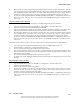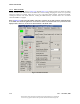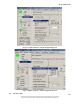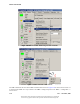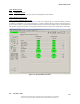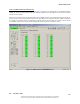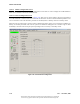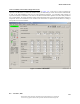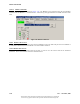User's Manual
Table Of Contents
- GENERAL INFORMATION AND REQUIREMENTS
- INTRODUCTION
- EQUIPMENT DESCRIPTION
- Electronics Cabinet
- Local Control Unit (LCU) (1A1)
- Synthesizer Assembly (1A3A1, 1A3A11)
- Audio Generator CCA (1A3A2, 1A3A9)
- Monitor CCA (1A3A3, 1A3A10)
- Low Voltage Power Supply (LVPS) CCA (1A3A4, 1A3A8)
- Test Generator CCA (1A3A5)
- Remote Monitoring System (RMS) Processor CCA ( 1A3A6)
- Facilities CCA (1A3A7)
- Sideband Amplifier Assembly (1A4A1, 1A4A2, 1A4A6, 1A4A7)
- RF Monitor Assembly (1A4A4)
- Commutator Control CCA (1A4A5)
- Battery Charging Power Supply (BCPS) Assembly (1A5A1, 1A5A2)
- Carrier Power Amplifier Assembly (1A5A3, 1A5A4)
- Interface CCA (1A9)
- AC Power Monitor Assembly (1A6)
- Commutator CCA (1A10, 1A11)
- Portable Maintenance Data Terminal (PMDT)
- Transmitting Antenna System
- Field Monitor Antenna
- Counterpoise
- Equipment Shelter
- Battery Backup Unit (Optional)
- Electronics Cabinet
- EQUIPMENT SPECIFICATION DATA
- EQUIPMENT AND ACCESSORIES SUPPLIED
- OPTIONAL EQUIPMENT
- TECHNICAL DESCRIPTION
- INTRODUCTION
- OPERATING PRINCIPLES
- DVOR TRANSMITTER THEORY OF OPERATION
- Simplified System Block Diagram
- System Block Diagram Theory
- Frequency Synthesizer (1A3A1, 1A3A11)
- Audio Generator CCA (1A7, 1A23) Theory
- Audio Generator CCA Detailed Circuit Theory
- CSB Power Amplifier Assembly (1A5A3, 1A5A4)
- Bi-Directional Coupler (1DC1)
- Sideband Generator Assembly (1A4A1, 1A4A2, 1A4A6, 1A5A7)
- RF Monitor Assembly (1A4A4) Theory
- RF Monitor Assembly Block Diagram Theory
- RMS Processor Block Diagram Theory
- Facilities CCA Theory
- Interface CCA Theory
- Interface CCA Block Diagram Theory
- AC Power Monitor CCA Theory
- Local Control Unit Theory
- Local Control Unit Block Diagram Theory
- DC to DC Converter
- Power Fail Detectors
- Key Switch Registers
- Parallel Interface
- 1.8432MHz Oscillator/Divider Chains
- Positive Alarm Register
- Negative Alarm Register
- 20 Second Delay Counter
- LCU Transfer Control State Machine #1 and #2 and Discrete Controls
- LED Control
- Audible Alarm
- Monitor Alarm Interface
- Station Control Logic
- System Configuration Inputs
- Local Control Unit Block Diagram Theory
- Test Generator (1A3A5) CCA Theory
- Low Voltage Power Supply (1A3A4, 1A3A8) CCA Theory
- Monitor CCA (1A3A3, 1A3A9) Theory
- Power Panel Theory
- Battery Charger Power Supply (BCPS) Theory
- Battery Charger Detailed Circuit Theory
- Extender Board Block Diagram Theory
- Commutator Control CCA Theory
- Commutator CCA (1A10, 1A11) Theory
- PMDT (PORTABLE MAINTENANCE DATA TERMINAL (UNIT 2)
- BATTERIES (UNIT 3)
- FIELD MONITOR KIT (UNIT 4)
- OPERATION
- INTRODUCTION
- REMOTE CONTROL STATUS UNIT (RCSU)
- REMOTE STATUS UNIT (RSU)
- REMOTE STATUS DISPLAY UNIT (RSDU)
- PORTABLE MAINTENANCE DATA TERMINAL (PMDT)
- PMDT SCREENS
- General
- Menus
- System Status at a Glance - Sidebar Status and Control
- Screen Area
- Configuring the PMDT
- Connecting to the VOR
- RMS Screens
- Monitor Screens
- All Monitor Screens
- Monitor 1 & 2 Screens
- Transmitter Data Screens
- Transmitter Configuration Screens
- Transmitter Commands
- Diagnostics Screen
- Controlling the Transmitter via the PMDT
- RMM
- CONTROLS AND INDICATORS
- POWER CONTROL PANEL
- LOCAL CONTROL UNIT (LCU)
- BCPS Asssembly Assembly (1A5A3, 1A5A4)
- Carrier Amplifier Assembly (1A5A3, 1A5A4)
- Monitor CCA (1A3A3, 1A3A10)
- Remote Monitoring System (RMS) CCA
- Facilities CCA (1A3A7)
- Synthesizer CCA (1A3A1, 1A3A11)
- Sideband Generator Assembly (1A4A1, 1A4A2, 1A4A5, 1A4A6)
- Audio Generator CCA (1A3A2, 1A3A9)
- Low Voltage Power Supply (LVPS) CCA (1A3A4,1A3A8)
- Test Generator CCA (1A3A5)
- RF Monitor Assembly (1A4A4)
- STANDARDS AND TOLERANCES
- PERIODIC MAINTENANCE
- MAINTENANCE PROCEDURES
- INTRODUCTION
- PERFORMANCE CHECK PROCEDURES
- Battery Backup Transfer Performance Check
- Carrier Output Power Performance Check
- Carrier Frequency Performance Check
- Monitor 30 Hz and 9960 Hz Modulation Percentage and Deviation Ratio Performance Check
- Modulation Frequency Performance Check
- Antenna VSWR Performance Check
- Automatic Transfer Performance Checks (Dual Equipment only)
- VOR Monitor Performance Check
- Monitor Integrity Test of VOR Monitor (Refer to Section 3.6.8.2.2)
- RSCU Operation Performance Check
- Identification Frequency and Modulation Level Checks
- EQUIPMENT INSPECTION PROCEDURES
- ALIGNMENT PROCEDURES
- Battery Charging Power Supply (BCPS) Alignment Procedures
- Alarm Volume Adjustment Procedure
- RMS Facilities Exterior and Interior Temperature Calibration
- Reassign Main/Standby Transmitters (Dual Systems Only)
- Verification of BITE VSWR Calibration
- Verification of BITE Frequency Counter Calibration
- Verification of BITE Wattmeter Calibration
- RMS Lithium Battery Check Procedure
- Replacing RMS CPU (1A3A6) CCA
- Update of DVOR Software
- Changing the Station Rotation (Azimuth)
- Changing the Monitoring Offsets
- DME Keying Check
- DVOR Frequency Synthesizer Alignment
- DVOR Sideband Amplifier Alignment
- Antenna VSWR Check for New Frequency
- CORRECTIVE MAINTENANCE
- PARTS LIST
- INSTALLATION, INTEGRATION, AND CHECKOUT
- INTRODUCTION
- SITE INFORMATION
- UNPACKING AND REPACKING
- INPUT POWER REQUIREMENT SUMMARY
- INSTALLATION PROCEDURES
- Tools and Test Equipment Required
- Counterpoise and Shelter Foundation Installation
- Shelter Installation
- Counterpoise Installation
- Initial Conditions
- Sideband Antenna Installation
- Carrier Antenna Installation
- Installation of Field Monitor Antenna
- Antenna Cable Exterior Cable Entrance Installation
- Air Conditioner Installation
- Transmitter Cabinet Installation
- Battery Back Up Installation
- DC Voltage and Battery Installation
- AC Voltage Installation
- Connecting DME Keyer Wiring
- RCSU and RMM Connections
- Obstruction Light Installation and Wiring
- Cutting Antenna Cables to Proper Electrical Length
- Tuning the Antennas
- Sideband RF Feed Cables to Commutator Connections
- INSPECTION
- INITIAL STARTUP AND PRELIMINARY TESTING
- Input Voltage Checks
- Installing Modules in Transmitter Cabinet
- Turn on Procedure
- PMDT Hookup and Setup
- Site Adjustments and Configurations
- DVOR Station Power-Up
- Log-On Procedure
- Setting Date and Time
- Setting Station's Descriptor
- Password Change
- Setting System Configuration
- Transmitter Tuning Procedures
- Setting Transmitter Operating Parameters
- Setting Monitor Alarm Limits
- Setting Monitor Az Angle Low Limit
- Setting Monitor Az Angle High Limit
- Setting High Monitor 30 Hz Mod Low Limit
- Setting Monitor 30 Hz Mod High Limit
- Setting Monitor 9960 Hz Mod Low Limit
- Setting Monitor 9960 Hz Mod High Limit
- Setting Monitor 9960 Hz Dev Low Limit
- Setting Monitor 9960 Hz Dev High Limit
- Setting Monitor Field Intensity Low Limit
- Setting Monitor Field Intensity High Limits
- Records
- INSTALLATION VERIFICATION TEST
- SOFTWARE
- TROUBLESHOOTING SUPPORT
Model 1150A DVOR
Rev. - November, 2008
This document contains proprietary information and such information may not be disclosed
to others for any purposes without written permission from SELEX Sistemi Integrati Inc.
3-31
8. W
hen all users have been configured, press the Apply button to save the new User Account data. This will
clear the asterisks in the password field to hide the length of the password. Note that any changes under
User Configuration must be made while in the “Local” mode and not take affect until the “Apply” button is
pressed. The “Apply” button is grayed out until a parameter is changed and then becomes fully visible
9. To store the new account information in the RMS’s NVRAM, select RMS >> Config Backup. If this is not
done, the user data will revert to the values stored in the NVRAM following the next system reset or
power-cycle.
3.6.7.4.5.3
Change a User’s Password
All User account information, including passwords, is accessible from Security Level 4 as follows:
1. Log on to Security Level 4 and select the RMS >> Configuration >> Security Codes screen.
2. Select the Password field associated with the desired User ID.
3. Enter the desired Password, which is case-sensitive. Asterisks will hide the password on the display. Note
that the password must be 4 to 32 characters in length, and can contain any alphanumeric characters.
4. Press the Apply button to save the new User Account data. This will clear the asterisks in the password
field. Changes must be made while in the “Local” mode and not take affect until the “Apply” button is
pressed. The “Apply” button is grayed out until a parameter is changed and then becomes fully visible.
5. To store the new account information in the RMS’s NVRAM, select RMS >> Config Backup. If this is not
done, the user data will revert to the values stored in the NVRAM following the next system reset or
power-cycle.
From other Security Levels, only the current user’s password can be changed. This is done as detailed below:
1. Log on directly (not via a Modem connection) and press the Local Mode button on the LCU.
2. Select the RMS >> Commands >> Change Password menu item.
3. Enter the Current Password and press TAB to move to the next field.
4. Enter the New Password, which is case-sensitive. Asterisks will hide the password on the display. Note
that the password must be 4 to 32 characters in length, and can contain any alphanumeric characters. Press
TAB to move to the next field.
5. Re-enter the New Password and press OK to save the new password.
6. A message box will be displayed, indicating that the password has been changed. Press OK to clear this
message.
3.6.7.4.5.4
Delete a User’s Account
1. Log on to Security Level 4 and select the RMS >> Configuration >> Security Codes screen.
2. Select the desired User ID field.
3. Delete the User ID in this field, leaving it blank.
4. Press the Apply button to save the new User Account data. Changes must be made while in the “Local”
mode and not take affect until the “Apply” button is pressed. The “Apply” button is grayed out until a
parameter is changed and then becomes fully visible
5. To store the new account information in the RMS’s NVRAM, select RMS >> Config Backup. If this is not
done, the user data will revert to the values stored in the NVRAM following the next system reset or
power-cycle.