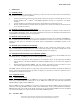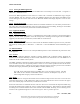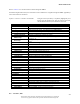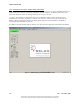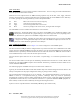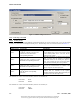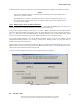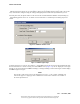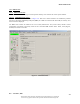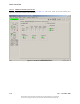User's Manual
Table Of Contents
- GENERAL INFORMATION AND REQUIREMENTS
- INTRODUCTION
- EQUIPMENT DESCRIPTION
- Electronics Cabinet
- Local Control Unit (LCU) (1A1)
- Synthesizer Assembly (1A3A1, 1A3A11)
- Audio Generator CCA (1A3A2, 1A3A9)
- Monitor CCA (1A3A3, 1A3A10)
- Low Voltage Power Supply (LVPS) CCA (1A3A4, 1A3A8)
- Test Generator CCA (1A3A5)
- Remote Monitoring System (RMS) Processor CCA ( 1A3A6)
- Facilities CCA (1A3A7)
- Sideband Amplifier Assembly (1A4A1, 1A4A2, 1A4A6, 1A4A7)
- RF Monitor Assembly (1A4A4)
- Commutator Control CCA (1A4A5)
- Battery Charging Power Supply (BCPS) Assembly (1A5A1, 1A5A2)
- Carrier Power Amplifier Assembly (1A5A3, 1A5A4)
- Interface CCA (1A9)
- AC Power Monitor Assembly (1A6)
- Commutator CCA (1A10, 1A11)
- Portable Maintenance Data Terminal (PMDT)
- Transmitting Antenna System
- Field Monitor Antenna
- Counterpoise
- Equipment Shelter
- Battery Backup Unit (Optional)
- Electronics Cabinet
- EQUIPMENT SPECIFICATION DATA
- EQUIPMENT AND ACCESSORIES SUPPLIED
- OPTIONAL EQUIPMENT
- TECHNICAL DESCRIPTION
- INTRODUCTION
- OPERATING PRINCIPLES
- DVOR TRANSMITTER THEORY OF OPERATION
- Simplified System Block Diagram
- System Block Diagram Theory
- Frequency Synthesizer (1A3A1, 1A3A11)
- Audio Generator CCA (1A7, 1A23) Theory
- Audio Generator CCA Detailed Circuit Theory
- CSB Power Amplifier Assembly (1A5A3, 1A5A4)
- Bi-Directional Coupler (1DC1)
- Sideband Generator Assembly (1A4A1, 1A4A2, 1A4A6, 1A5A7)
- RF Monitor Assembly (1A4A4) Theory
- RF Monitor Assembly Block Diagram Theory
- RMS Processor Block Diagram Theory
- Facilities CCA Theory
- Interface CCA Theory
- Interface CCA Block Diagram Theory
- AC Power Monitor CCA Theory
- Local Control Unit Theory
- Local Control Unit Block Diagram Theory
- DC to DC Converter
- Power Fail Detectors
- Key Switch Registers
- Parallel Interface
- 1.8432MHz Oscillator/Divider Chains
- Positive Alarm Register
- Negative Alarm Register
- 20 Second Delay Counter
- LCU Transfer Control State Machine #1 and #2 and Discrete Controls
- LED Control
- Audible Alarm
- Monitor Alarm Interface
- Station Control Logic
- System Configuration Inputs
- Local Control Unit Block Diagram Theory
- Test Generator (1A3A5) CCA Theory
- Low Voltage Power Supply (1A3A4, 1A3A8) CCA Theory
- Monitor CCA (1A3A3, 1A3A9) Theory
- Power Panel Theory
- Battery Charger Power Supply (BCPS) Theory
- Battery Charger Detailed Circuit Theory
- Extender Board Block Diagram Theory
- Commutator Control CCA Theory
- Commutator CCA (1A10, 1A11) Theory
- PMDT (PORTABLE MAINTENANCE DATA TERMINAL (UNIT 2)
- BATTERIES (UNIT 3)
- FIELD MONITOR KIT (UNIT 4)
- OPERATION
- INTRODUCTION
- REMOTE CONTROL STATUS UNIT (RCSU)
- REMOTE STATUS UNIT (RSU)
- REMOTE STATUS DISPLAY UNIT (RSDU)
- PORTABLE MAINTENANCE DATA TERMINAL (PMDT)
- PMDT SCREENS
- General
- Menus
- System Status at a Glance - Sidebar Status and Control
- Screen Area
- Configuring the PMDT
- Connecting to the VOR
- RMS Screens
- Monitor Screens
- All Monitor Screens
- Monitor 1 & 2 Screens
- Transmitter Data Screens
- Transmitter Configuration Screens
- Transmitter Commands
- Diagnostics Screen
- Controlling the Transmitter via the PMDT
- RMM
- CONTROLS AND INDICATORS
- POWER CONTROL PANEL
- LOCAL CONTROL UNIT (LCU)
- BCPS Asssembly Assembly (1A5A3, 1A5A4)
- Carrier Amplifier Assembly (1A5A3, 1A5A4)
- Monitor CCA (1A3A3, 1A3A10)
- Remote Monitoring System (RMS) CCA
- Facilities CCA (1A3A7)
- Synthesizer CCA (1A3A1, 1A3A11)
- Sideband Generator Assembly (1A4A1, 1A4A2, 1A4A5, 1A4A6)
- Audio Generator CCA (1A3A2, 1A3A9)
- Low Voltage Power Supply (LVPS) CCA (1A3A4,1A3A8)
- Test Generator CCA (1A3A5)
- RF Monitor Assembly (1A4A4)
- STANDARDS AND TOLERANCES
- PERIODIC MAINTENANCE
- MAINTENANCE PROCEDURES
- INTRODUCTION
- PERFORMANCE CHECK PROCEDURES
- Battery Backup Transfer Performance Check
- Carrier Output Power Performance Check
- Carrier Frequency Performance Check
- Monitor 30 Hz and 9960 Hz Modulation Percentage and Deviation Ratio Performance Check
- Modulation Frequency Performance Check
- Antenna VSWR Performance Check
- Automatic Transfer Performance Checks (Dual Equipment only)
- VOR Monitor Performance Check
- Monitor Integrity Test of VOR Monitor (Refer to Section 3.6.8.2.2)
- RSCU Operation Performance Check
- Identification Frequency and Modulation Level Checks
- EQUIPMENT INSPECTION PROCEDURES
- ALIGNMENT PROCEDURES
- Battery Charging Power Supply (BCPS) Alignment Procedures
- Alarm Volume Adjustment Procedure
- RMS Facilities Exterior and Interior Temperature Calibration
- Reassign Main/Standby Transmitters (Dual Systems Only)
- Verification of BITE VSWR Calibration
- Verification of BITE Frequency Counter Calibration
- Verification of BITE Wattmeter Calibration
- RMS Lithium Battery Check Procedure
- Replacing RMS CPU (1A3A6) CCA
- Update of DVOR Software
- Changing the Station Rotation (Azimuth)
- Changing the Monitoring Offsets
- DME Keying Check
- DVOR Frequency Synthesizer Alignment
- DVOR Sideband Amplifier Alignment
- Antenna VSWR Check for New Frequency
- CORRECTIVE MAINTENANCE
- PARTS LIST
- INSTALLATION, INTEGRATION, AND CHECKOUT
- INTRODUCTION
- SITE INFORMATION
- UNPACKING AND REPACKING
- INPUT POWER REQUIREMENT SUMMARY
- INSTALLATION PROCEDURES
- Tools and Test Equipment Required
- Counterpoise and Shelter Foundation Installation
- Shelter Installation
- Counterpoise Installation
- Initial Conditions
- Sideband Antenna Installation
- Carrier Antenna Installation
- Installation of Field Monitor Antenna
- Antenna Cable Exterior Cable Entrance Installation
- Air Conditioner Installation
- Transmitter Cabinet Installation
- Battery Back Up Installation
- DC Voltage and Battery Installation
- AC Voltage Installation
- Connecting DME Keyer Wiring
- RCSU and RMM Connections
- Obstruction Light Installation and Wiring
- Cutting Antenna Cables to Proper Electrical Length
- Tuning the Antennas
- Sideband RF Feed Cables to Commutator Connections
- INSPECTION
- INITIAL STARTUP AND PRELIMINARY TESTING
- Input Voltage Checks
- Installing Modules in Transmitter Cabinet
- Turn on Procedure
- PMDT Hookup and Setup
- Site Adjustments and Configurations
- DVOR Station Power-Up
- Log-On Procedure
- Setting Date and Time
- Setting Station's Descriptor
- Password Change
- Setting System Configuration
- Transmitter Tuning Procedures
- Setting Transmitter Operating Parameters
- Setting Monitor Alarm Limits
- Setting Monitor Az Angle Low Limit
- Setting Monitor Az Angle High Limit
- Setting High Monitor 30 Hz Mod Low Limit
- Setting Monitor 30 Hz Mod High Limit
- Setting Monitor 9960 Hz Mod Low Limit
- Setting Monitor 9960 Hz Mod High Limit
- Setting Monitor 9960 Hz Dev Low Limit
- Setting Monitor 9960 Hz Dev High Limit
- Setting Monitor Field Intensity Low Limit
- Setting Monitor Field Intensity High Limits
- Records
- INSTALLATION VERIFICATION TEST
- SOFTWARE
- TROUBLESHOOTING SUPPORT
Model 1150A DVOR
Rev. - November, 2008
This document contains proprietary information and such information may not be disclosed
to others for any purposes without written permission from SELEX Sistemi Integrati Inc.
3-5
3.6.4
Screen Area
The screen area displays selected common parameters and status data. The screen may present tabs and buttons that
allow the operator to make further selections.
Shortcuts have been implemented in the PMDT allowing keyboard entry of the Next, Close, Apply, and Reset
functions. These buttons are enabled as applicable when navigating through the various PMDT screens. When they
are enabled, pressing the following function key results in the specified action:
F5 Next Move to the next screen in the current group.
F6 Close Close the current group of screens.
F7 Apply Save the changes made in the current screen.
F8 Reset Cancels any changes to the current screen, leaving the data unchanged.
The main PMDT screen also contains two buttons that are used as follows:
Print Screen - Pressing this button sends a copy of the current PMDT screen, including the Sidebar, to the
default printer. This will either be a graphical image or a text-based copy of the screen, depending on how
the “Print Screens” option is set in the PMDT Configuration screen shown below.
Copy Data to Clipboard - Available only when a block of text is displayed on a screen, such as in the RMS
>> Logs screens. Pressing this button copies the text data to the Windows Clipboard, so that the user can
paste it into another Windows application such as Notepad.
3.6.5
Configuring the PMDT
The PMDT Configuration screen shown in Figure 3-2 is used to configure the various PMDT options.
The direct connection COM port must be configured before any navaid connection can be established. For the VOR
navaid, which has a USB-based PMDT connection, this must be set to the associated USB Serial Port. Note that this
USB Serial Port is dynamically installed/uninstalled when the USB cable between the PMDT PC and the VOR is
connected/disconnected, as well as when the navaid is powered on/off.
The Print Screens option allows the user to select either a Graphic Image, or a text-based representation of the
screen.
The dial-out modem must be selected prior to establishing a modem-based connection to a navaid or RCSU. This
should be set to the desired PMDT computer internal modem. Alternatively, a dedicated leased-line modem can be
used to establish the RMM link.
The desired language for the PMDT GUI may be selected from the available list.
Typically, the Local RCSU IP Address and IP Port should be kept at the defaults settings shown below. Refer to the
facility’s IT department for the proper settings before making any changes to these settings.
The Operational Mode should typically be set to “Normal”. The “Specified Navaid Mode” is used to force the
PMDT to connect to a user-specified navaid (eg. Localizer, Glideslope, VOR, etc.) instead of dynamically
determining the navaid type during its initial communications with the navaid. Change this setting only if directed
by SELEX-SI Customer Service, or the installation instruction in a specialized SELEX-SI RMM equipment kit.
When enabled, navaid connection is initiated by selecting the following menu items:
System>>Connect>>Specified Navaid>>Serial/USB [or Modem]>>[the desired navaid]