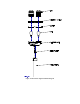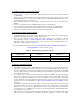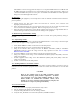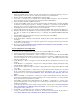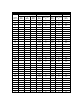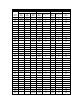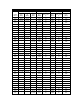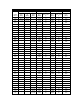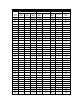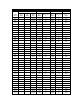User's Manual
1.7.4 PMDT Hookup and Setup
a. Unpack the PMDT laptop computer and follow the manufacturer’s installation instructions to power-
up the computer, create a user account, and logon to Windows™ as an administrator.
b. Insert the 978178-XXXX PMDT CD-ROM into the laptop computer.
c. Select Start >> Run then type D:\Setup.exe to start the PMDT installation. Note if installation
does not start then use the correct drive letter associated with the CD-ROM drive.
d. Follow the default prompts for PMDT installation.
e. In order for the PMDT controls to be properly displayed change the DPI Setting to “Normal (96 DPI)”
in Windows on the Display Properties >> Settings >> Advanced >> General tab. Note that Display
Properties can be accessed by right-clicking on the Windows background then selecting Properties.
f. At the DME assure the AC and DC breakers are in the ON position.
g. Plug the USB cord between the laptop computer and 1A13J1 (PMDT USB) located on the RMS CCA.
h. Windows should detect the USB device and start installing a driver. If prompted for the USB driver
files they are installed in the PMDT directory at C:\Program Files\SELEX-SI\PMDT\FTDI USB
Driver.
i. Start the PMDT application by double-clicking on the desktop icon named PMDT.
j. Select System >> PMDT Setup.
k. In the Navaid Direct COM Port control pick the COM port that contains “USB Serial Port” in the
description.
l. On the PMDT configuration screen, setup other options such as Language and Print Screen mode then
select OK to save the changes.
m. Refer to section Error! Reference source not found. Error! Reference source not found. to connect
to the DME equipment at Security Level 3.
1.7.5 Site Adjustments and Configurations
a. Press the LOCAL CONTROL button on the 1A1 LCU to put the DME into Local Mode.
b. At the LCU bypass the Integral monitor and put Transmitter 1 on antenna.
c. If the VSWR reading on the Monitors >> Data >> Integral screen is in alarm then shut down the DME
and troubleshoot the RF feedcable to antenna connection before continuing. VSWR alerts detected by
each power amplifier can also be found on the Transmitters >> Data >> Transmitter Data screen that
indicate a faulty RF load.
d. On the Monitors >> Data >> Integral screen note the ERP (Effective Radiated Power) value for each
monitor.
e. On the Monitors >> Configuration >> Integral screen change the Monitor 1 Replay Attenuation setting
until the Monitor 1 EPR is 0 ± 1dB.
f. For dual monitor equipment change the Monitor 2 Replay Attenuation setting until the Monitor 2 EPR
is 0 ± 1dB.
g. On the RMS >> Configuration >> Station screen verify the channel number and type (X or Y) match
the site requirements and frequency paring requirements as identified in Table 1-5. If corrections are
needed then refer to section Error! Reference source not found. Error! Reference source not
found..
h. While on the RMS >> Configuration >> Station screen type a Station Identifier message that will be
used to uniquely identify the station when performing local or remote maintenance. It is suggested that
the site name and runway identifier be included.
i. If the DME is provided with a 2238 RCSU then on the RMS >> Configuration >> General screen
check the RCSU Present box and configure the Connection Type and Interlock Control to match the
installation requirements.
j. Set the Primary Ident Code to the assigned station identifier as detailed in section Error! Reference
source not found. Error! Reference source not found.. Also select the keying source and other
keying options while on that screen.
k. Select RMS >> Config Backup to save changes to the DME configuration.
l. If using a wattmeter with removable elements for site maintenance then perform the procedure in
section Error! Reference source not found. Error! Reference source not found..