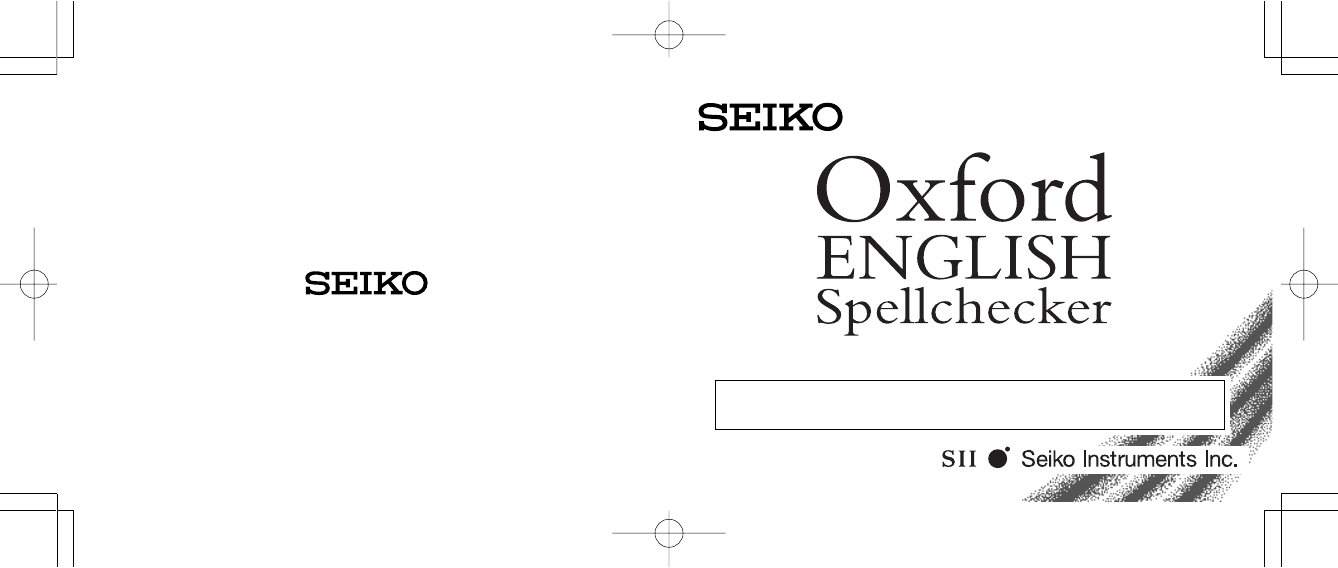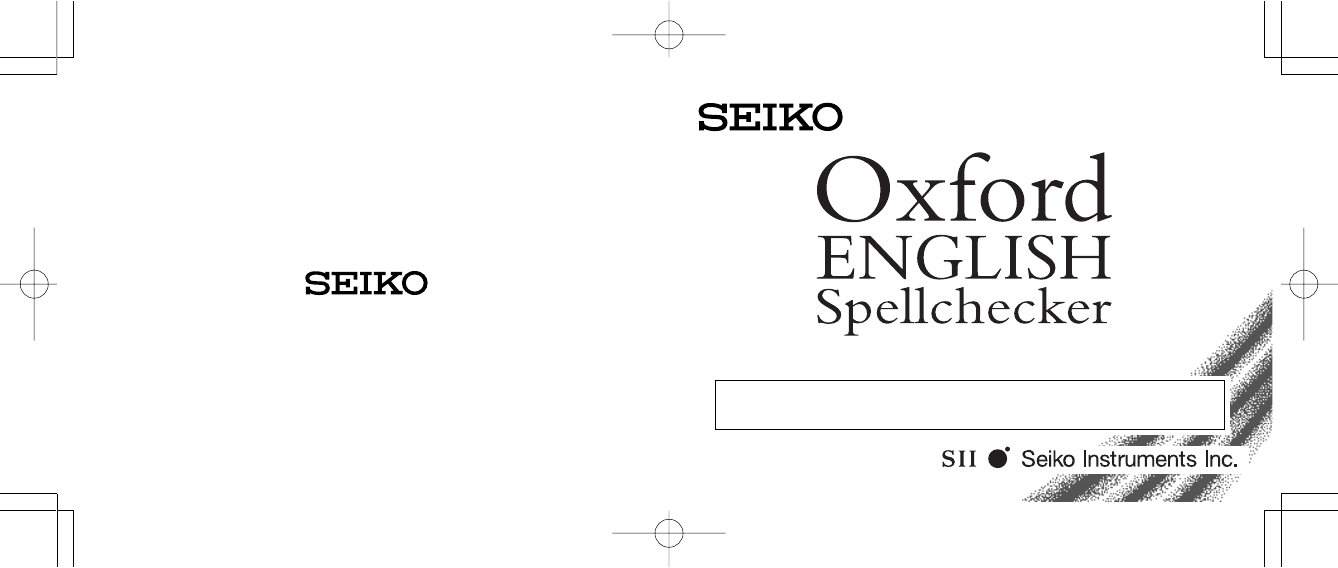ER1100 OPERATION MANUAL ALWAYS press the “RESET” button on the front of the unit after battery replacement or if the unit fails to operate properly.
Thank you for purchasing the ER1100. Please read this operation manual carefully before using the product. This unit is an English Spellchecker using data from Oxford University Press. The Spellcheck function,Anagram/ Crossword Solver and seven Word Games enable you to effortlessly enhance your knowledge of English vocabulary.
CONTENTS Hangman .................................. 26 User Hangman ......................... 29 Jumble ...................................... 30 User Jumble ............................. 32 Crossword Quiz ........................ 34 Time Bomb ............................... 36 Memory .................................... 38 Easy Learn .................................. 40 Calculator .................................... 44 Converters .................................. 46 Setting function ....................
Functions and Features 1 Spellchecker Instant phonetic spelling correction for over 130,000 words ensures you will always have the answer at your fingertips. You can search for a word using wildcards ( “? ” and “* ” ) if you are uncertain of the spelling. 3 Word Games You can take on the challenge of seven different word games set to any one of three levels of difficulty.
6 Converters 9 Demo function The conversion function enables you to convert foreign currencies and metric / imperial units of length, area, volume, weight, capacity, power, and temperature. You can also convert foreign clothing sizes of shirts, shoes, hats etc. for men, women and children. A demonstration display explains the contents of the unit. • Unit will automatically TURN OFF when not used for approximately 3 minutes.
The Keys and their Functions 1 2 3 4 5 6 7 8 9 10 11 6 12 For scrolling down through the lists in memory. / Cursor key 13 For deleting the last input character. / Cursor key 14 Executes the functions. 15 Clears all the input characters. / Returns the display to the previous state/levels. 16 Used instead of one letter if you don’t know how to spell a word. 17 Used instead of one or more letters if you don’t know how to spell a word. 18 RESET button 19 Letter, numeral and symbol input keys.
Preparation for using the Unit 2. Contrast Adjustment 1. Resetting Before using the unit, press the “RESET” button on the front of the unit. The contrast adjustment display will appear. ( See page 9. ) ALWAYS press the “RESET” button on the front of the unit after battery replacement or if the unit fails to operate properly. NOTE: Pressing the “RESET” button will clear the Easy Learn Memory. 8 1. After resetting, the contrast adjustment display will appear. LCD Contrast Adjust 2.
3. Demo Function To turn off the demonstration display: When you turn on the power, a demonstration display will begin to explain the contents of the unit. * You can stop the demonstration by pressing any of the keys. 1 Press . SET Oxford English Spellchecker 2 Press . Demo Message Disable Enable Demo Message Disable Enable To end this demo press any key This product contains over 200,000 words licensed from Oxford University Press. ...
Changing the Battery 1. 2. 3. 4. 5. 6. The battery needs to be changed as soon as the display becomes dim. Make sure that the power is switched off before replacing the battery. Turn the unit OFF. Remove the screw and the battery cover from the back of the unit. Remove the old battery. Insert the new (CR2032) battery with the “+” side facing up. Replace the battery cover and the screw. Press the “ RESET” button. 12 CAUTION • The battery may pose a choking hazard to small children.
If the spelling of a word you enter is correct : 1 Press Spellchecker Enter letters... . 2 Type a word to be checked. Example: intellect 3 Press Spellchecker intellect- . Searching After the display “Correctly spelt”, the entered word will be displayed in bold on the upper line. Phonetically similar words may also be displayed on the lower lines. 14 Correctly spelt intellect intellects 4 The list of phonetically similar words can be displayed by pressing or .
If the spelling of a word you enter is incorrect : 1 Type a word to be checked. Example: krokadyle . Searching After the display “Correction list”, a list of words that are phonetically similar to the entered word will be displayed. 3 Press to see further candidates. Correction list crocodile crookedly ...
... Solvers 3 You may continue to scroll through the corresponding word list by using or . poignant predominant * If the corresponding word list has a great number of words, the unit will check the word list again. In this case you can not return to the first corresponding word. * To clear the display and spellcheck another word, simply enter your new word. 18 The unit provides two solvers that can help you to solve word games. Selecting the solver 1 Press .
Look for anagrams using the same letters or words that you entered. You can enter actual words, or jumbled letters. 1 Select “Anagram” and then press . 2 Enter letters. Example: rail Anagram Solver Enter letters... Anagram Solver rail- 3 Press . The corresponding words will be displayed. 20 4 You may continue to scroll through the corresponding word list by using or . * To clear the display and enter another word, press start typing your new word. ...
Look for the right word by entering the letters you know along with “? ” or “ * ” for any letters you don’t know. Use to enter “ ? ”. This is used in place of a single character. Use to enter “ * ”. (Up to two “ * ” can be used.) This is used in place of one or more characters. 1 Select “ Crossword” and then press . 2 Enter letters. Example: f*uen?? Crossword Solver Enter letters... Crossword Solver f*uen??- 22 3 Press . The corresponding words will be displayed.
Games There are 7 great word games that will help you to improve your spelling and vocabulary. Selecting a game 1 Press . SELECT A GAME The unit returns to the last game used each time you select the game mode. Hangman User Hangman (NOTE) * To skip the displayed question, press , then the next question will appear. This will not be counted in your score. Hangman User Hangman * The Game Levels can be changed from the SET menu. (See page 54.) ... 2 Select the game you wish to play by pressing or .
Hangman This is a game in which you have to find a mystery word whose spelling is unknown to you with a limited number of allowed tries. 1 Select “ Hangman” and then press . The number of letters in the mystery word is indicated by question marks. ?????? 12 The number of times you can try is shown at the right of the screen. 2 When you enter one of the letters used in the mystery word, the question mark will be replaced by the letter. Example: Enter “e”.
* One letter will be displayed in turn as a “Tip” every time you press . * All the letters will be displayed if you press . * If you fail to find the word before you have used up all the tries you are allowed, or if you press half way through a game, “ Sorry, you lost.” will be displayed and counted in the “ Lost ” column. The answer will be displayed on the upper line. Then the next question will be displayed. Sorry, you lost. The answer was ...
Jumble Using letters displayed at random, you attempt to find a specified number of words. Searching 1 Select “Jumble” and then press . The selected letters and the number of blowe 0/3 answers will be displayed, to the right Try a word... of the “ / ”. SHUFFLE Example: blowe * To shuffle the letters, press . 2 Enter the word using all the selected letters. elowb 0/3 Try a word... elowb elbow- 0/3 * If your answer is incorrect, the message “Please try again.
User Jumble This is a Jumble game using words that you can select. 1 Select “ User Jumble” and then press . 2 Enter a word. You can use up to 12 letters. Example: ascot User Jumble Enter game letters... User Jumble ascot- 3 Press . The selected word and the number of other words will be displayed. 4 Enter the word using all the selected letters. 32 Searching ascot 0/3 Try a word... ascot coast- 0/3 5 Press . VERY GOOD! If your answer is correct, the selected letters will be displayed again.
Crossword Quiz Enter a letter or letters to replace the question marks. 1 Select “Crossword Quiz” and then press . The question will be displayed. Example: ???tom 2 Enter letters to replace the question marks. Example: bot * The entered letter can be changed. Press to blink the letter and then enter the new letter. 34 Enter your guess ???tom Enter your guess bottom 3 Press . If your answer is correct, a congratulatory message will be displayed and counted in the “Won” column.
Time Bomb This is a game in which you have to find a mystery word with a limited number of tries, in a limited time. 1 Select “Time Bomb” and then press . The number of letters in the mystery word is indicated by question marks. The number of times you can try is shown at the right of the screen. 2 When you enter one of the letters used in the mystery word, the question mark will be replaced by the letter. Example: Enter “r”. The fuse will also begin to burn down.
Memory Correctly enter the spelling of word momentarily displayed. 1 Select “ Memory ” and then press . The word will be displayed for about one second. Example: bride 2 Enter the spelling of the word which has just disappeared from the screen. 38 bride Memory Game Enter a guess... 3 Press . If your answer is correct, a congratulatory message will be displayed and counted in the “Won” column. Then the answer and the next word will be displayed.
Easy Learn Finding a word The Easy Learn function allows you to create your own word list from the Spellchecker, Solvers and Games, which can then be used in the games. 1 Press Building your word list : 2 Press to select “List”. The word list will be displayed. intellect intellects or to select a word. pace respect Word has been added to your list. * If the word to be added is already contained in memory, the message “Word is already in your list” will appear.
Deleting a word Deleting all words Easy Learn List Delete List 1 Press 2 Press to select “List”. The word list will be displayed. aspect behalf 2 Press 3 Press or to select the word you wish to delete. pace respect . Easy Learn List Delete List . to select “Delete List”. Easy Learn List Delete List ... 1 Press 4 Press Delete Word? Yes No . 3 Press . 4 Press . Delete List? Yes No * If you decide not to delete the word, select “No” then press 5 Press .
Calculator Correcting and Clearing Entries Keys and their Functions 1. 2. 3. 4. 5. 6. 7. 8. 9. 10. Selects Calculator and Unit Converters. Clears last entry with one press, clears all with two presses. 1~0 Number input keys. +, –, x, ÷ Mathematical function keys. MC Clears memory. MR Recalls number from memory. M+ Enters number into memory. MSubtracts number from memory. +/– Changes sign of number. % Percentage key.
Converters Currency Conversion Entering or Changing a Conversion Rate Example: 540 US Dollar to £ ( £1=$1.8 ) 1 Press . Converter Money Metric Clothing 1 Press . Converter Money Metric Clothing 2 Press to select “Money”. Money ➝Home Cur. ➝Local Cur. 2 Press to select “Money”. Money ➝Home Cur. ➝Local Cur. Money Exchange Rate 3 Press to select “➝Local Cur.”. Money ➝Home Cur. ➝Local Cur. Exchange Rate £1= 1. 4 Press 3 Press 4 Press to select “Exchange Rate”. .
Metric / Imperial Conversion Example: Kilometres to Miles 1 Press . 2 Press Converter Money Metric Clothing to select “Metric” and then Metric Converter Temperature Length to select “Length”. Metric Converter Temperature Length . 3 Press 7 Select “Mile” by using . . Source unit: Centimetre Inch Feet 5 Select “Kilometre” by using or . Centimetre Inch Feet Yard Metre Kilometre 6 Press km ➝ Centimetre Inch Feet 4 Press . 48 or 8 Press . Enter the number you wish to convert. 9 Press .
Clothing Size Chart 6 Press You can easily check foreign clothing sizes: shirts, shoes, hats etc. for men, women and children. 7 Press 2 Press then to select “Clothing” and . Clothing Sizes Men Women Children 3 Press to select “Women”. Clothing Sizes Men Women Children 4 Press Blouses Pullovers Dresses Coats Sits . 5 Select “Dresses” by using or . Blouses Pullovers Dresses Coats Sits 50 Am. 8 EU 36 Br. 32 Am. 10 EU 38 to see more sizes. Converter Money Metric Clothing . Br. 30 ...
Setting function You can customize the operating conditions. Press and then press or when you want to change the default settings. Setting the LCD Contrast to select an item, Changing the Demo mode 1 Press . Press or “Demo Message”. 2 Press SET 2 Press SET to select Demo Message LCD Contrast LCD Contrast Adjust . to select . 3 Press or “Disable” or “Enable”. Demo Message LCD Contrast 1 Press . Press or “LCD Contrast”. to select 4 Press to set it. (See page 11.
Setting the Game Level Score of the Games The unit provides three skill levels for playing games (Beginner, Intermediate and Advanced). The level can be changed as required. 1 Press . Press or “Game Level”. 2 Press to select Game Level . 3 Press or one of the levels. 4 Press SET to select to set it. Game Level SET 54 LCD Contrast Game Level Beginner Intermediate Beginner Intermediate Game Level Game Scores The unit can display the score of the games. 1 Press . Press or to select “Game Scores”.
Setting the frequency for the Easy Learn list The unit provides four frequency levels to use your user word list (Use Very Often, Use Often, Use Seldom and Never Use) for playing games. 1 Press . Press or “Easy Learn”. 2 Press to select SET Game Scores Easy Learn . Easy Use Often Learn Use Very Often 3 Press or to select one of the frequency levels. 4 Press Easy Use Often Learn Use Very Dften to set it.
Help function An explanation of how to operate the various functions is simply explained on the screen at each operational stage in each mode. MEMO Example: 1 Press . 2 Press . Spellchecker Enter letters... To spellcheck a word, type it and press ENTER. 3 Press to see the rest of the explanation. Press to scroll up. ... type it and press ENTER.
MEMO MEMO 60 61
Proper Use ONE YEAR LIMITED WARRANTY To ensure a long and useful life from this precision electronic instrument, do not expose the unit to extreme heat or cold, water or other liquids including spray cleaners or extreme pressure (such as carrying in a back pocket). Doing any or all of these things may render the unit inoperable and invalidate the warranty. Specification Display: 21 characters x 2 lines Temperature range: 0° C to +40° C (32°F to 104° F) Battery: Lithium CR2032 x 1 pc.
WARRANTY RECORD ER1100 Warranty Period : One year from the date of purchase Purchase Date : Customer Name: Address: Phone No. : Retailer Name: Address : SC House, Vanwall Road, Maidenhead, Berkshire SL6 4UW U.K. Personal Instruments Division Blue Sphere Nihonbashi Bldg.